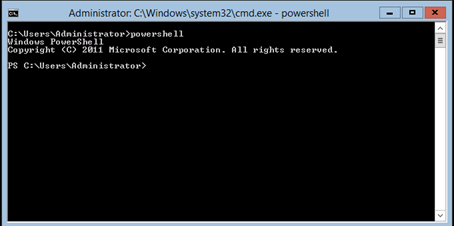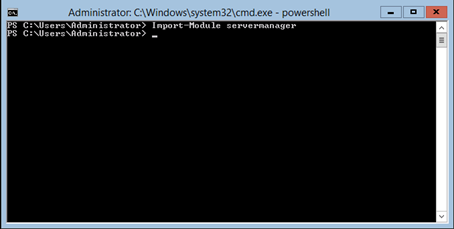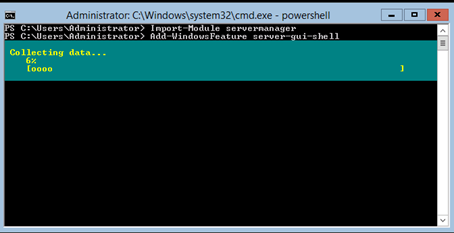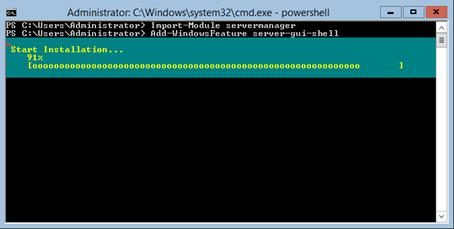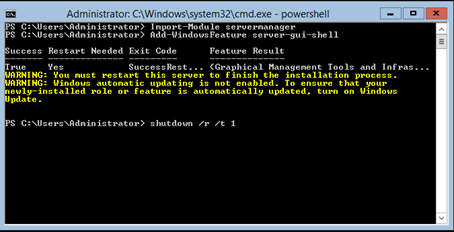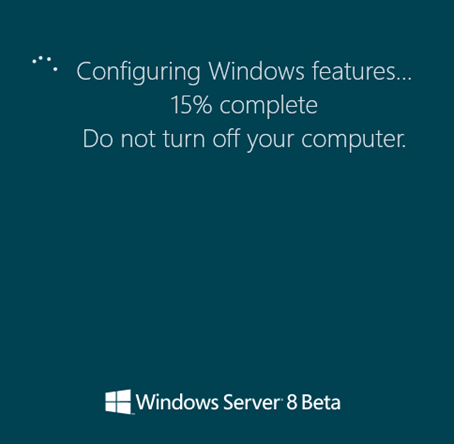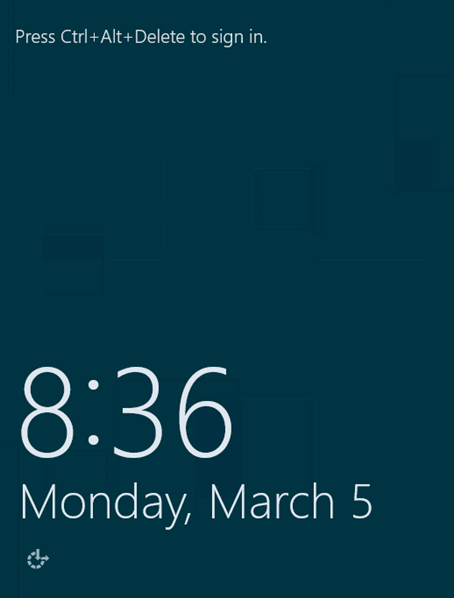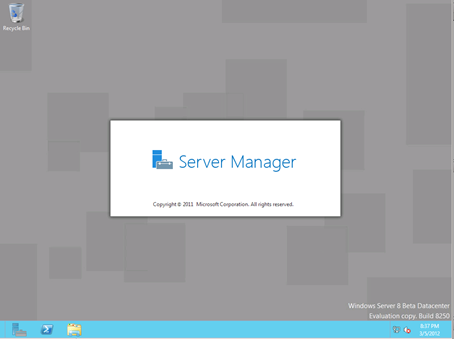Windows Server 8 is also support and can be installed as a server core same as windows Server 2008 however Microsoft made it possible to add and remove the GUI in a very simple way.
In Windows Server 2008 server core was and still is a one way process, once you install server core there is no way to change this and the only way to install a GUI is reinstall the O/S with full install.
This was a problem and Microsoft fixes that in Windows Server 8 and now the GUI is just a feature and can be add and remove like any other feature.
You can remove and add the GUI either by using the server manager or using Powershell, In this article I’ll remove the GUI using server manager and add it using Powershell.
To remove the GUI using Powershell type the cmdlet below:
Import-Module ServerManager
Get-WindowsFeature
Remove-WindowsFeature Server-Gui-Shell
Shutdown /r /t 1
To remove the GUI using Server Manager follow the steps below:
Open server manager and go to Remove Roles and Features screen from the mange link, De-select User interface and Infrastructure
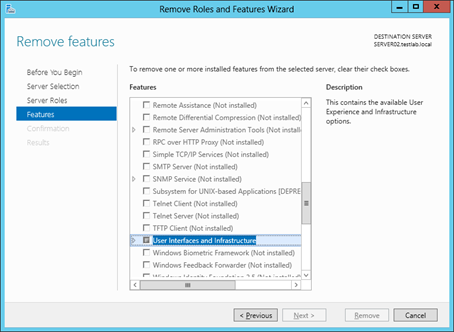
Click next and check Restart server check box
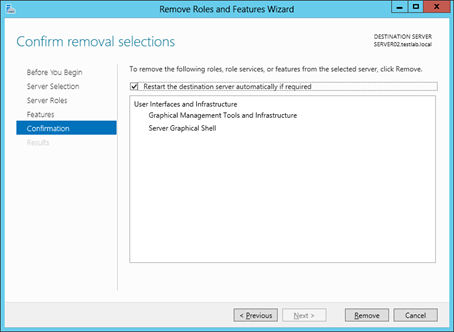
Click Yes

Wait for it to be removed
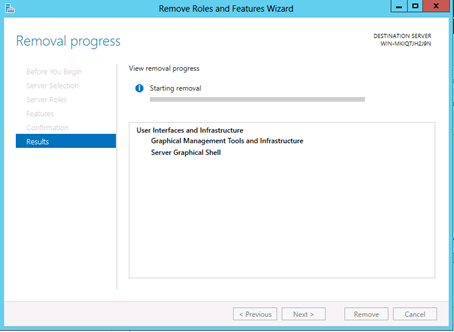
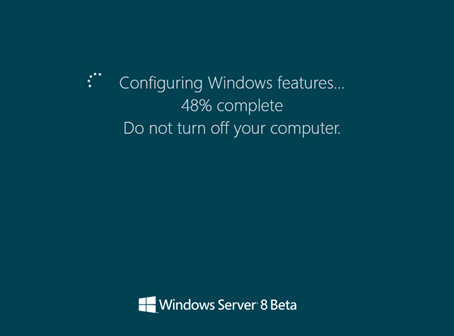
All done now you can log in
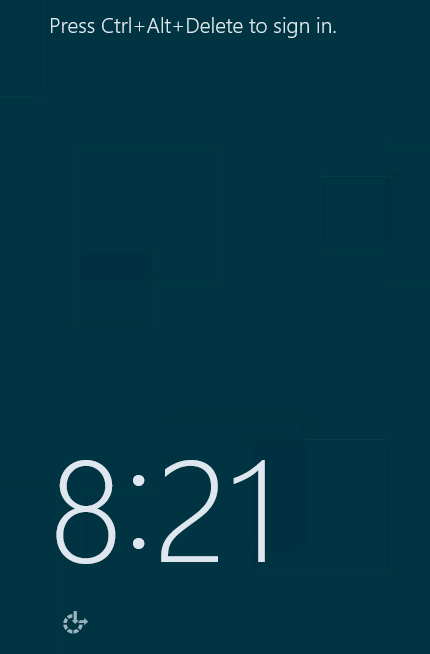
Add the GUI Interface
To Add the GUI interface type the commands below.
Powershell
Import-Module ServerManager
Add-WindowsFeature Server-Gui-Shell
Shutdown /r /t 1