After successfully deploying a DNS Server Role on my Nano Server 2016 TP5 today I will show you how I deploy a Window Nano Server 20016 TP5 as a File Server.
Using Nano Server a File Server can benefit your Organization or Business In many areas like Security (No GUI and less attack surface), Management (less reboots and less patching) and deployment (400MB In size), for more details visit the main page.
To get started, Install Windows Server 2016 TP5 with GUI (Now known as Desktop Experience) on a Hyper-V Host once done open the ISO Image using Windows Explorer.
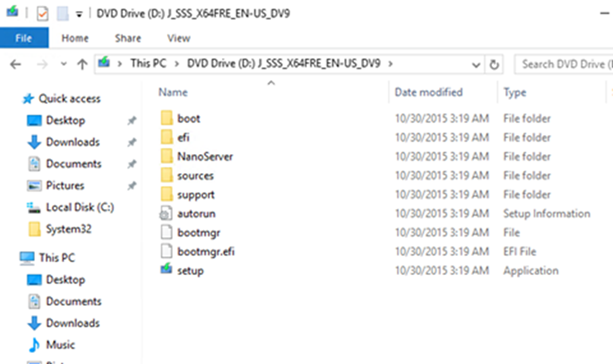
Copy the Nano Server folder from the ISO image to your C:\ Drive (or any other drive)
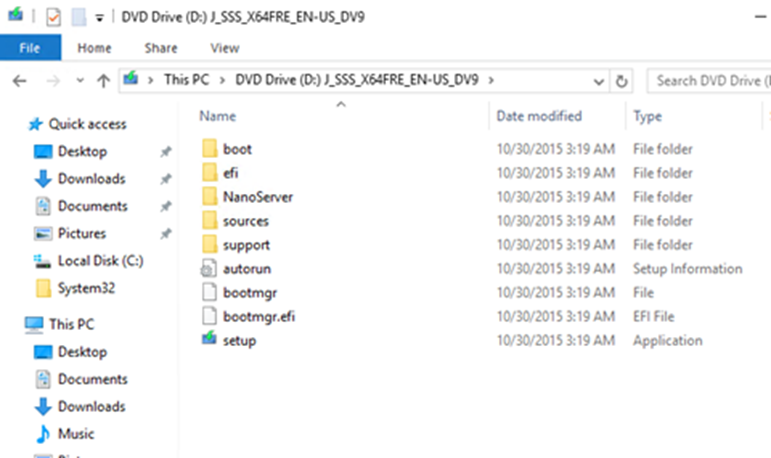
Open PowerShell and Import the Module Into the session.
cd C:\NanoServer\NanoServerImageGenerator\ Import-Module .\NanoServerImageGenerator.psd1
Run the cmdlet below to create a .VHD Virtual Disk.
new-NanoServerImage -MediaPath D:\ -BasePath .\Base -DeploymentType Guest -Edition Standard -TargetPath C:\Files\StorageServer.vhd -Storage
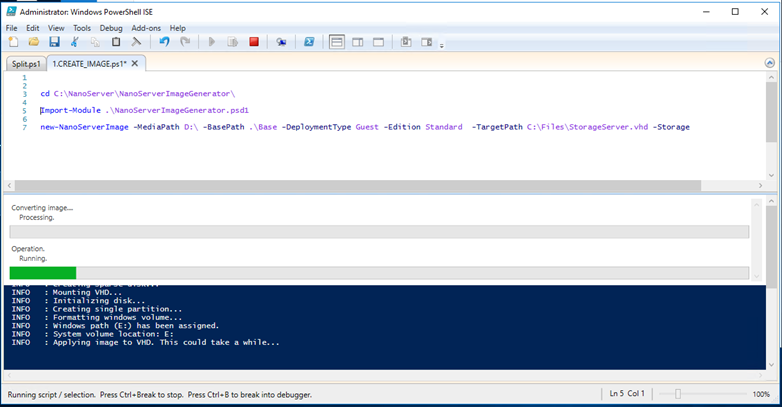
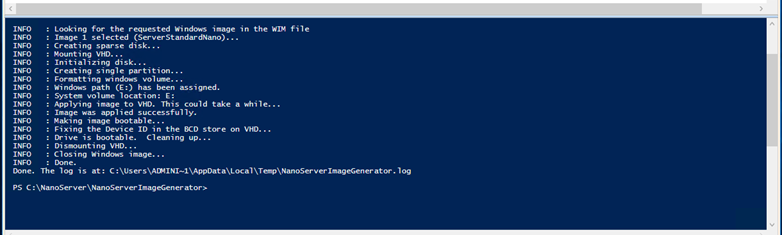
Once done you will see the .VHD In the path specified In the cmdlet above.
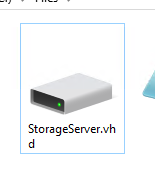
Next, you will need to load the .VHD to your Hyper-V server and set static IP address and Connect to it.
In my next article I’ll show you how to manage the server.
