With one week into my Active Directory PowerShell coverage, the new series’ page and Yesterday’s GET-ADUSER article today I’ll show how to Install the AD PowerShell Module on any Windows Server 2012+ Server.
Remember, you only need to Install the module on a Non-Domain Controller Server because the module Is already gets Installed by default with the DC Installation.
To check If the module Is Installed type:
Get-WindowsFeature RSAT-AD-PowerShell
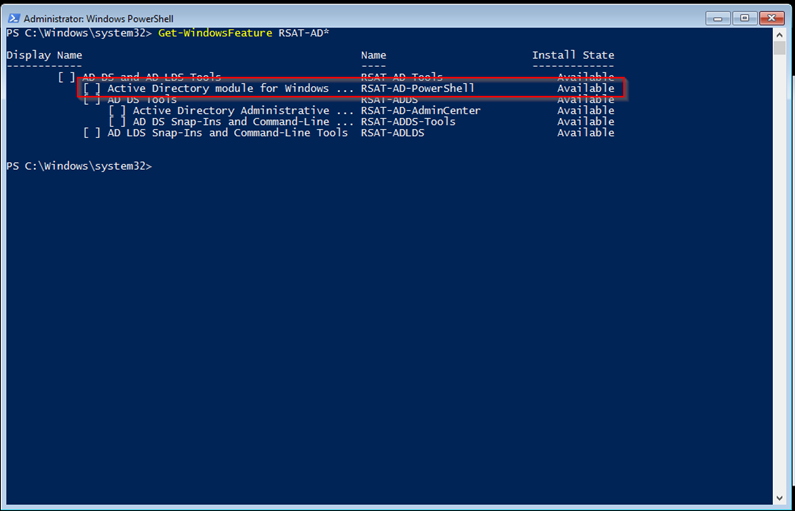
Install Module
To Install the Module type:
Install-WindowsFeature RSAT-AD-PowerShell
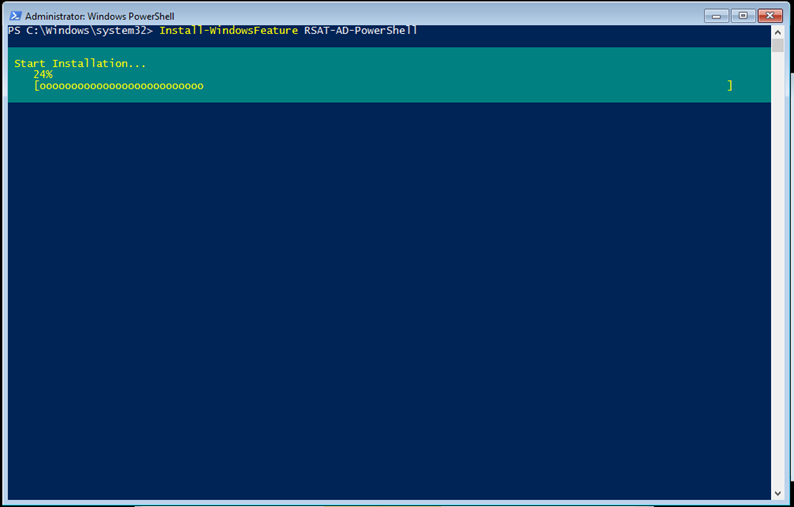
Once Installed Successfully you will see the message below
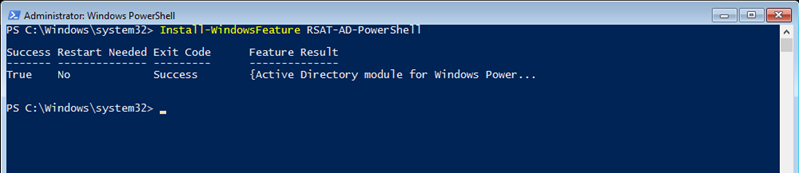
If you go to Control Panel you will see the Module as seen below:
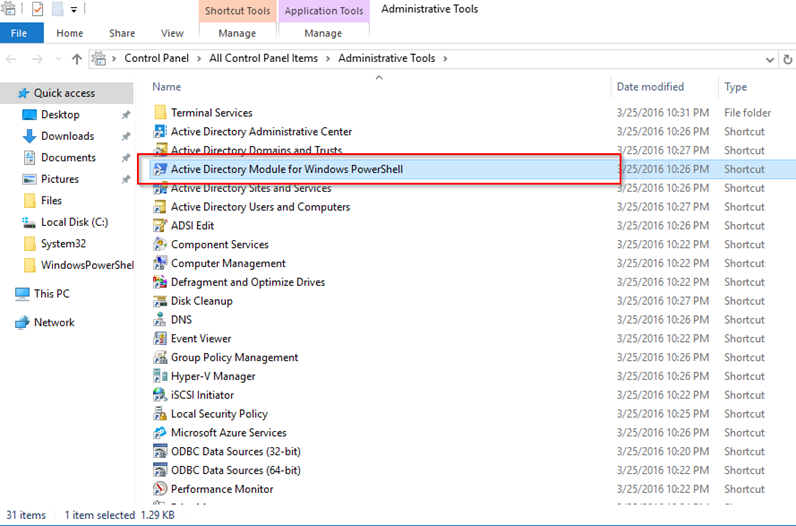
To check the version of the module type:
Import-module activedirectory Get-Module
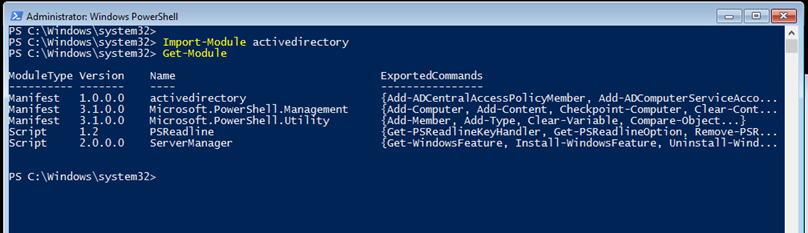
Tech Tip:: Stay connected to your essential coding/scripting work remotely from anywhere by accessing applications like PowerShell and many more with secure virtual desktop from CloudDesktopOnline.com. For other advanced cloud solutions and products visit www.Apps4Rent.com.

Comments
4 responses to “Install Active Directory PowerShell Module On Windows Server 2016”
You made a typo:
Get-WndowsFeature RSAT-AD-PowerShell
should be:
Get-WindowsFeature RSAT-AD-PowerShell
You just missed the “i” in Windows. Otherwise great guide, solved my problem, thanks a bunch!
Many thanks, typo Is fixed now
server 2016, i igot this error..
The term ‘Get-WindowsFeature’ is not recognized as the name of a cmdlet
tried “import-module servermanager”, got The specified module ‘servermanager’ was not loaded because no valid module file was found in any module directory.
Great guide. and neat site. Thanks.