After publishing my article about Installing Google Chrome Administrative Templates, This article will show you how to set Google Chrome as the default browser on A Windows 10 operating system.
To set Google Chrome as the default browser on Windows 7 visit the article Make Google Chrome The Default Browser In Windows 7 Using Group Policy.
In order to achieve this, I’ll use a Windows 10 machine to generate a .XML file using DISM cmd line utility and a group policy setting to apply It to machines.
Install Chrome
The first step Is to Install Google Chrome on a Windows 10 machine
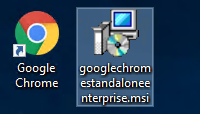
On the Windows 10 machine open Settings -> Default Apps and set chrome as default Browser.
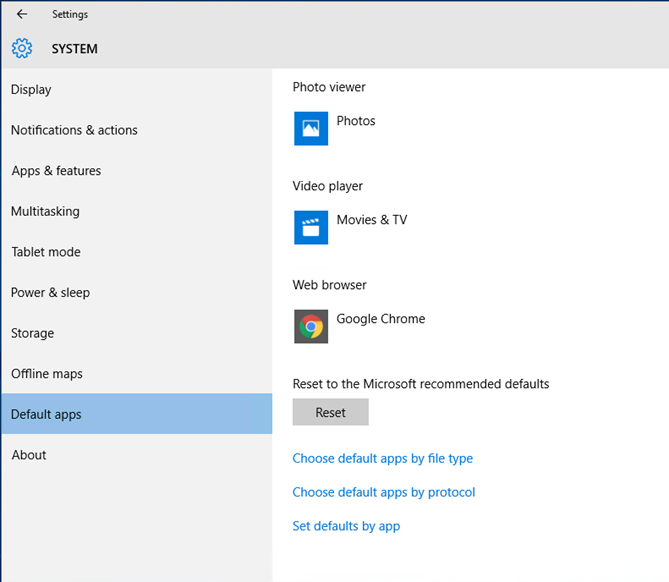
Next, open CMD and run the line below (change the shared folder to match your environment
Dism /Online /Export-DefaultAppAssociations:\\dc01\files\defaultassociations.xml
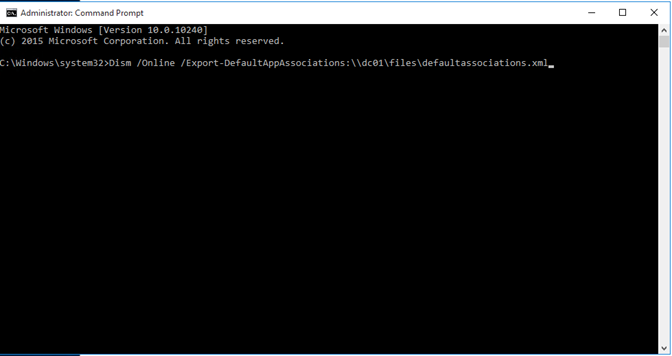
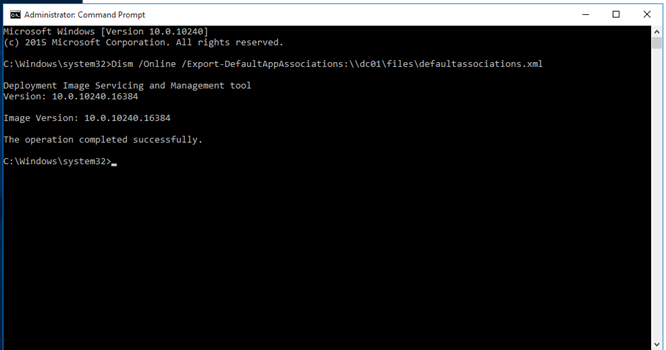
Once done open group policy and set the settings below using the .XML file above.
Computer Configuration > Administrative Templates > Windows Components > File Explorer -> Set a default associations configuration file
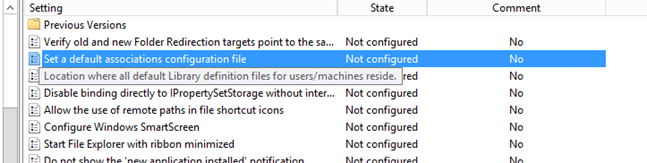
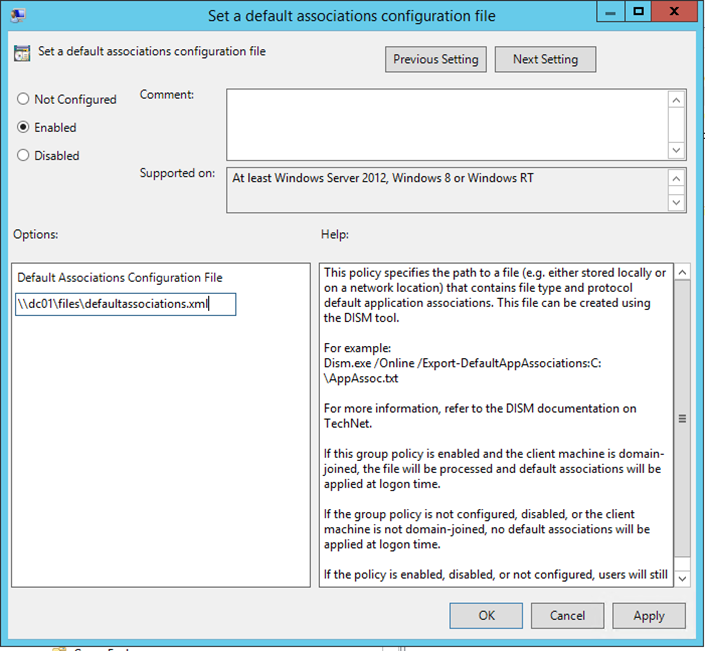
This Is how the .XML file looks like.

Restart the computer and as you can see all my HTML files are set to use Google Chrome.
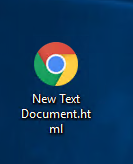

Comments
2 responses to “Set Google Chrome As Default Browser Using Group Policy Windows 10”
can this be done on Windows Server 2008 R2? This guide appears to be done on a later version.
It works for me in combination with the options ApplyOnUpgrade=”true” OverwriteIfProgIdIs=”OrigProgID” according to this article: https://social.technet.microsoft.com/Forums/en-US/d5fad871-8f5e-4c74-abaf-627809f8844b/dism-import-defaultappassociations-doesnt-work-anymore-since-build-1511?forum=win10itprosetup.
Thank you for giving the right direction!