After I have shown you how to install Visual Studio 2019, it is now time to show you how I run an ASP.NET Core 3.0 application with VS 2019.
At this stage, running .NET Core 3.0 applications is only possible when you have Visual Studio 2019 installed.
Download .NET 3.0 Preview
Get started with .NET 3.0 is simple, head to the .NET Website and download the latest preview release.
Currently, Preview version 4 is the latest version, and you can download now.
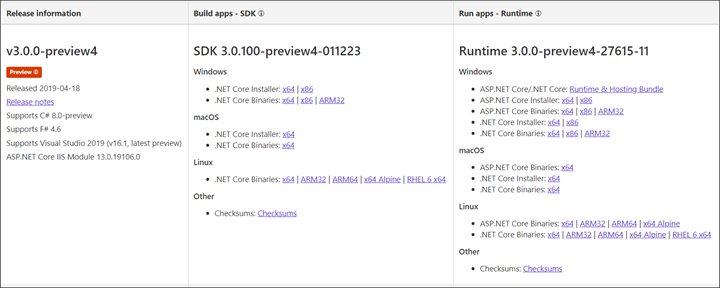
In this article, I will install it on Windows (I will publish another article showing how to install it on Linux).
Below, you can see the installation screen.
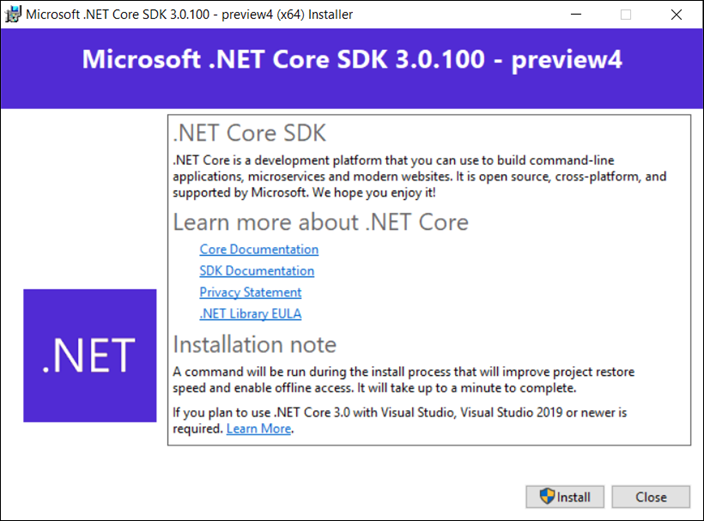
Running Preview SDK
By default, if you try to run .NET preview version on Visual Studio, you will need see them from the build option.
To run preview SDK, we need to enable the Use previews of the .NET Core SDK feature.
You can enable the feature, In VS 2019 click on Option -> Projects and Solutions -> .NET Core
Tick the Use previews of the .NET Core SDK

Restart VS 2019
To apply the settings, I restart VS 2019 and open the properties of my project, which is an ASP.NET Core application.
From the Application menu, I set the Target framework to .NET Core 3.0 and run the application.
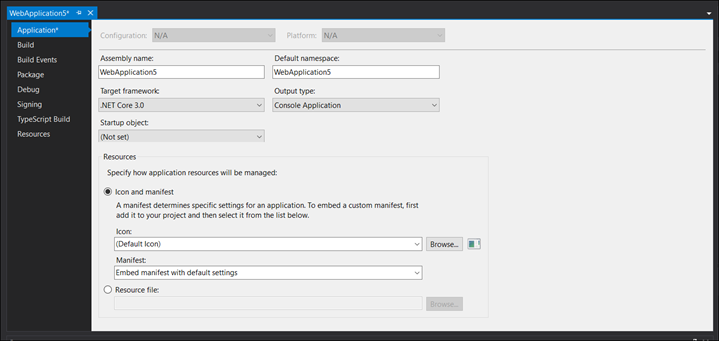
Conclusion
If you have a .NET application, you need to test with the new release of .NET Core 3.0 you can start now and be ready before the official version.
Please remember that it is not recommended to run preview builds on the production environment.
