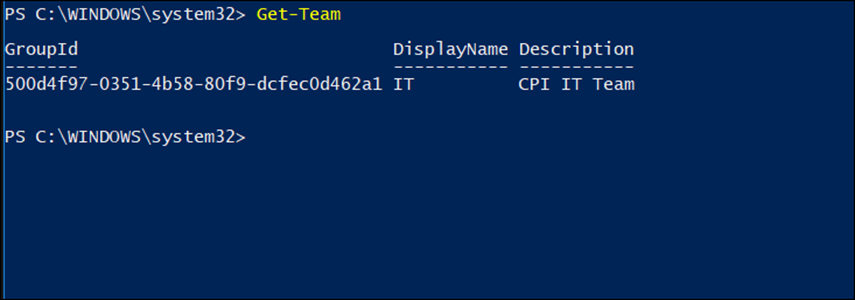After showing you the new Microsoft and Skype for Business online management console in Office 365, today I will show you how to manage Microsoft Teams with Powershell.
About Microsoft Teams
Microsoft Teams is a new communication platform that combines workplace chat, meetings, notes, and attachments. The service part of Office 365 and will replace Skype for Business going forward.
To get started and install the Microsoft Teams PowerShell module I will use the command below that will install the module and make it available to use.
Install-Module microsoftteams
I have to say that Microsoft made a great work making the installation process easy and there is no need to restart the console after installation.

To view all the available cmdlets will run the line below
Get-Command -Module microsoftteams
Below you can see all the available cmdlets in Teams
Cmdlet Add-TeamUser Cmdlet Connect-MicrosoftTeams Cmdlet Disconnect-MicrosoftTeams Cmdlet Get-Team Cmdlet Get-TeamChannel Cmdlet Get-TeamFunSettings Cmdlet Get-TeamGuestSettings Cmdlet Get-TeamHelp Cmdlet Get-TeamMemberSettings Cmdlet Get-TeamMessagingSettings Cmdlet Get-TeamUser Cmdlet New-Team Cmdlet New-TeamChannel Cmdlet Remove-Team Cmdlet Remove-TeamChannel Cmdlet Remove-TeamUser Cmdlet Set-Team Cmdlet Set-TeamChannel Cmdlet Set-TeamFunSettings Cmdlet Set-TeamGuestSettings Cmdlet Set-TeamMemberSettings Cmdlet Set-TeamMessagingSettings Cmdlet Set-TeamPicture
Connect to Microsoft Teams
To connect to Microsoft Teams, I will use the command below which will connect me to Microsoft Teams
Connect-microsoftteams
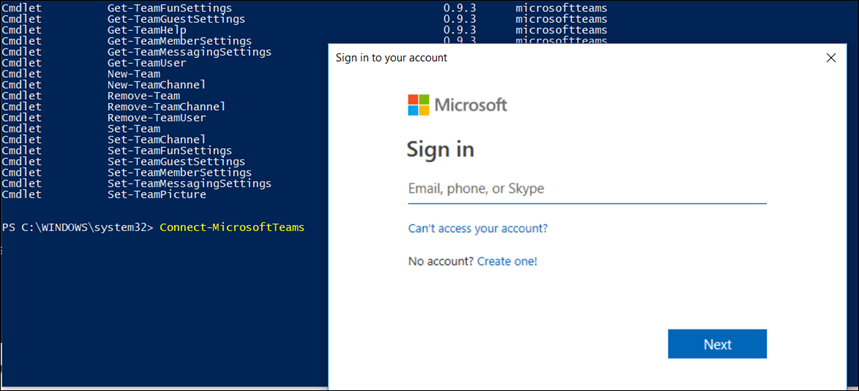
Once connected, I can run any command and start administrating Microsoft Teams.
Get-Team