By default, Office 365 Exchange online has a send and receive limit of 35 MB, however, this limit can be changed to 150 MB.
In this article, I will show you how to change the storage limit to a specific user using PowerShell and the portal and the default organization limit to all users using the Portal and PowerShell.
View Send \ Receive Limit
To view the current send \ receive limit I’ll run the cmdlet below and as you can see the limit is set to 35MB
Get-Mailbox userid@cloudproinc.com.au |fl maxsendsize, maxrec*
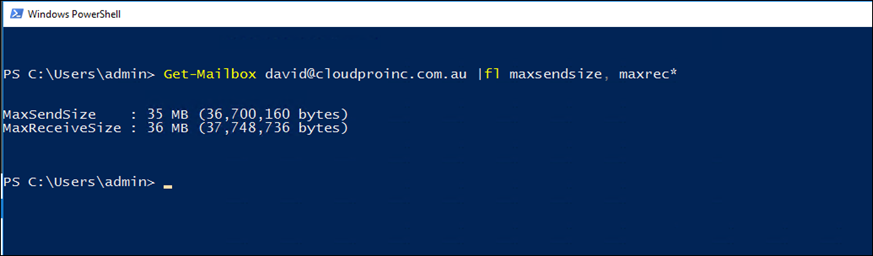
Change Limit
To change the Send Receive limit I will you the command below
Note: To connect to Exchange Online visit this article.
set-Mailbox userid@cloudproinc.com.au -MaxReceiveSize 150mb -MaxSendSize 150mb -Verbose
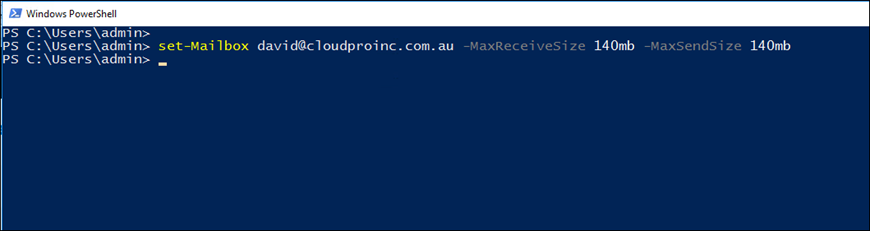
To verify that the cmdlet worked I will run the get cmdlet below.
Get-Mailbox david@cloudproinc.com.au |fl maxsendsize, maxrec*
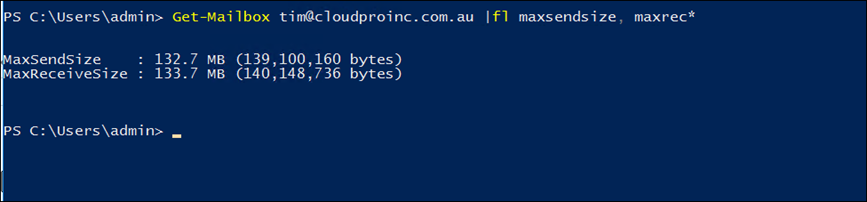
Change user limit Using the Portal
I can also change the limit for each user from the portal by selecting the user mailbox -> mailbox features -> Message Size restrictions

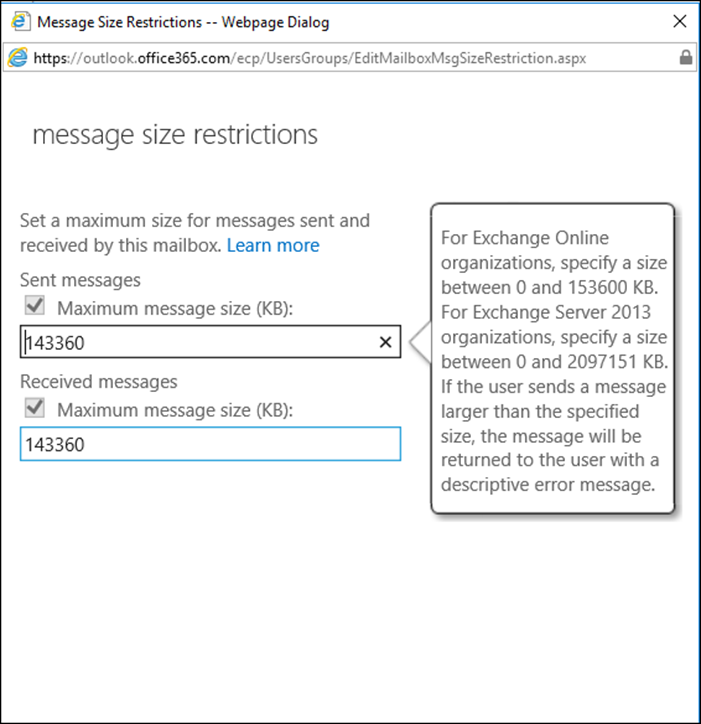
Change limit for all users using the Portal
To change the limit to all users in the organization we can use the Exchange Admin Center portal by clicking on Recipient -> Mailboxes
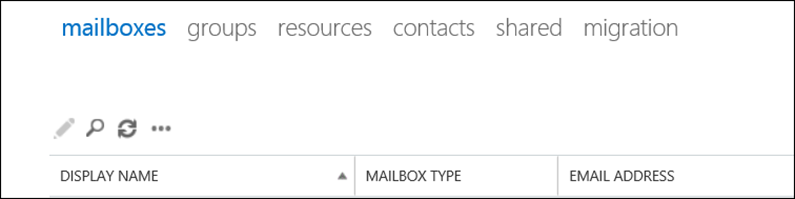
Next, I will click on the … and click on Set default message size restrictions

And below, I can change the default message size restrictions
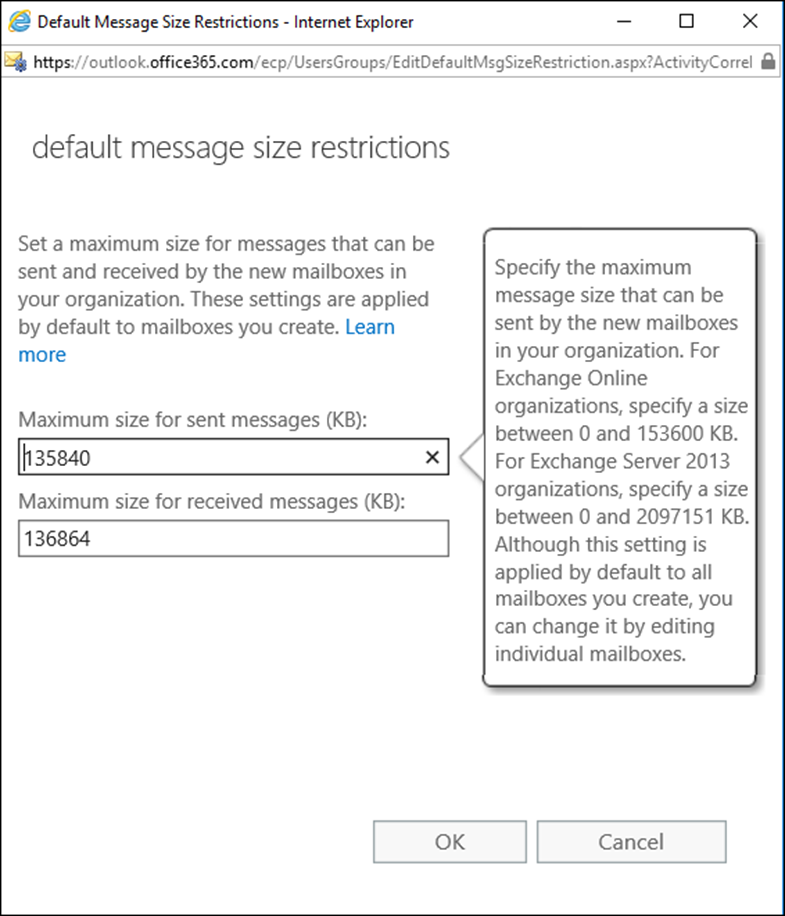
To View all Exchange Online plans and Size restrictions I will use the cmdlet below
Get-MailboxPlan | fl name,maxsendsize,maxreceivesize,isdefault

To change the limit to all Exchange Online plans I will run the cmdlet below
Get-MailboxPlan | Set-MailboxPlan -MaxSendSize 145MB -MaxReceiveSize 145MB

