In this blog post, I’ll show you how to use Windows 10 Insider preview build and test the latest and greatest windows features.
Windows Insider
The insider program started almost 3 years ago with Windows 10 and give people the option to try new features that are planned to be released before releasing to the general public.
It is not recommended to use insider builds on your main working machine or production workstations.
Get Started
To get started with Windows Insider you will need to open an insider account from the Microsoft insider website.
There is no special insider ISO or download, any Windows 10 machine can be turned on to be an insider machine by following steps below.
You can also opt out from the insider build and return to a normal build.
To enable, Windows Insider build on Windows 10 open settings -> Updates & Security and click n Get Started
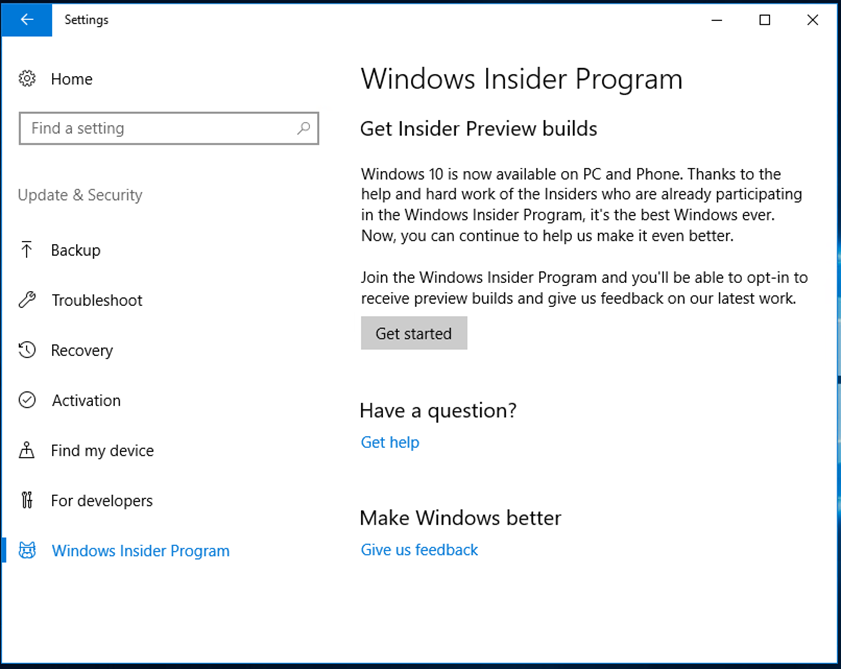
Next, click on the plus sign and login to



Once authenticated with the windows insider program, I’ll select Active development of windows

In the builds option page, I’ll select Fast which gives me the latest build releases
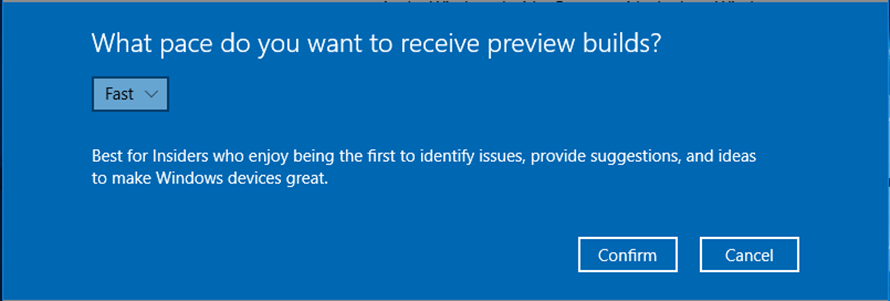
Now, all I have to do is restart the machine
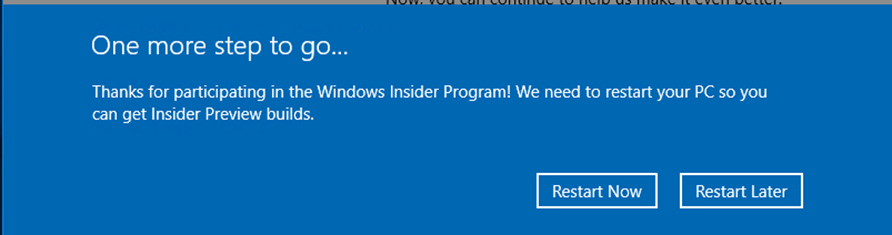
When windows start I can go back to the insider menu and review the settings and also make changes
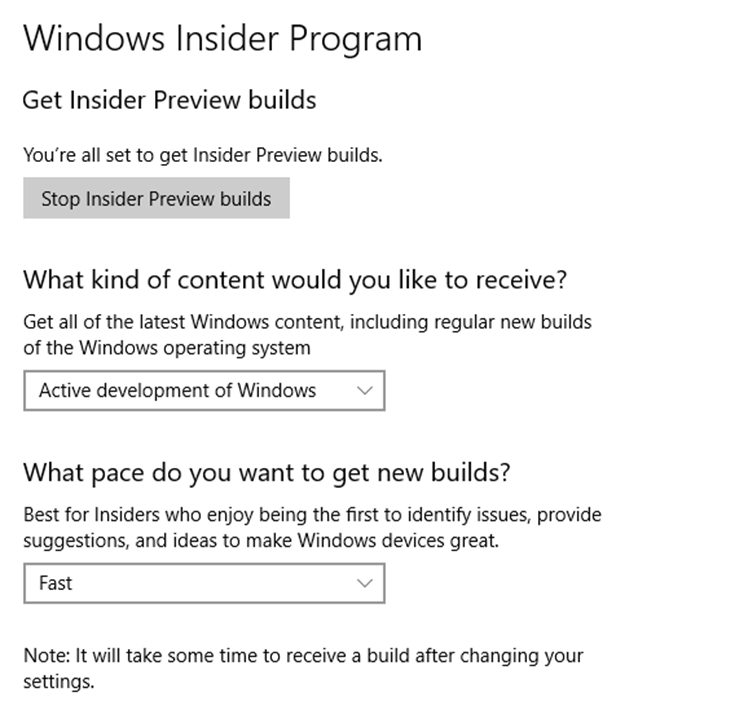
From here, Windows will download insider builds as soon as they become available and s you can see below, I am ready to restart my machine and apply a new build number
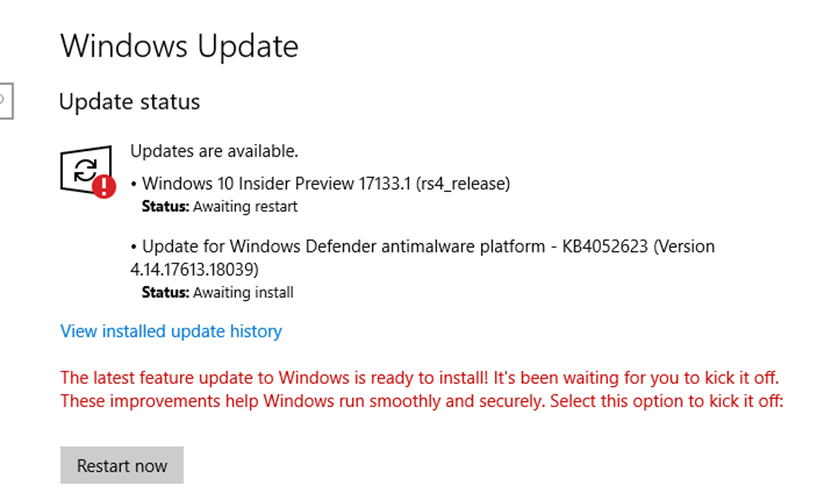
After restart, you can see that the new build was installed successfully

