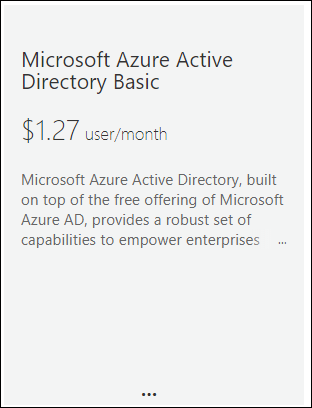In this blog post, I’ll show you to use the new Office 365 Azure Group Based Licensing feature that was released back In June.
What Is Group Based Licensing
Azure Group Based Licensing allows us to assign Office 365 Licenses to users based on Group Membership (Dynamic and Non-Dynamic Groups).
The feature support synced Active Directory Groups or Cloud only groups.
Once configured licenses are assigned within minutes.
A single user can be a member of multiple groups and be licensed for multiple licenses (E3 + Azure AD Premium)
Licensing
In order to use the new feature, Group-Based Licensing requires Azure Active Directory Premium or basic licenses.
Get Started
Azure Group Based Licensing Is only available from the Azure Portal, So to get started, access the Portal from the Admin Centres menu.
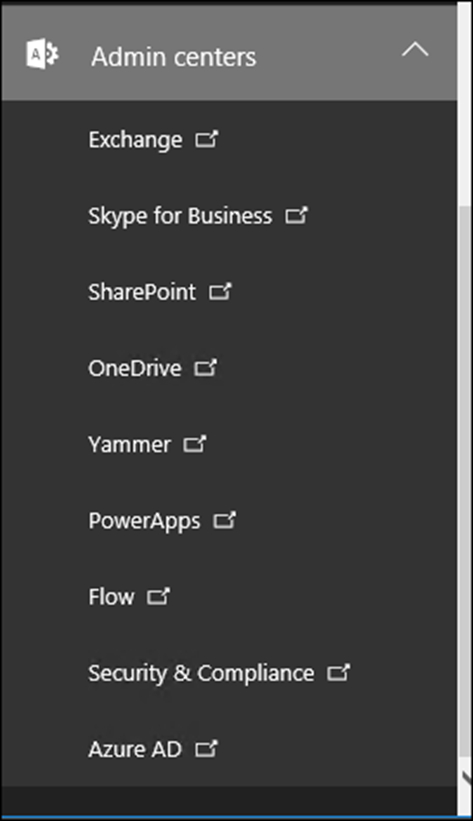
In the Portal go to Users and Group -> All Groups -> New Group

Now, I’ll name the group and select Dynamic User In the membership type and create a Dynamic Rule

In the newly created Group Menu, I’ll click on Licenses
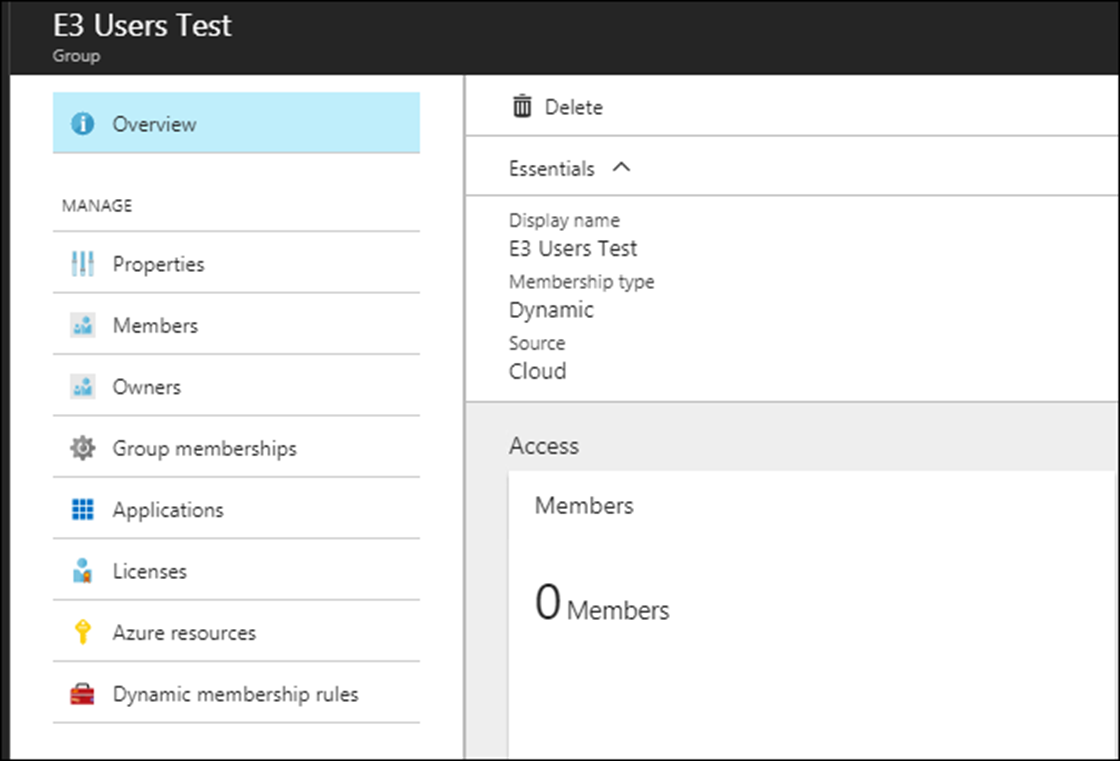
Click on Assign
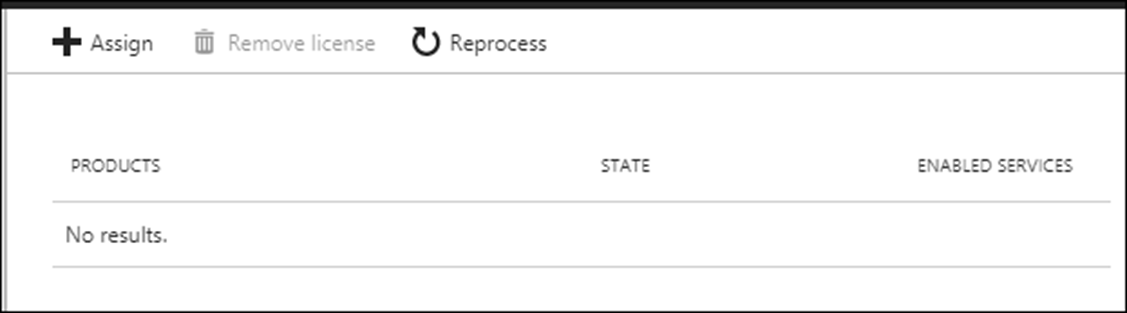
All I need to do now Is select the Office 365 product I need to use

In my case, I’m selecting E3
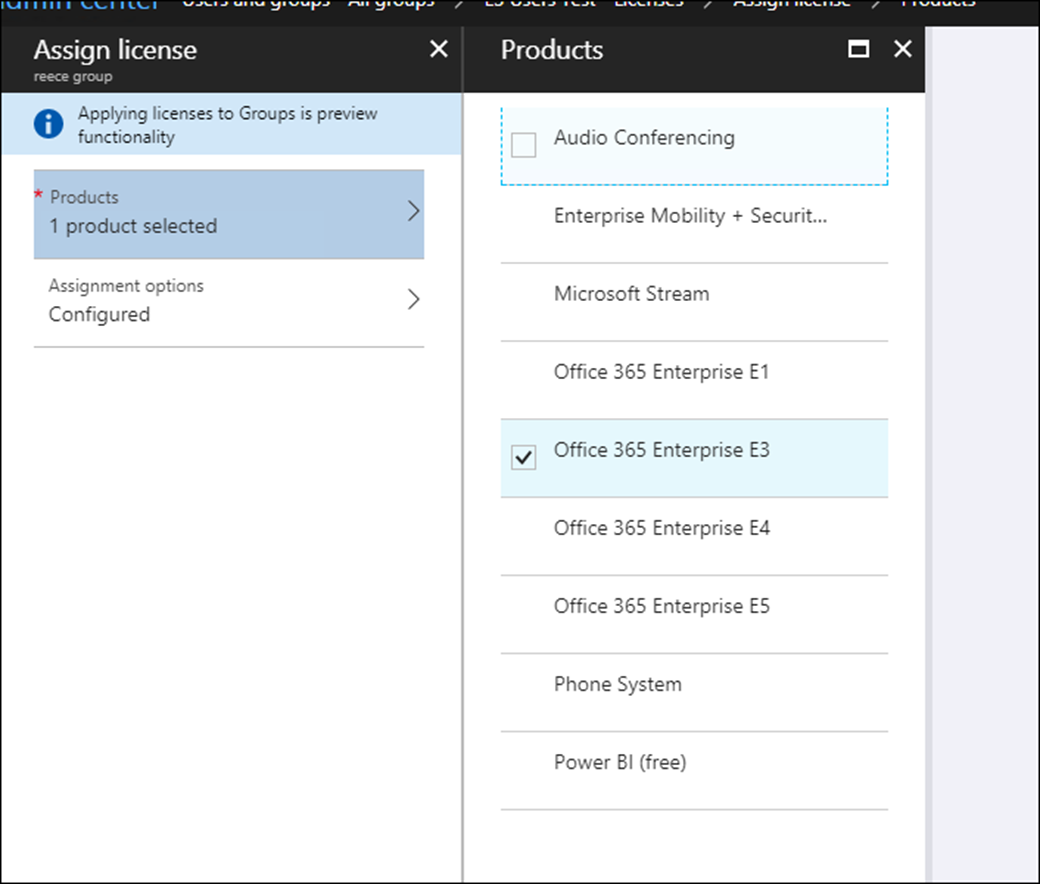
I also have the option to turn on and off specific licensing options from the E3 license

Conclusion
Azure Active Directory group-based licensing Is a great feature that can reduce management overhead and provide efficiency In the provisioning process of users.
Cost
The Microsoft Azure Active Directory Basic license cost $1.27 per user.