In this blog post, I’ll show you how to stop Exchange Online Shared Mailbox from auto attaching to Outlook Client.
Auto Mapping
In Exchange Online this process Is called Auto Mapping and it was first introduced with Exchange Server 2010 Service Pack 3.
By default, Every time you give user access to a Shared Mailbox or a user mailbox, the mailbox automatically attaches to Outlook and available for access.
The problem with this default behavior Is that If you have access to multiple mailboxes all of them will be attached to your Outlook client and download content to the OST file on the local drive.
It will also slow down Outlook and impact performance.
Stop Auto Mapping
To stop auto mapping In Exchange Online we need to use Exchange Online PowerShell and run the cmdlet below.
Add-MailboxPermission -Identity SharedMailbox01 -User userupn -AccessRights FullAccess -AutoMapping:$false
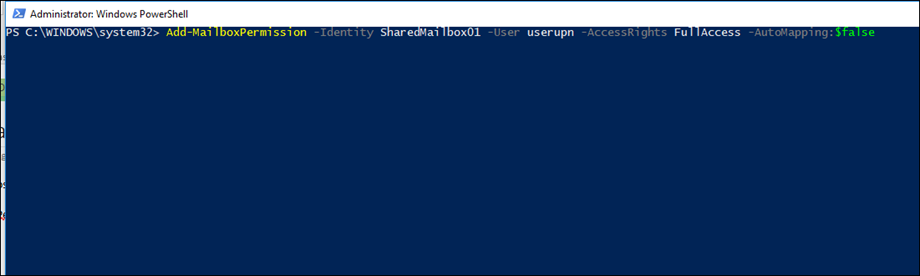
Once I run the cmdlet it will take around 10 minutes for Outlook to pick-up the new settings and remove the mailbox from the Outlook profile.
If I need to access the mailbox I can simply use Outlook On The Web Webmail version of Exchange Online and access it.
To access a shared mailbox from Outlook On the Web, On the top menu click on your name and click on Open another mailbox…
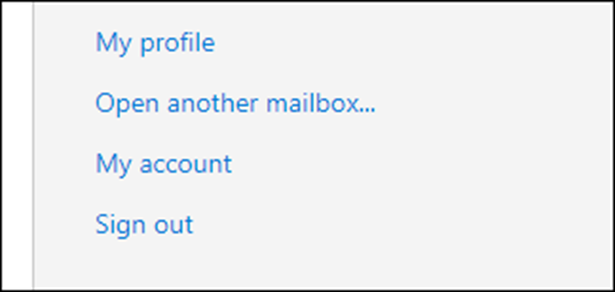
Type the mailbox name done.

