In this blog, post, I’ll show you how to create a .NET Core 2.0 Web Application with Razor pages support with Visual Studio 2017.Before you start, don’t forget to update your Visual Studio 2017 to the latest build number using the article How To Update Visual Studio.
ASP.NET 2.0 CORE
Version 2.0 of ASP.NET CORE Is a cross-platform open source framework that can be run on Windows, Linux or Mac.
Get Started
In this post, I’ll show you how I create an ASP.NET CORE 2.0 Web Application with Visual Studio 2017 version 15.5.7 on windows 10.
Before you start, make sure you update your Visual Studio to the latest build version which grantee you will be secure and stable.
In order to create a new application In VS, We need to create a new Project and then specify the application type (Web. Console, Etc).
To create a new project, I can use File -> Project or use the main screen and click new project
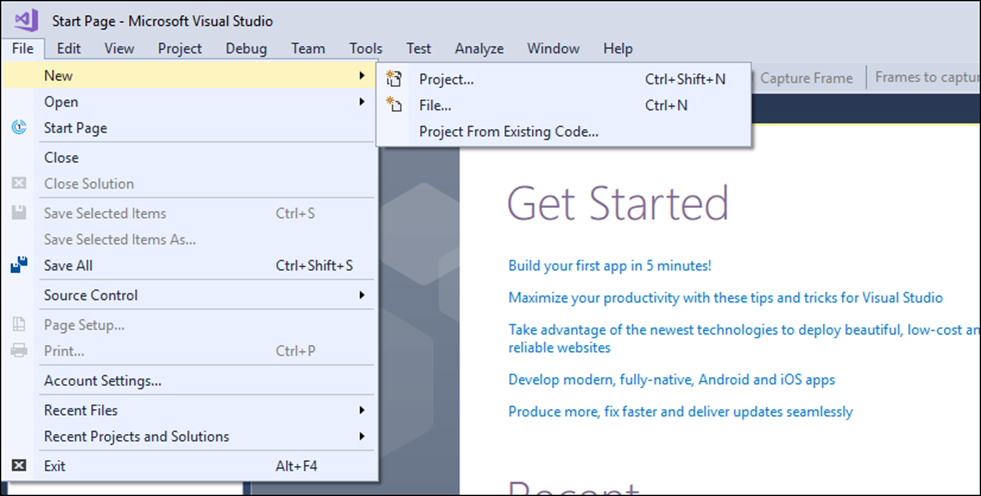

To create a new ASP.NET CORE 2.0 Web Application, From the New Project menu I’ll select .NET Core from the under Installed menu
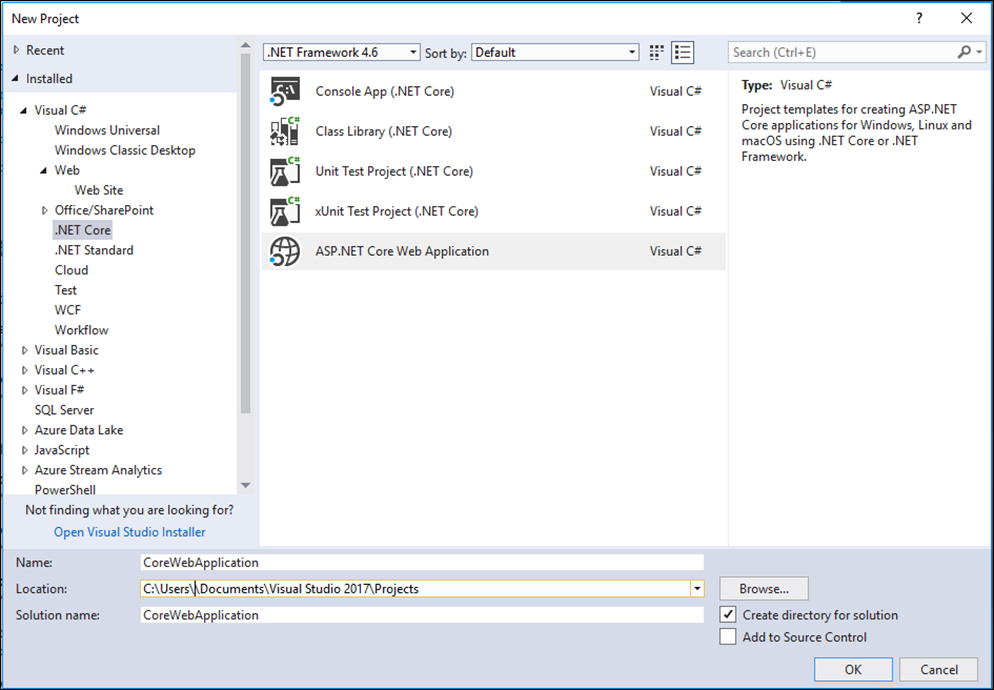
Select Specific Type
In the next step, We need to select the type of ASP.NET Core 2.0 application we want to create and as you can see we have a few options.
We also have the option to select the authentication method the App will use and If we want to enable docker Support.
In my case, I’ll leave everything as it is except the Web Application selection

VS will prepare the app and will open when ready
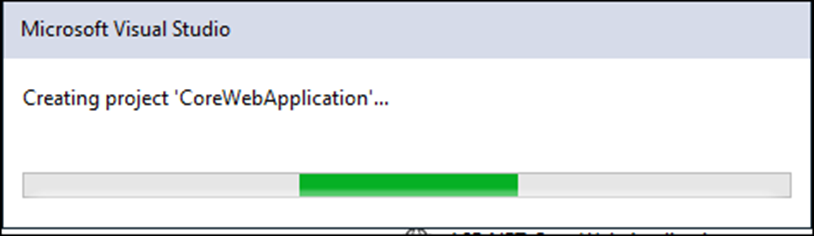
Once ready, I’ll see the screen below
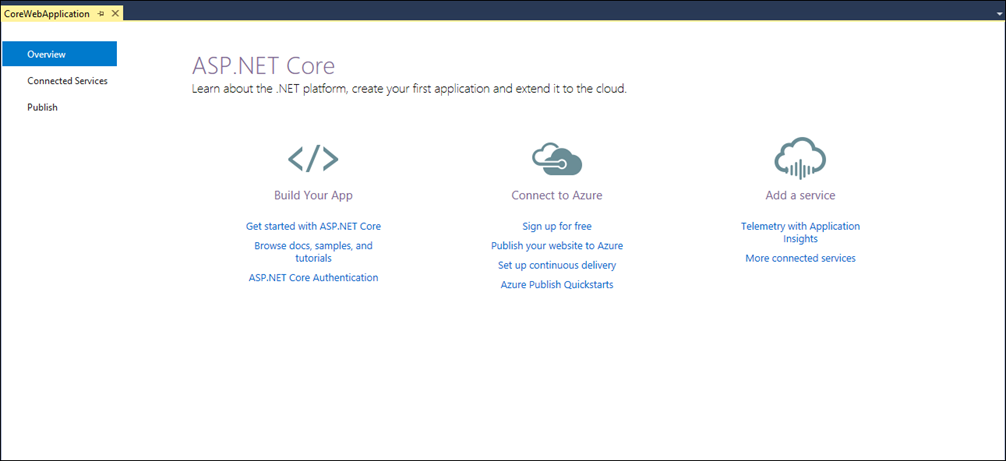
Run the Web Application (debug)
In ASP.NET CORE 2.0 we can run apps using debug (F5), To run the new Web Application, all I need to do Is click on the IIS Express debug Icon or press F5 on the keyboard

Monitor Application
When the application starts, I monitor its performance using Diagnostic Tools window that will appear in the right side of the Visual Studio app
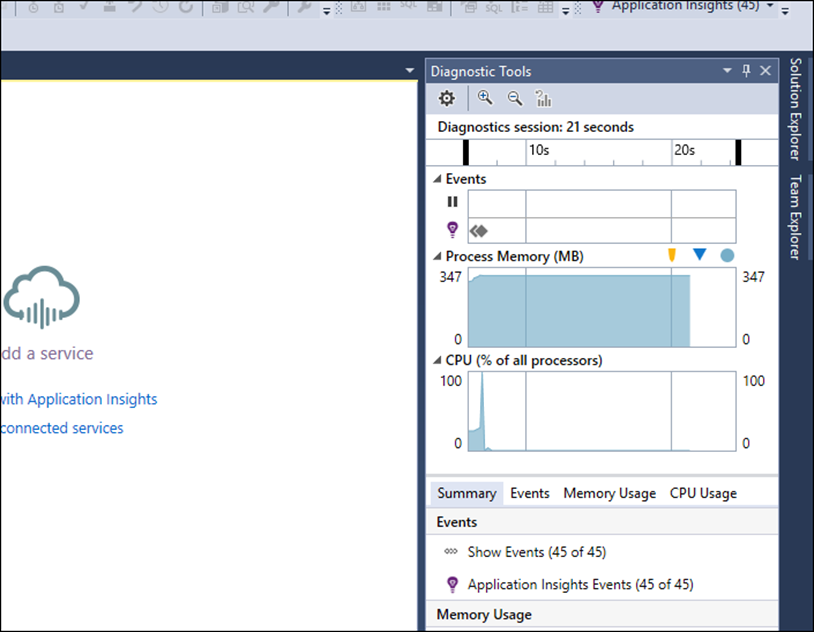
VS will show CPU, memory and events Information

After debug Is completed, the application will start and run In IIS as seen below
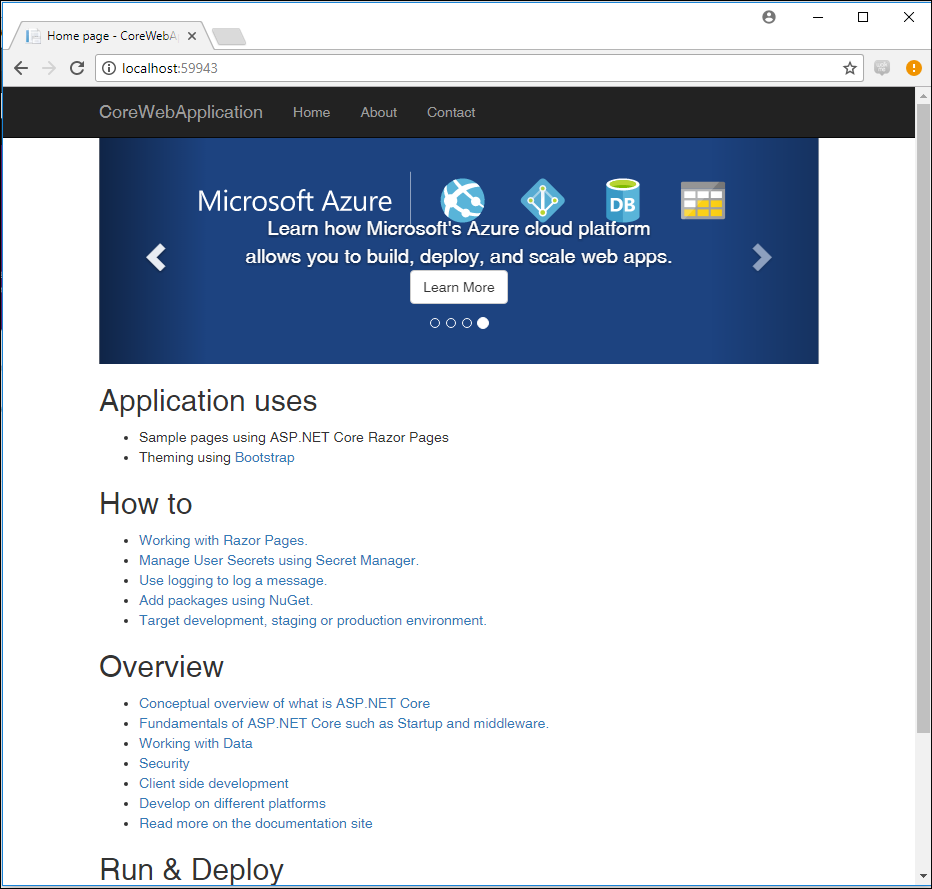
To stop the app I’ll click on the red stop button

