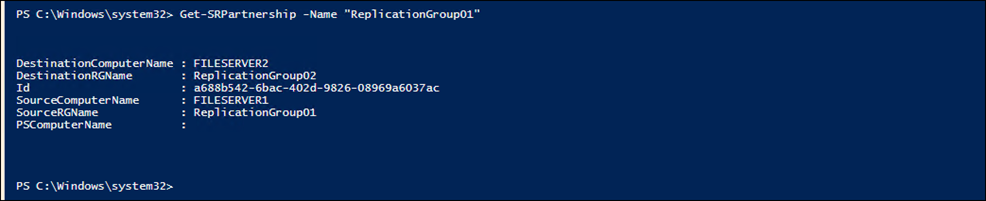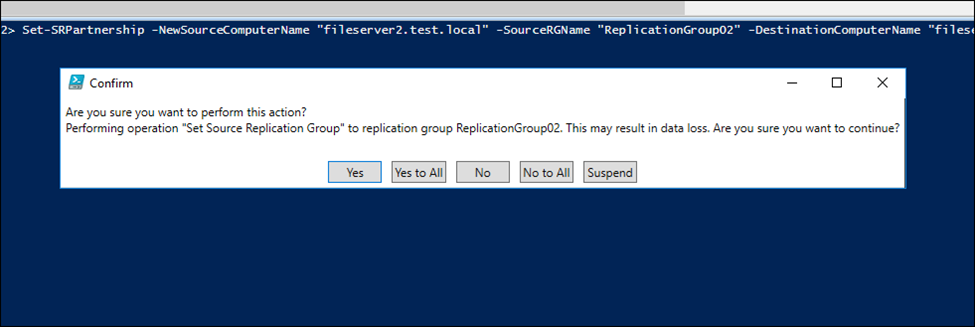Following my previous blog post about Storage Replica, today I’ll show you how to change replication partner on Windows Server Storage Replica.
This process is also known as changing Source and Destination In Storage Replica partnership.
Before the change FileServer1 Is the main partner (source) and FileServer2 holds the copy of the data (Destination).
Replication Group
In my case, I’ve two Servers with storage replication configured with the name ReplicationGroup01
To find the partnership details for the change, I’ll run the cmdlet below.
Get-SRPartnership -Name "ReplicationGroup01"
Change Replication Partner
After taking notes of the partnership details, I’ll run the cmdlet below and as you can see I switched the details to make sure FileServer2 is the main partner.
Set-SRPartnership -NewSourceComputerName "fileserver2.test.local" -SourceRGName "ReplicationGroup02" -DestinationComputerName "fileserver1.test.local" -DestinationRGName "ReplicationGroup01" -verbose
After Change
Now, that I made the switch and run the cmdlet below, the Source Server and destination server have changed.
Get-SRPartnership -Name "ReplicationGroup01"
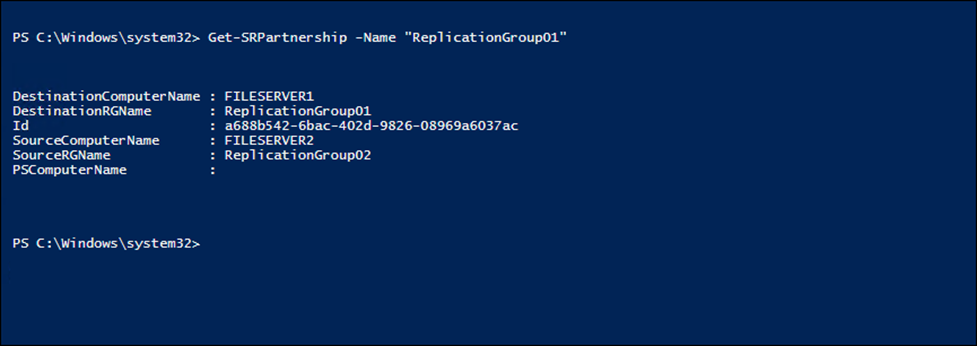
And now the data is accessible on FileServer2
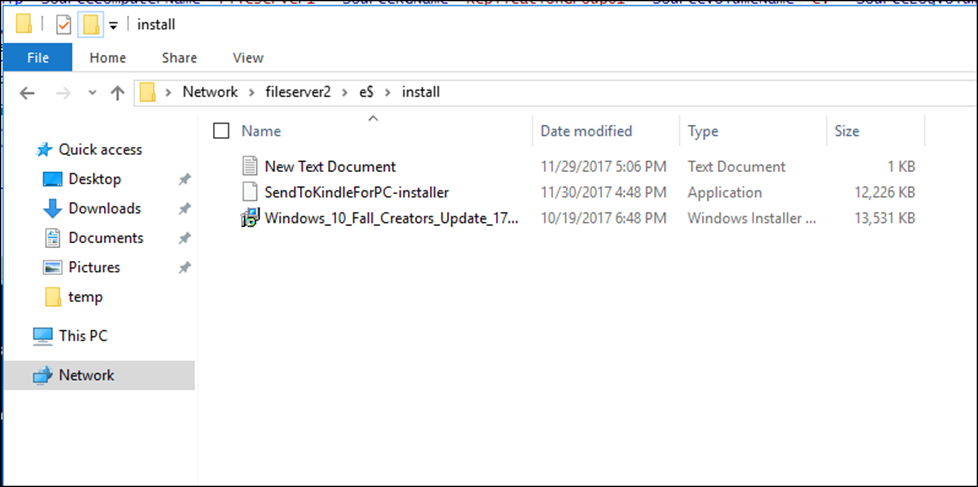
Ports Used
In case you wondered what port, Storage Replica Is using you can find them below.
- 445 – SMB Protocol
- 5895 – WSManHTTP for PowerShell, WMI and CIM
- 5445 – Used for iWRAP RDMA Networking
Related Posts
How to Configure Storage Replica On Windows Server 2016