In this blog post, I’ll show you how to configure Storage Replica on Windows Server 2016.
About Storage Replica
Storage Replica allows us to replicate Storage volumes between Servers and Clusters and be prepared for Disaster Recovery.
One of the best cases for this feature Is when using Site to Site replication between Servers with critical data on them.
It’s also important to know that Storage Replica uses SMB 3 protocol which is very secure.
The requirements for Storage Replica are a little bit high and not ideal for small business as you will see below.
Requirements
To get Storage Replica Configured you will need:
- Windows Server 2016 Datacenter edition – This is a big hurdle for small business.
- Two Volumes for replica – One for Data and one for Log, Data volumes need to have the same size and Log volume needs to have 9GB minimum size.
- 4GB RAM – The Minimum Is 2GB for testing but for production deployment you should use 4GB
- GPT disk configuration – MBR configuration will not work.
- Servers need to be Domain Members In the same Active Directory forest
Get Started:
To get started with the configuration, I have two Windows Server 2016 DC edition with 3 volumes.
- Operating System – Cannot be replicated
- Data – Application Data that I need to replicate to a 2nd Server
- Log – Log volume for replication
Below, I’ll configure my two drives with GPT partition table.
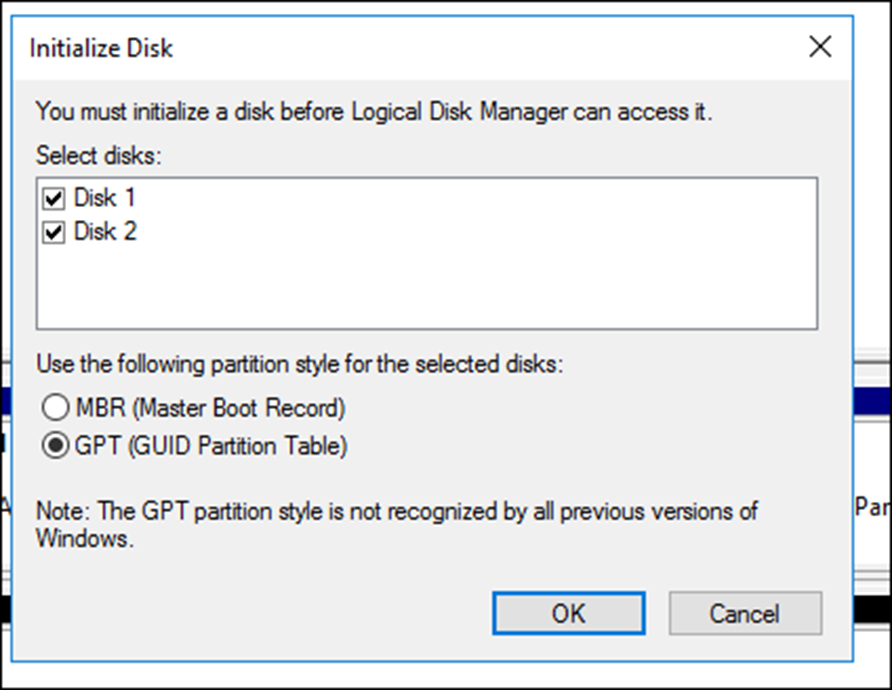
Once the disks are ready, I’ll create a Data and Log volume.
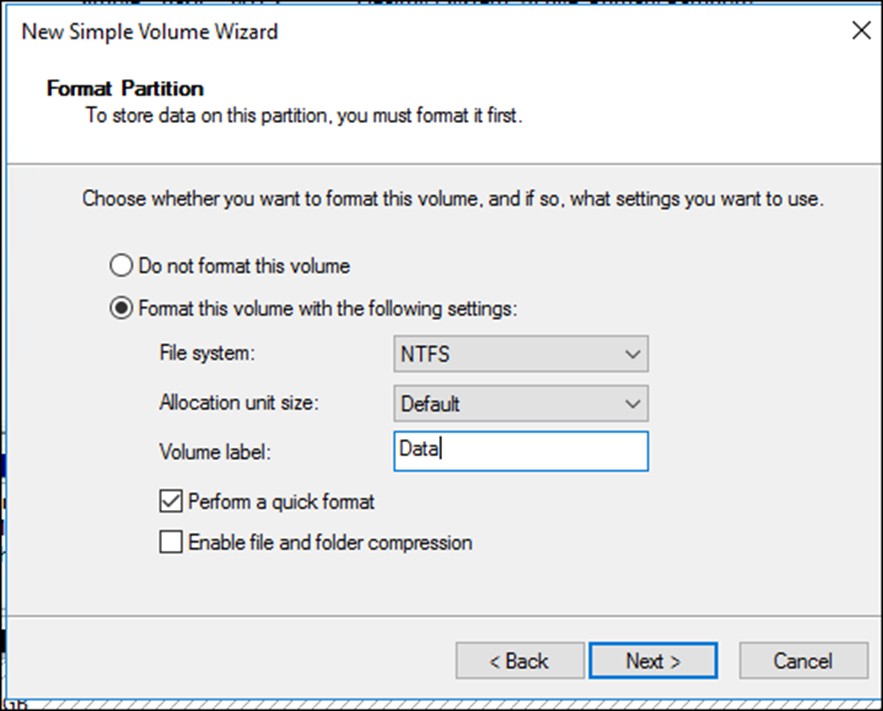
Below is my Log Volume (needs to be 9GB minimum)
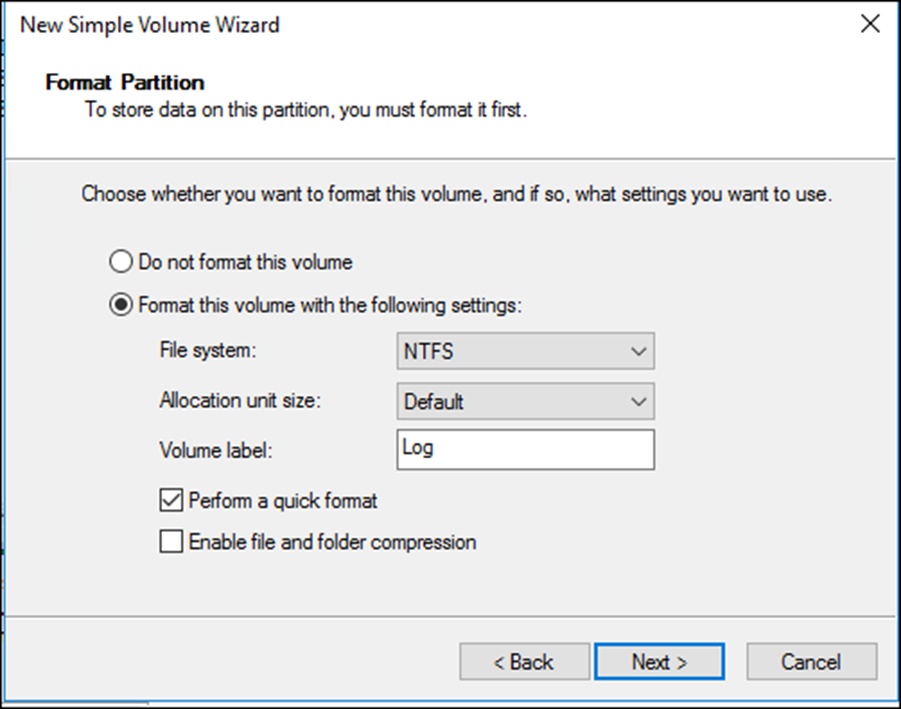
This is how my disks look once configured
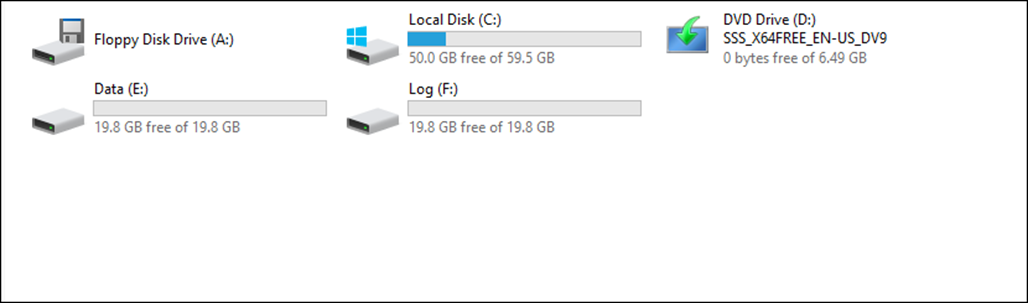
Install Storage Replica
The below cmdlet will Install the File Server Role, Storage Replica Role and the Administrative Tools for Storage Replica (PowerShell).
Add-windowsfeature fs-fileserver,storage-replica,RSAT-Storage-Replica,RSAT-Storage-Replica
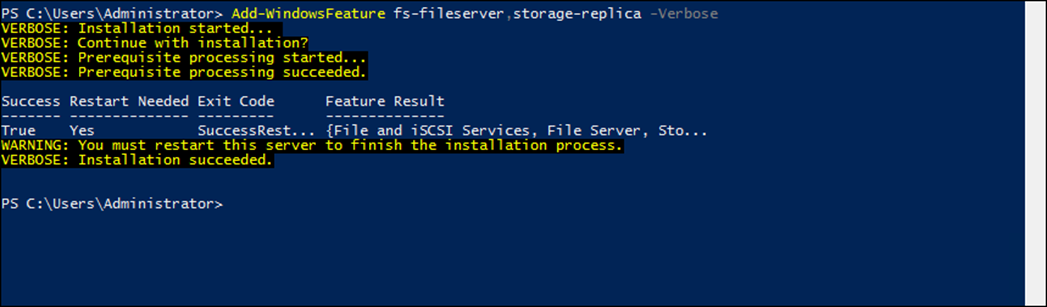
To view all the available cmdlet In the module use the cmdlet below:
Get-Command -Module storagereplica
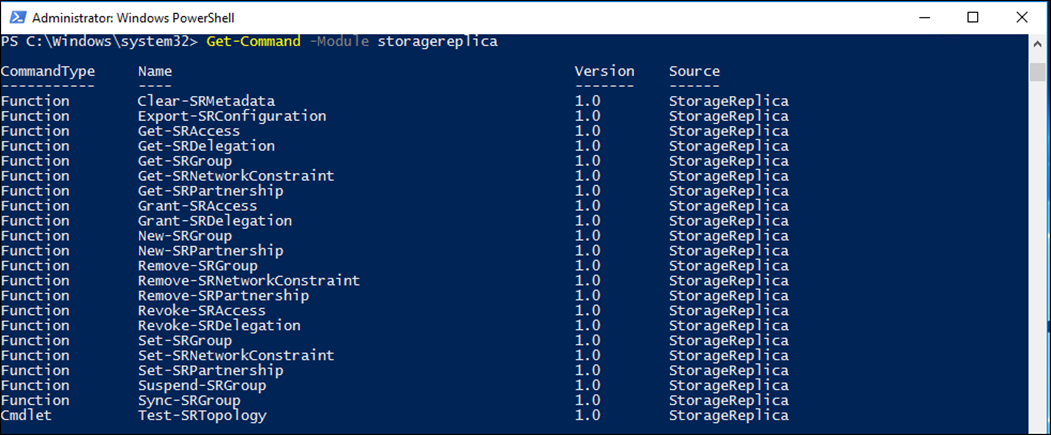
Test Configuration and installation
Now that everything Is configured, I’ll use the cmdlet below to test that Storage Replica was Installed correctly and ready for configuration
Test-SRTopology -SourceComputerName "fileserver1.test.local" -SourceVolumeName "e:" -SourceLogVolumeName "f:" -DestinationComputerName "fileserver2.test.local" -DestinationVolumeName "e:" -DestinationLogVolumeName "f:" -DurationInMinutes 15 -ResultPath "c:\temp" -Verbose -IgnorePerfTests
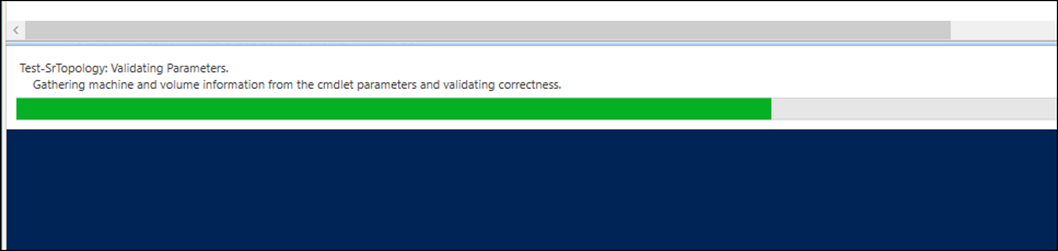

Below, you can see the report and you will see that all tests passed
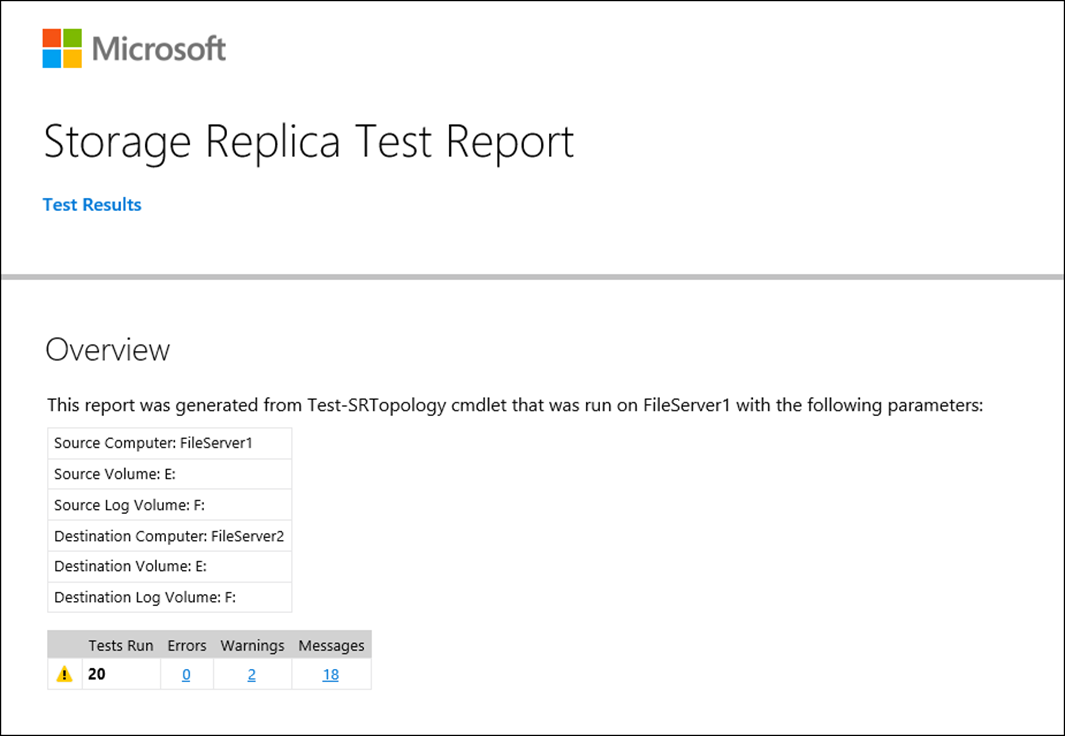
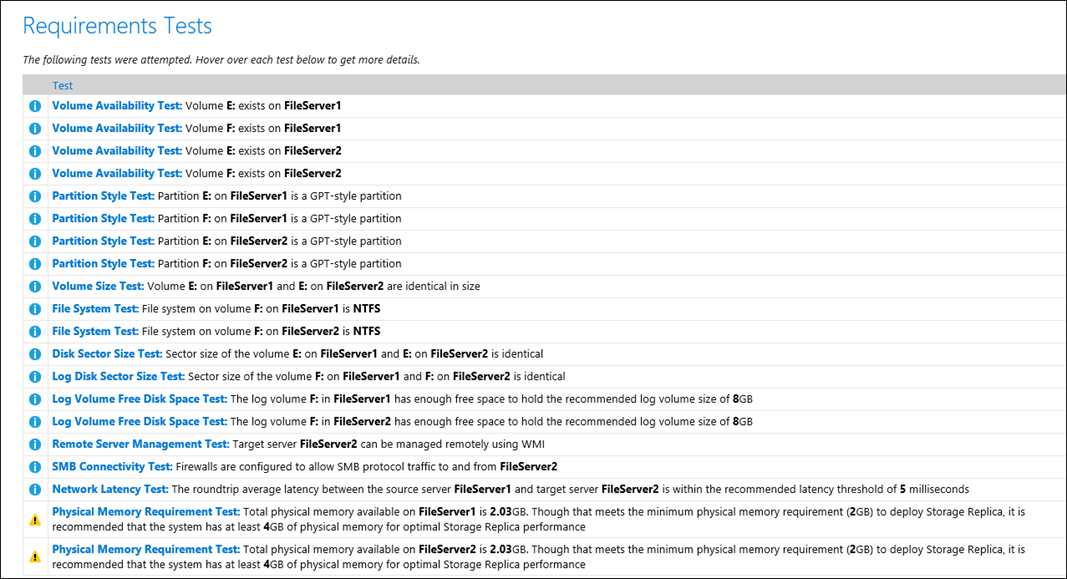
Create Replica Partnership (Group)
To create Replication Group, I’ll use the cmdlet below which will create a partnership between my Servers and sync data.
New-SRPartnership -SourceComputerName "fileserver1" -SourceRGName "ReplicationGroup01" -SourceVolumeName "e:" -SourceLogVolumeName "f:" -DestinationComputerName "fileserver2" -DestinationRGName "ReplicationGroup02" -DestinationVolumeName "e:" -DestinationLogVolumeName "f:" -Verbose

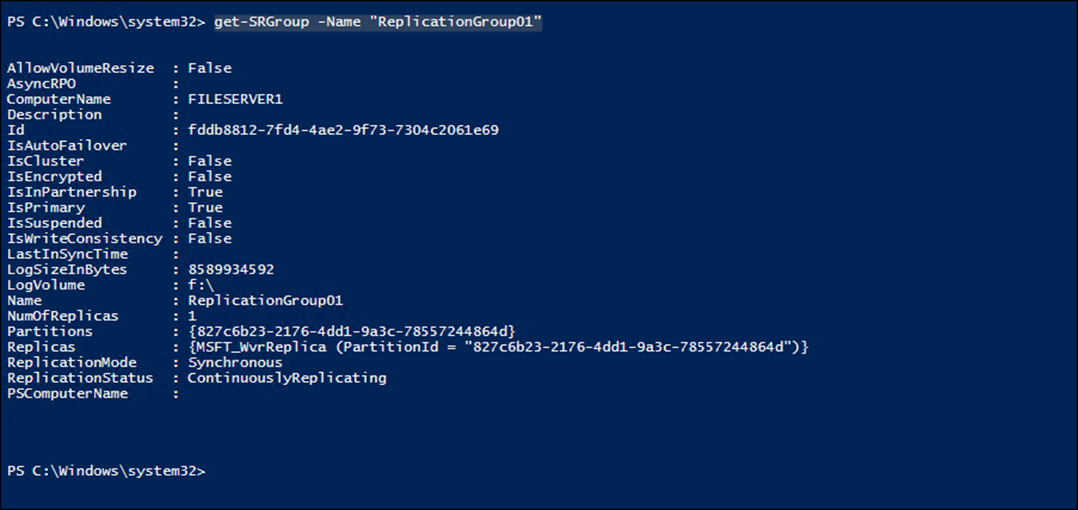
Conclusion
Storage Replica Is a great tool that can be used In many Enterprises and small business that need to protect important data In remote sites or in the same Data Centre.
Using Replication, Data can be replicated on the fly and be protected until the nightly backup starts.
