In this article, I’ll show you how I enable Circular logging on Exchange Server 2016 with CU5.
Enabling Circular Logging on production environment Is not recommended however In test and dev environments are OK to do so.
Circular logging is transaction logs of all the data that was added to Exchange (email, calendar items, contacts, etc) since the last backup.
In a production environment where regular backup jobs running, the backup software will delete all logs after the backup was completed.
In dev and test environments where backups are not running and flushing the logs, the logs go out of control and cause Exchange to run out of space.
To get started, I’ll use Exchange EMS to enable circular logging by running a cmdlet against the Database I want to enable it.
(If you have multiple databases you will have to run it for each database)
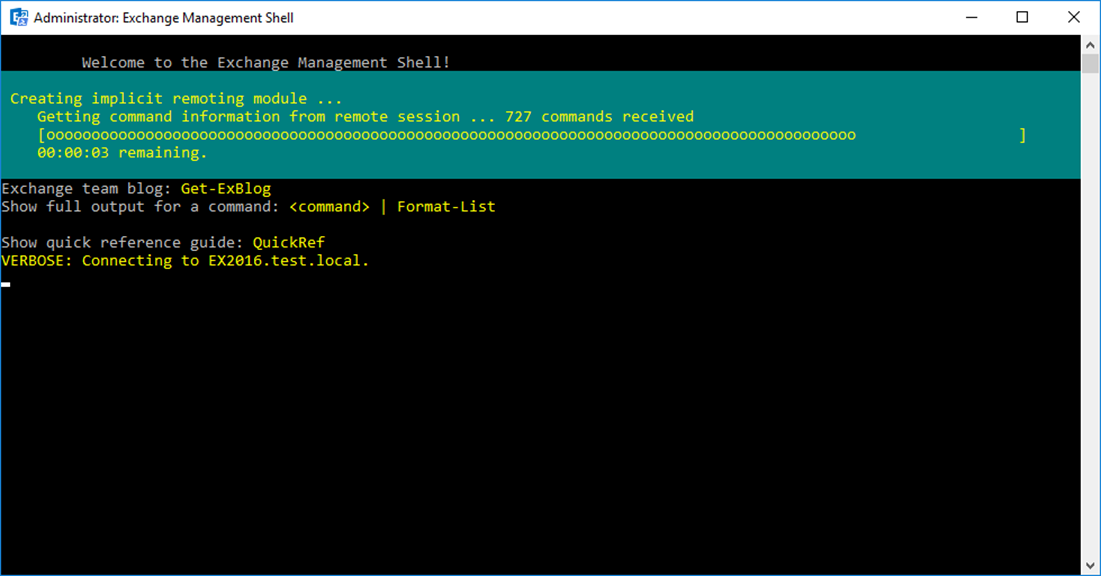
Below, you can see how to transaction logs look like
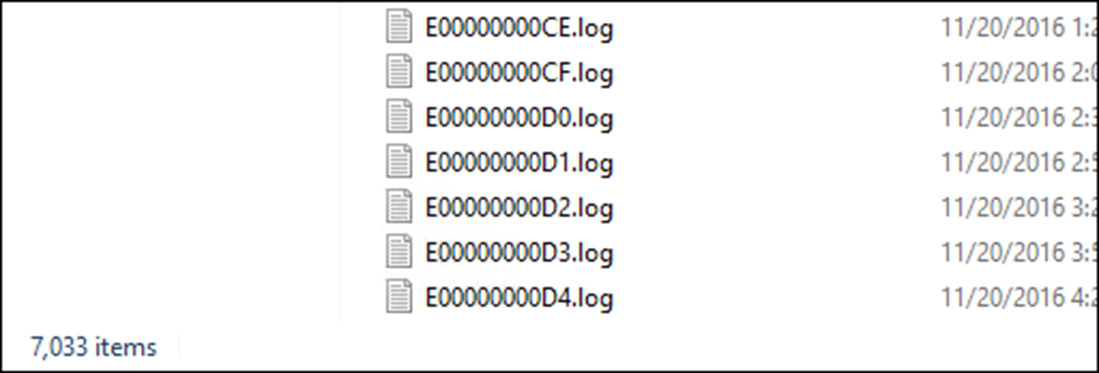
And the cmdlet to run is:
set-MailboxDatabase "Mailbox Database 1835037521" -CircularLoggingEnabled $false
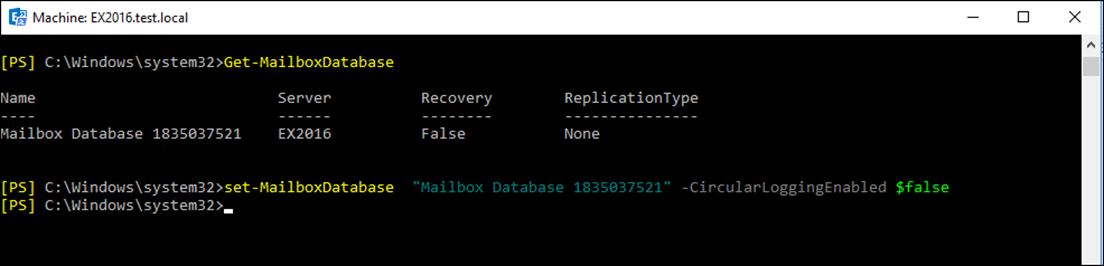
To disable it
Set-MailboxDatabase DB1 -CircularLoggingEnabled $True
Also In the series:
- How to Create Exchange Server 2016 DAG
- Use Windows Nano Server 2016 As Exchange Server DAG File Share Witness
- How to Monitor Exchange Server 2016 DAG
- Install Exchange Server 2016 CU5 Update Step by Step
- Exchange Server 2016 Active Directory Requirements

Comments
One response to “How to Enable Circular Logging On Exchange Server 2016”
Just for clarity – you said “to disable it… $True” and you said “to enable it…$false”
The setting is -CircularLoggingEnabled … so
$true will ENABLE it and
$false will DISABLE it
enable circular logging on all databases:
get-mailboxdatabase | set-mailboxdatabase -CircularLoggingEnabled $true
disable circular l ogging on all databases:
get-mailboxdatabase | set-mailboxdatabase -CircularLoggingEnabled $false