In this article, I’ll show you how to Install PHP 7 on Windows Nano Server 2016.
This article continues from the previous two articles I’ve published about how to Install MySQL Database Server and WordPress on Windows Nano Server 2016.
- How To Install MySQL Database Server On Windows Nano Server 2016 (April 2017)
- How Manage A MySQL Database Server Installed on Windows Nano Sever 2016
- How to Install WordPress on Windows Nano Server 2016
Before you start, Make sure you follow the prerequisites using the articles below, You will need a running Nano Server with the Firewall configured, etc.
- Install Nano Server
- Disable the Firewall on Windows Nano Server
- Connect to Nano Server using PowerShell
- Install Nano Server package provider
- Install IIS
- Copy Files to Nano Server
Once you everything configured and Installed, Download PHP for Windows from the link below:
http://windows.php.net/downloads/qa/
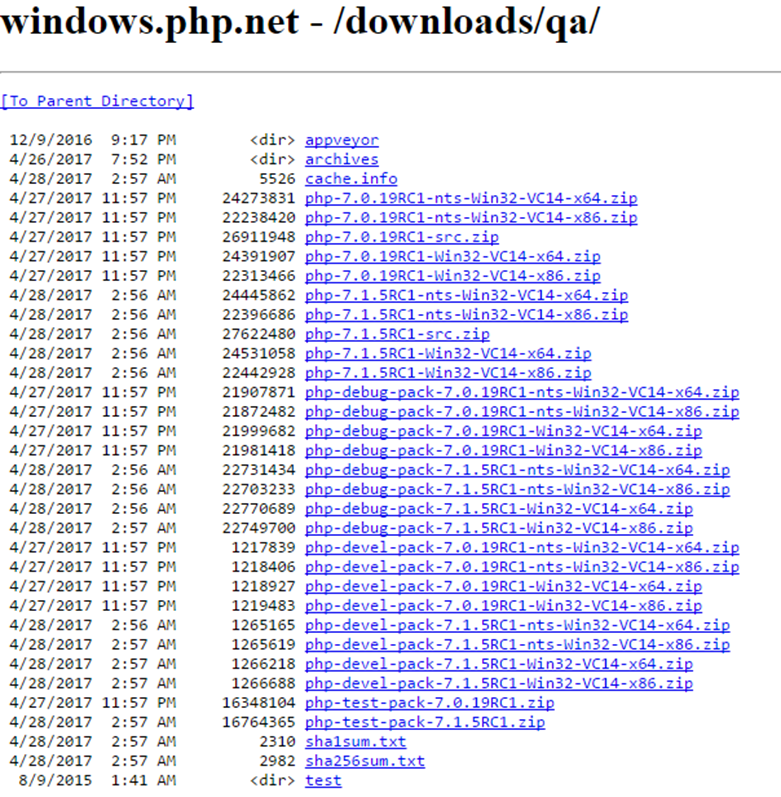
Extract the file and Rename the folder to PHP and copy to Nano Server

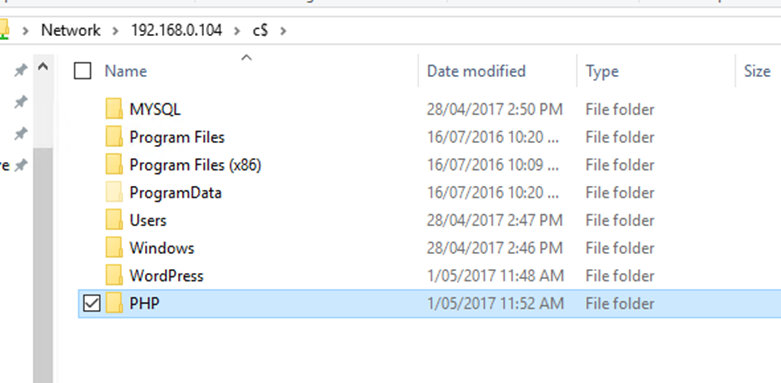
copy vcruntime140.dll from a machine with Visual Studio Installed
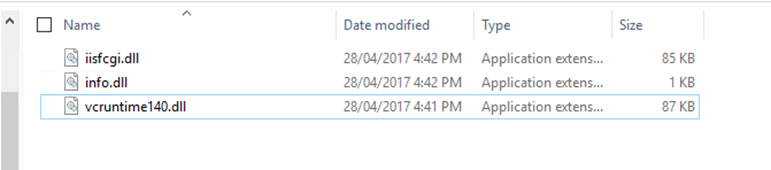
Copy Vcruntime140.dll to c:\windows\system32 on the Nano Server
Next, Verify file IISFCGI.dll exist In:
c:\windows\system32\inetsrv\iisfcgi.dll
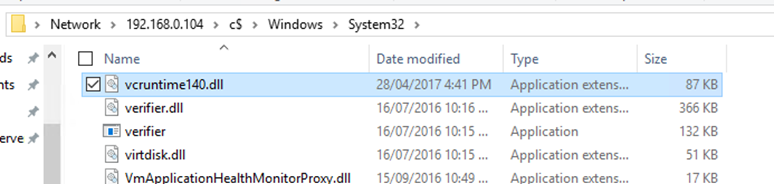
Connect, to Nano Server using PowerShell and Enable the IIS-CGI feature using the cmdlets below
Import-module iisadministration
DISM.EXE /enable-feature /online /featureName:IIS-CGI /all

Edit applicationhost.config from the path below:
c:\windows\system32\inetsrv\config\applicationhost.config
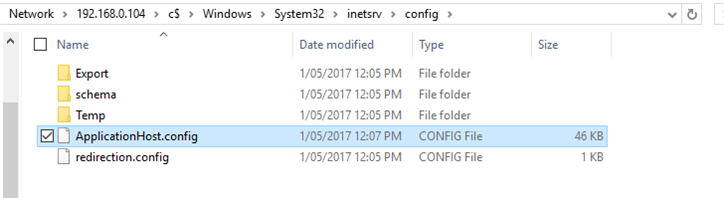
Verify the settings Is set to Default.php:
<defaultDocument enabled="true"><files><add value="Default.php">

Add the code below under FastCGI:
<application fullPath="C:\PHP\PHP-CGI.EXE" maxInstances="0" instanceMaxRequests="10000"> <environmentVariables> <environmentVariable name="PHP_FCGI_MAX_REQUESTS" value="10000" /> <environmentVariable name="PHPRC" value="C:\PHP" /> </environmentVariables> </application>
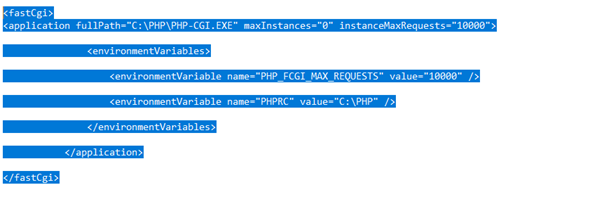
Add the line below under <handlers accessPolicy=”Read, Script”>:
<add name="PHP-iisfcgi" path="*.php" verb="GET,HEAD,POST" modules="FastCgiModule" scriptProcessor="C:\PHP\PHP-CGI.EXE" resourceType="Either" requireAccess="Script" />

Run the code below from ISE which connecting to the Nano Server
Reset-IISServerManager -Confirm:$false
Get-IISConfigSection system.webServer/defaultDocument | Get-IISConfigElement -ChildElementName files | Get-IISConfigCollection | New-IISConfigCollectionElement -ConfigAttribute @{"value"="index.php"}
Get-IISConfigSection system.webServer/fastCgi | Get-IISConfigCollection | New-IISConfigCollectionElement -ConfigAttribute @{"fullPath"="C:\PHP\PHP-CGI.EXE";"maxInstances"=0;"instanceMaxRequests"=10000}
Get-IISConfigSection system.webServer/fastCgi | Get-IISConfigCollection | Get-IISConfigCollectionElement -ConfigAttribute @{"fullPath"="C:\PHP\PHP-CGI.EXE"} | Get-IISConfigElement -ChildElementName environmentVariables | Get-IISConfigCollection | New-IISConfigCollectionElement -ConfigAttribute @{"name"="PHP_FCGI_MAX_REQUESTS";"value"="10000"}
Get-IISConfigSection system.webServer/fastCgi | Get-IISConfigCollection | Get-IISConfigCollectionElement -ConfigAttribute @{"fullPath"="C:\PHP\PHP-CGI.EXE"} | Get-IISConfigElement -ChildElementName environmentVariables | Get-IISConfigCollection | New-IISConfigCollectionElement -ConfigAttribute @{"name"="PHPRC";"value"="C:\PHP"}
Get-IISConfigSection system.webServer/handlers | Get-IISConfigCollection | New-IISConfigCollectionElement -ConfigAttribute @{"name"="PHP-iisfcgi";"path"="*.php";"verb"="GET,HEAD,POST";"modules"="FastCgiModule";"scriptProcessor"="C:\PHP\PHP-CGI.EXE";"resourceType"="Either";"requireAccess"="Script"} -AddAt 0
Start, IIS services and verify using a PHP Info file PHP Is running:
Start-Service was
Start-Service w3svc
get-iissite | Start-IISSite
Create a PHP file called PHP.php with the content below:
<?php phpinfo(); ?>
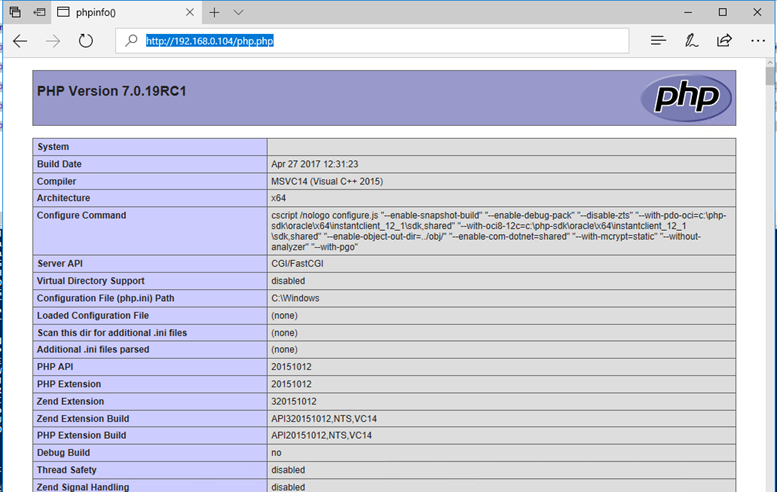
Create a PHP.INI file with the content
[PHP] extension_dir=c:\php\ext extension=php_mysqli.dll
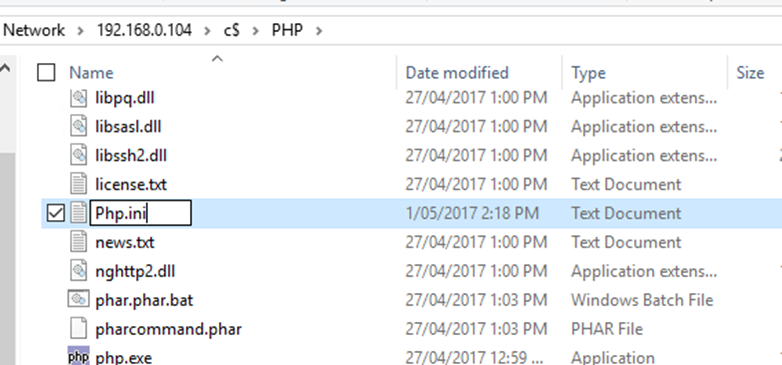
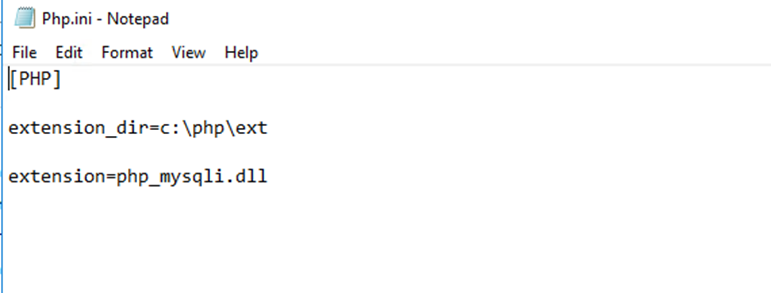
done, at this stage PHP Is running and ready to be used.
