Back in July I have written a series of articles about Office 365 and PowerShell, Today I’ll go back to that topic and will show you I upload a .PST file from on Premises Exchange Server and Import It to my Office 365 Exchange Mailbox.
The first step in this process Is to create a new Admin Role from the Exchange Online Admin Center
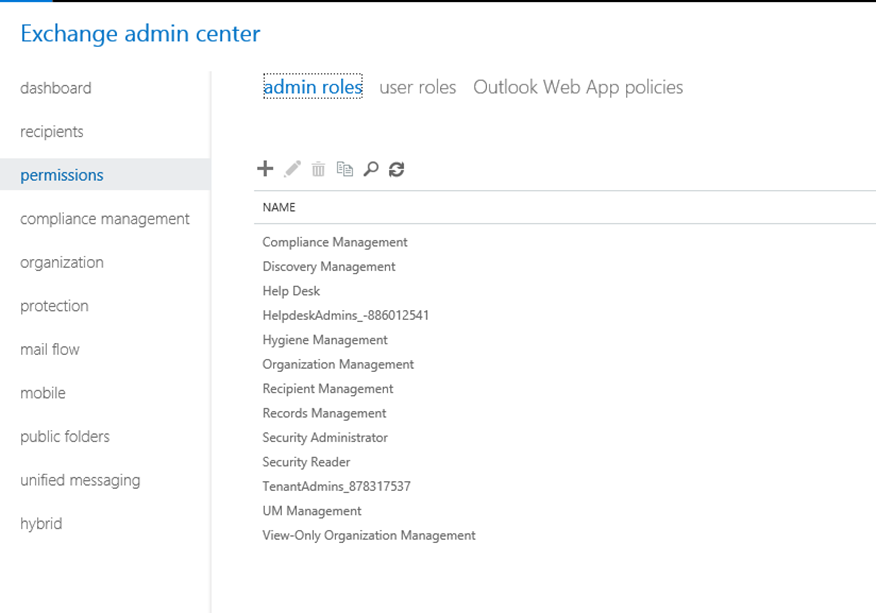
Add the Global Administrator Name and give it the Role of Mailbox Import Export
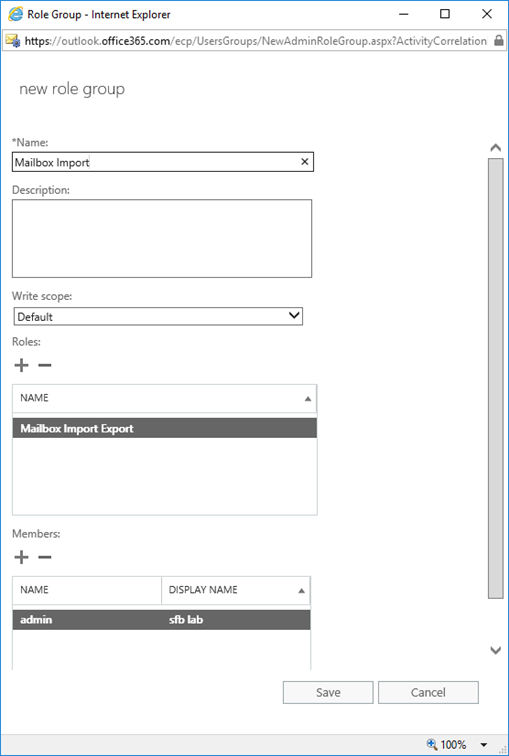
Open Office 365 Admin Center and go to Users -> Data migration
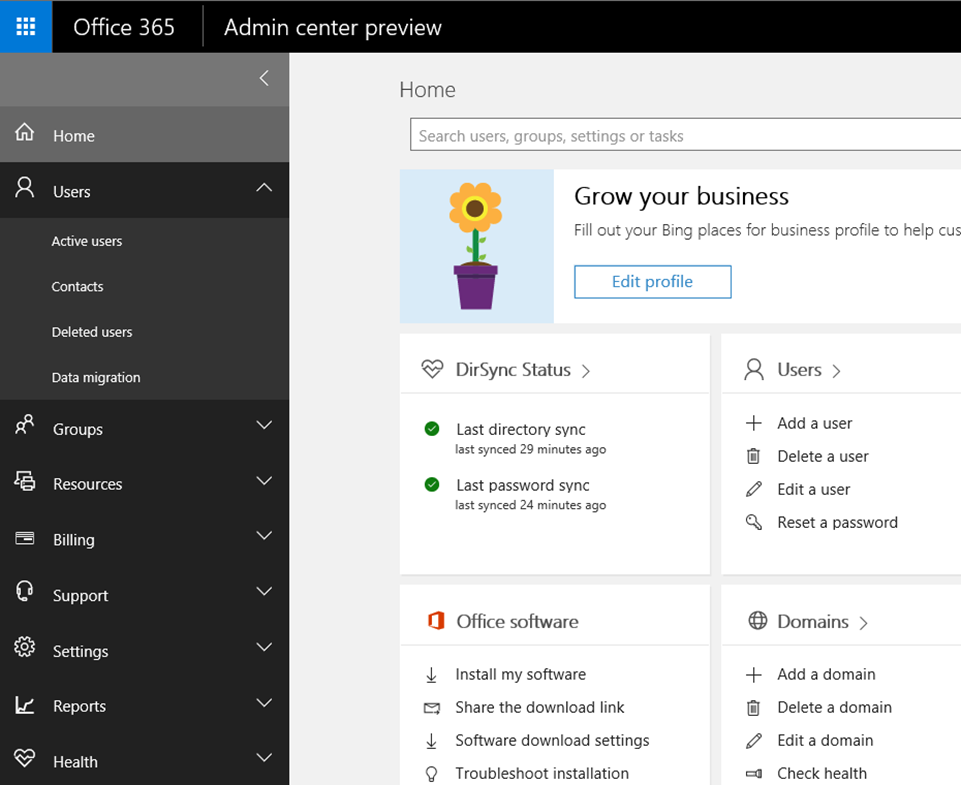
Click on upload PST files
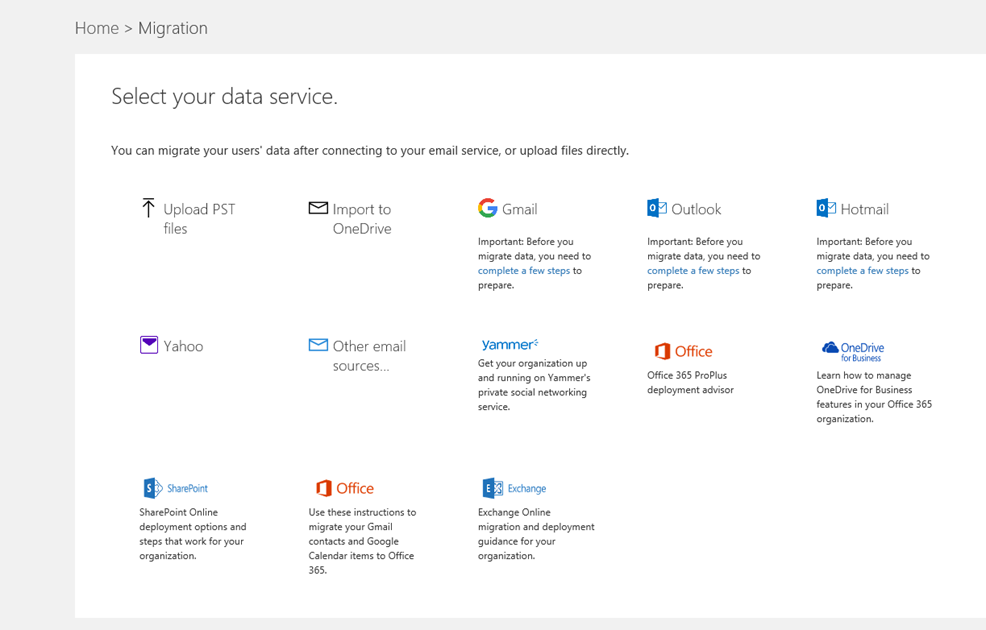
Click on the plus sign
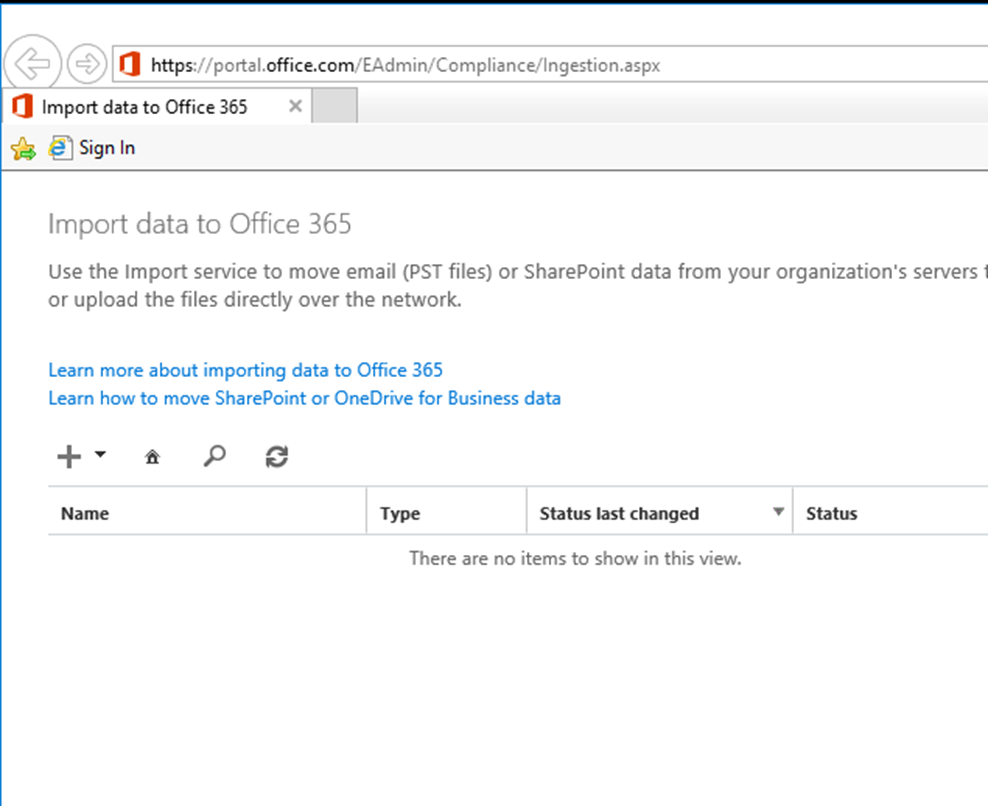
Select upload email messages (PST files)
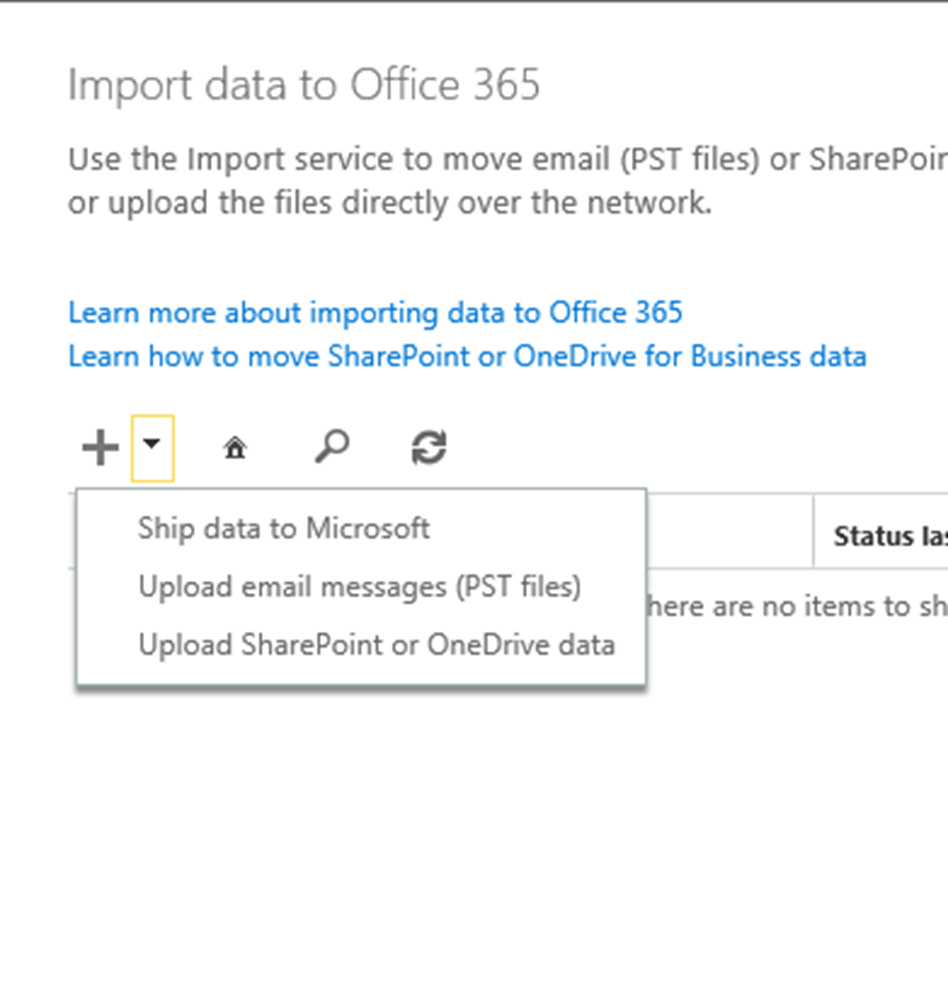
Click Show Network Upload SAS URL
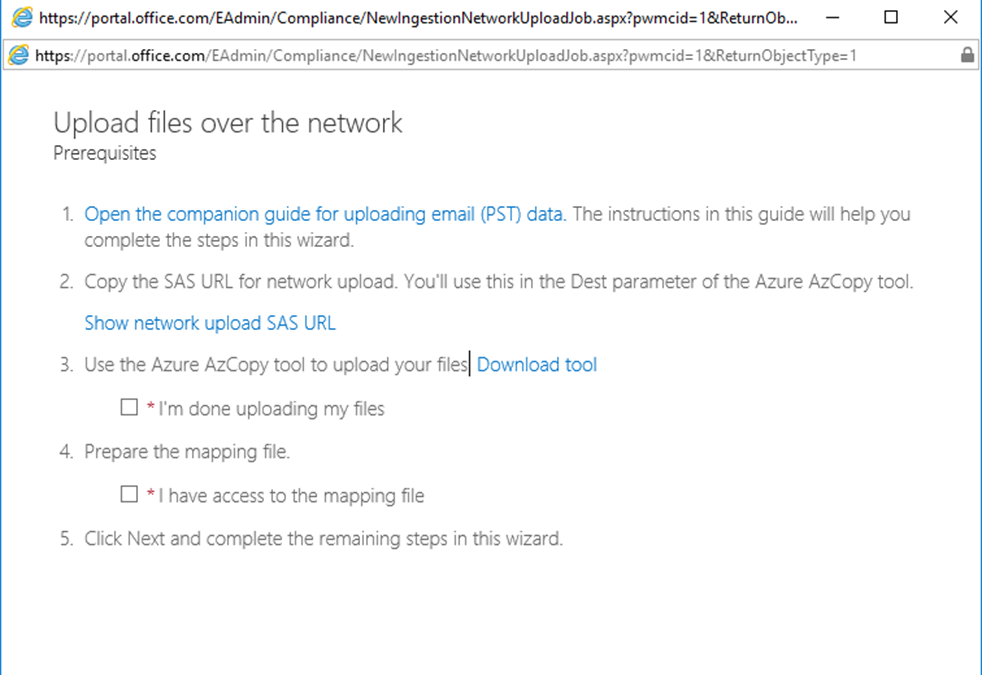
Copy the URL

Download the Azure AzCopy tool
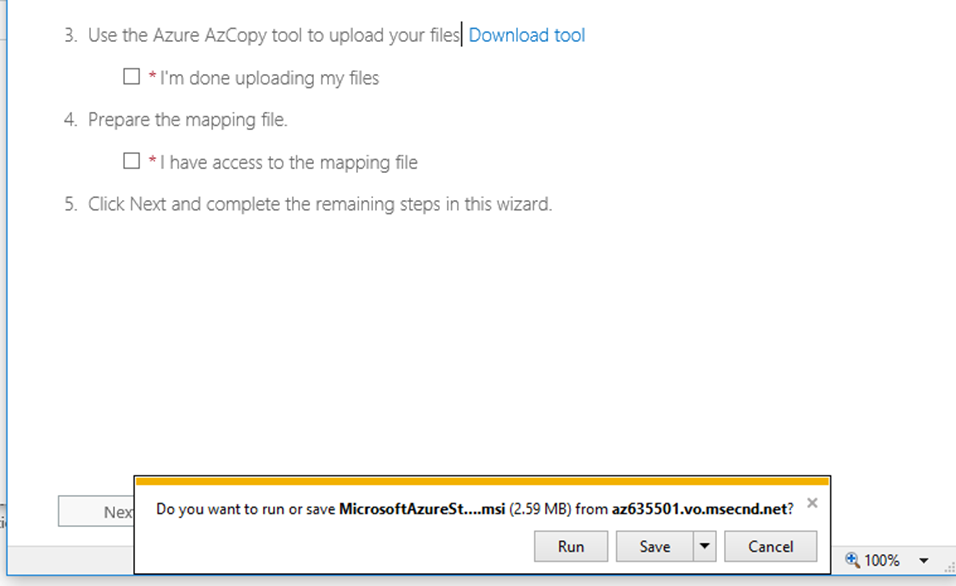
Install tool
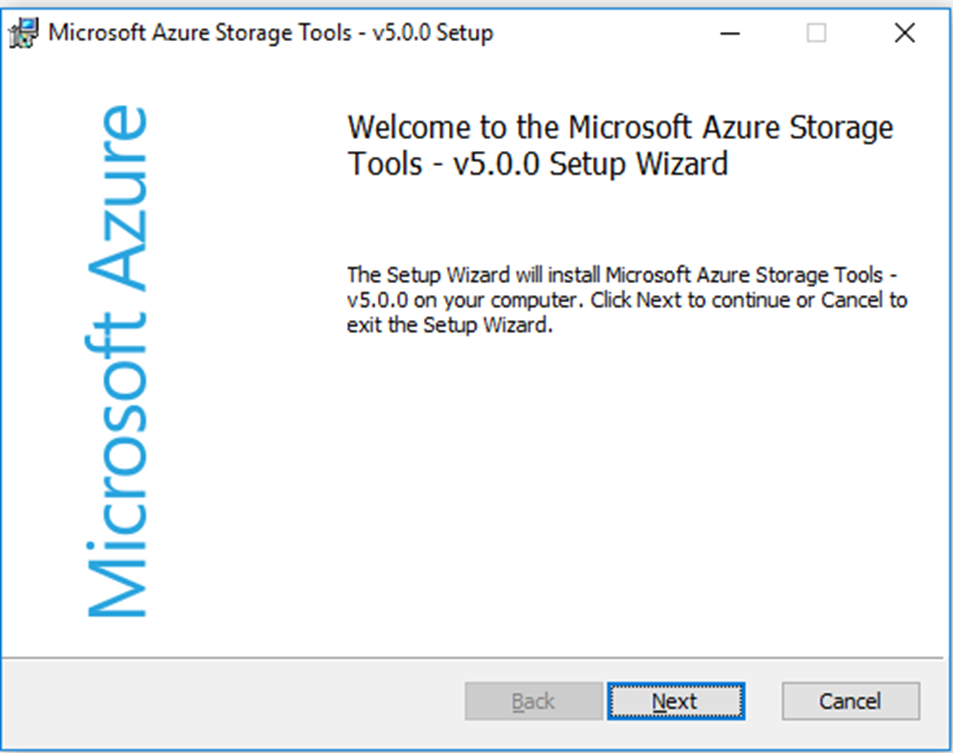
Open CMD from the path below
C:\Program Files (x86)\Microsoft SDKs\Azure\AzCopy
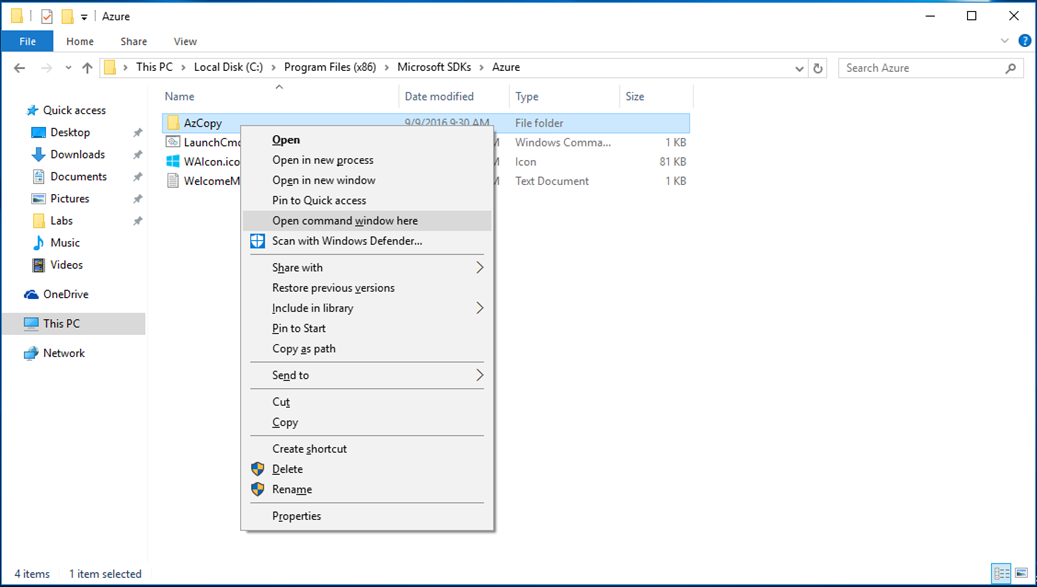
Upload the PST files using the cmdlet below to the SAS URL
AzCopy.exe /Source:<Location of PST files> /Dest:<SAS URL> /V:<Log file location>
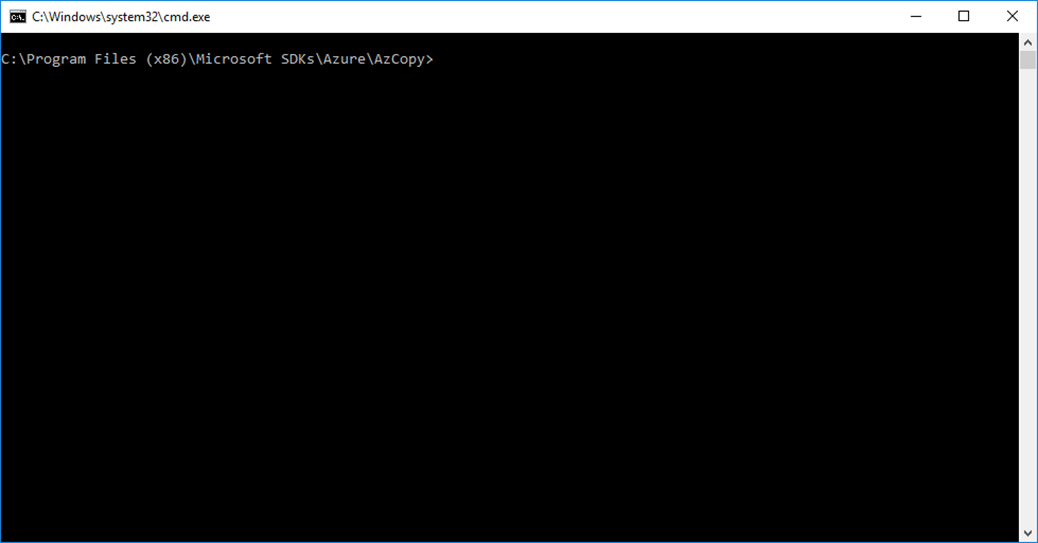
Use the format below:
Note:
1.The path needs to point to a folder not file
2.Use Network share not local path
AzCopy.exe /Source:\\server\pst\ /Dest:"SOS URL" /V:\\server\pst\log.log
If all done you will the results, Make sure they are Successful
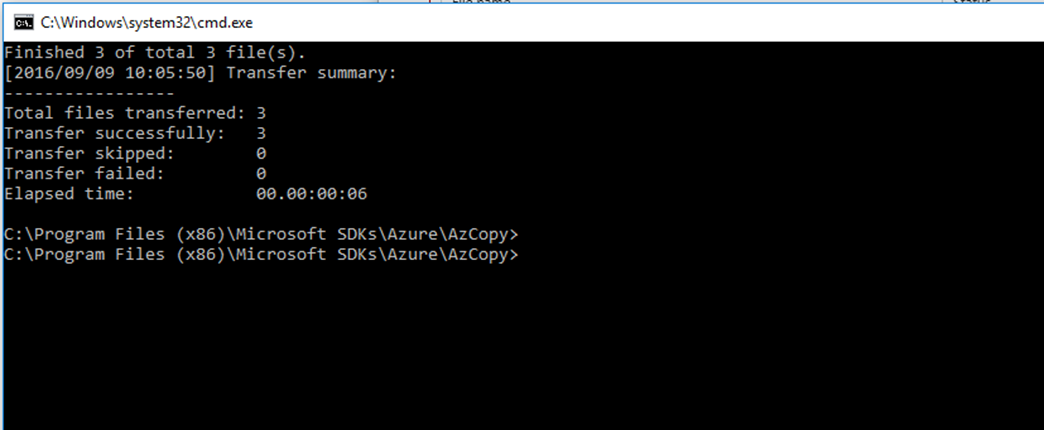
Go back to the Wizard and tick the boxes and click Next

Following step 4 from the article below, I download the .CSV sample file and fill In the details
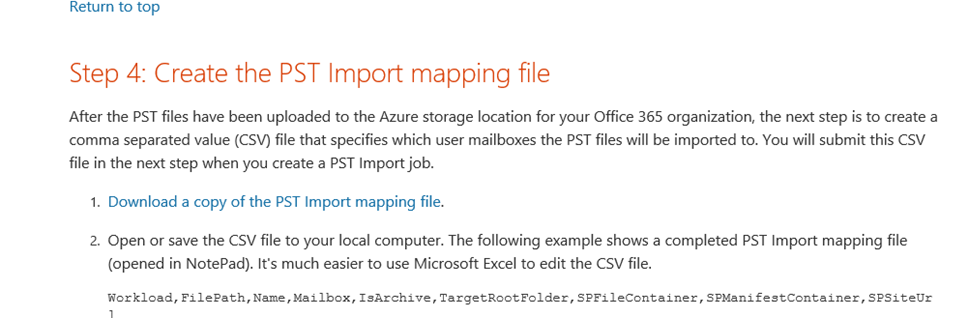

Below Is my working .CSV file, follow for success Import.
Workload,FilePath,Name,Mailbox,IsArchive,TargetRootFolder,SPFileContainer,SPManifestContainer,SPSiteUrl Exchange,,pst01.pst,admin@comany.onmicrosoft.com,FALSE,/inbox,,,
Go back to the data Import Wizard and Name the Job and click next
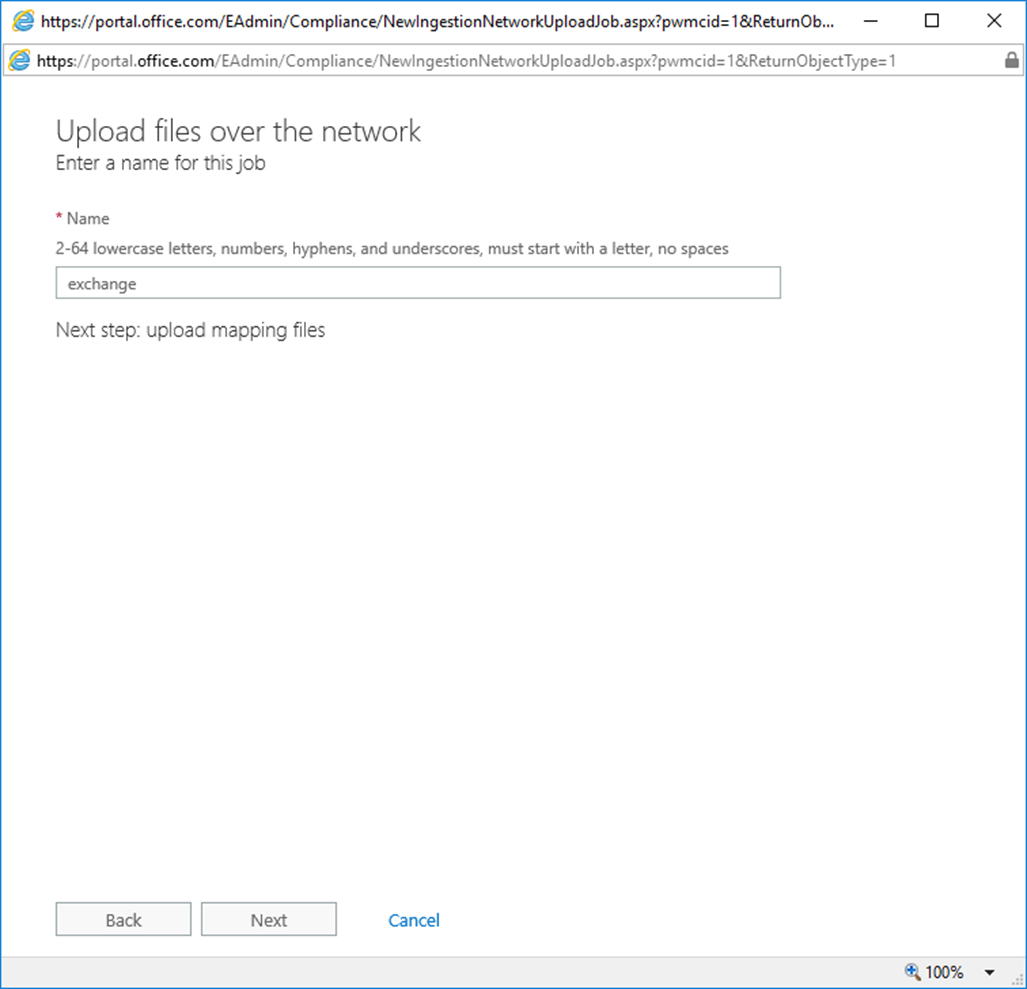
Upload the .CSV File
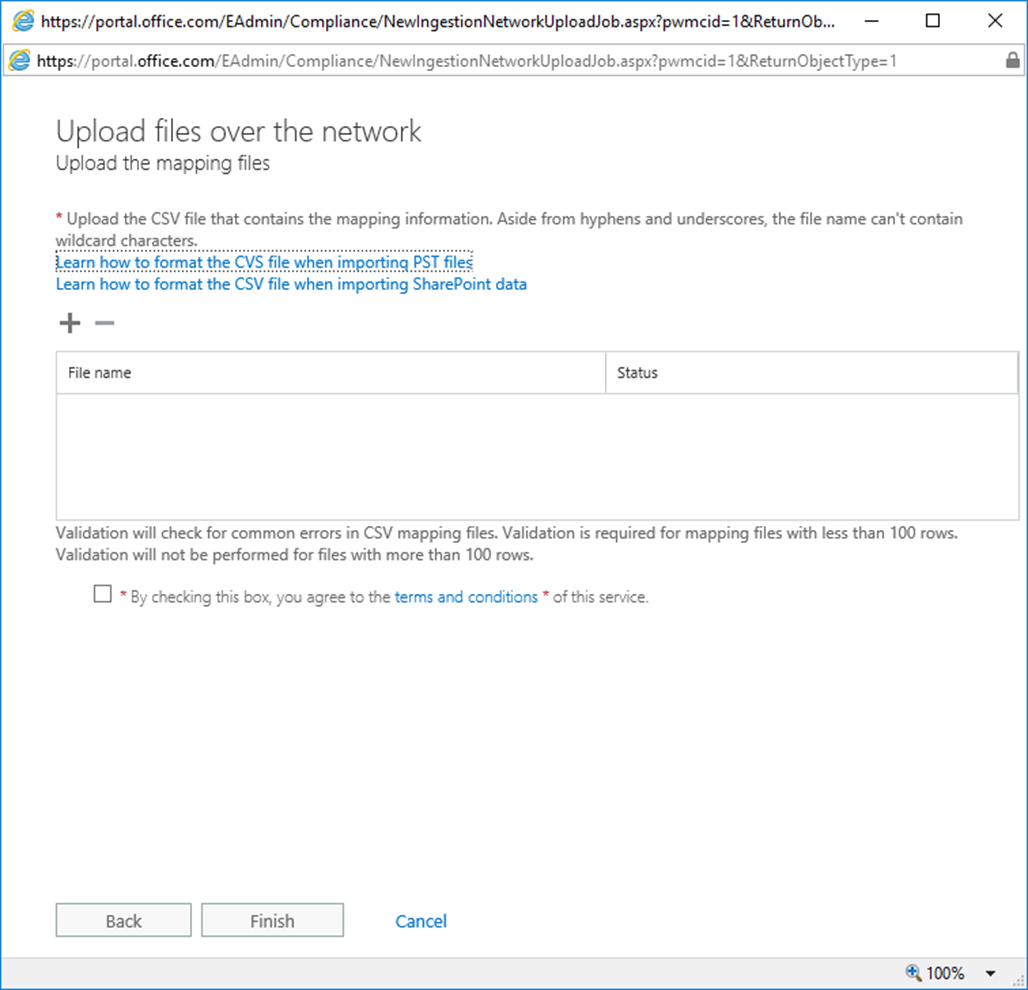
Click on Validate and make sure there are no errors
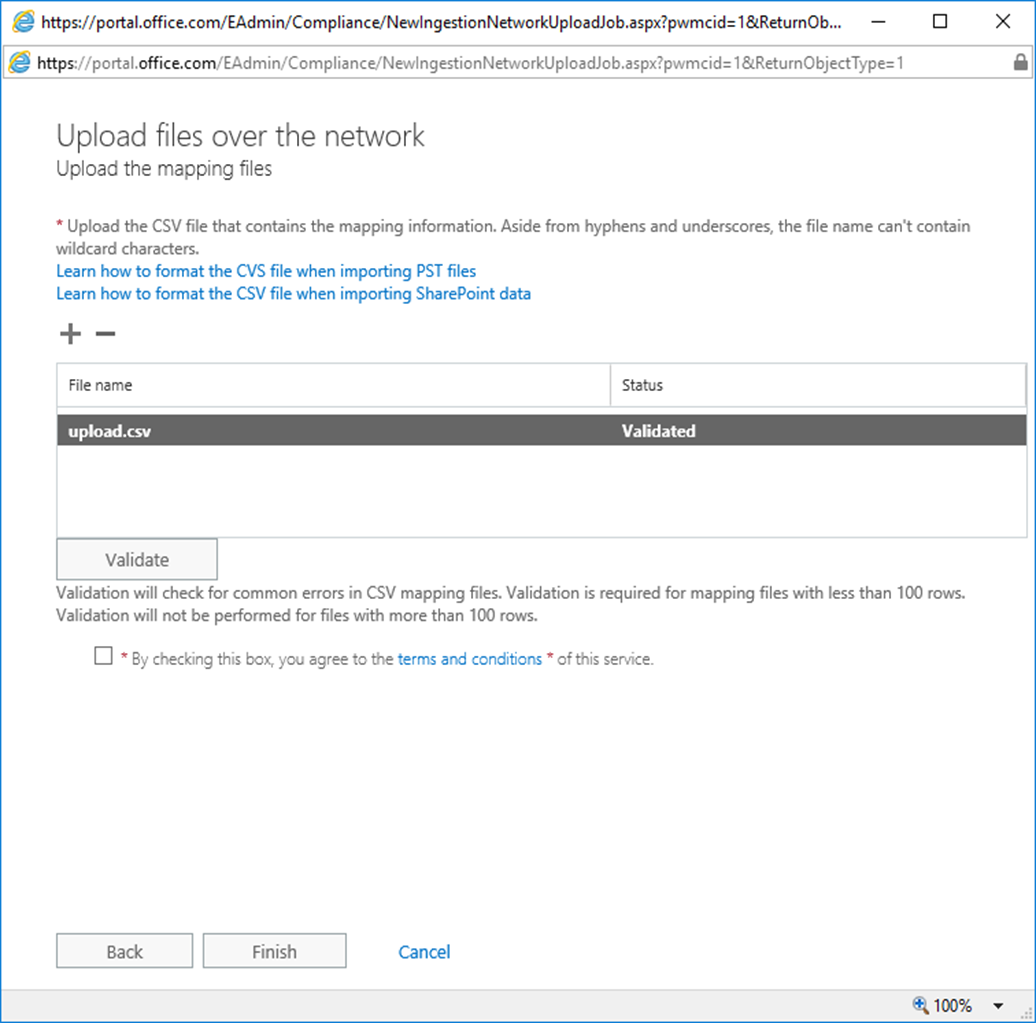
In the Import data Wizard you will see the status
Status will appear
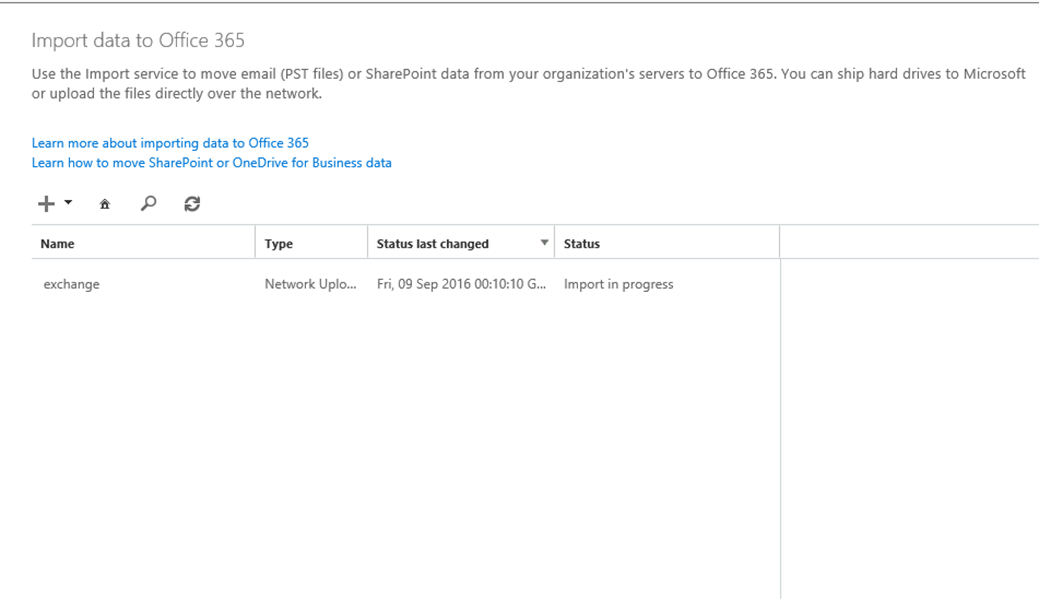
Click on more details to view status
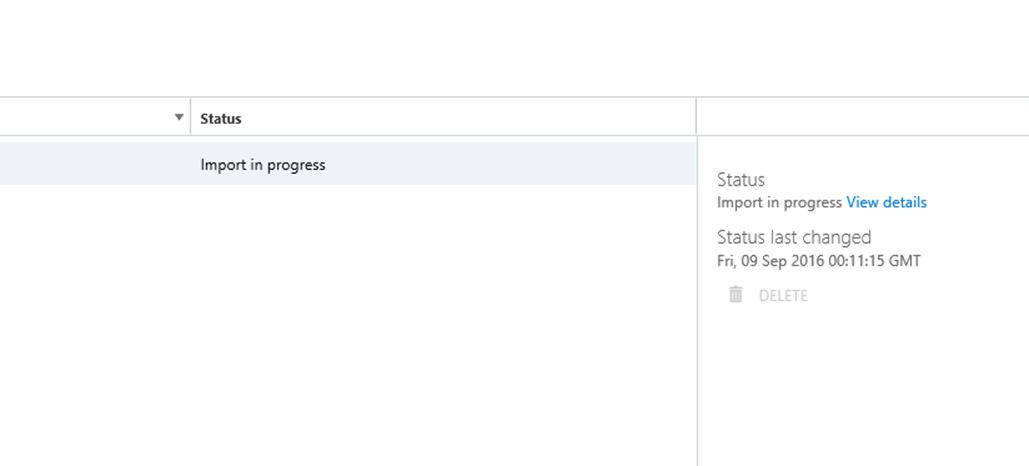
Wait for Import to run
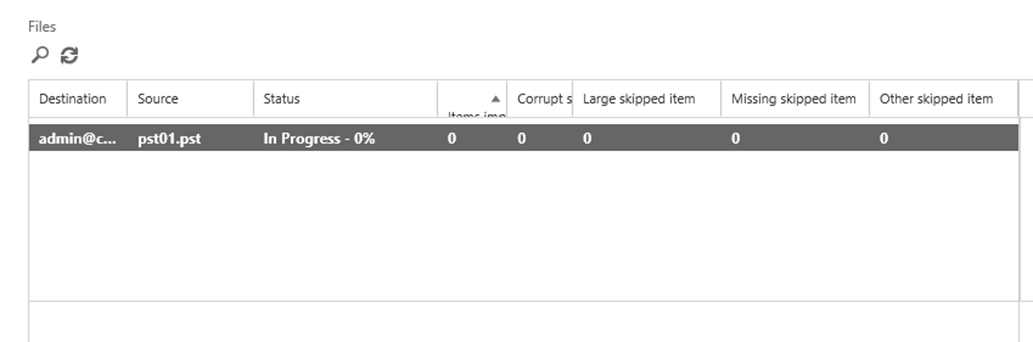
Done
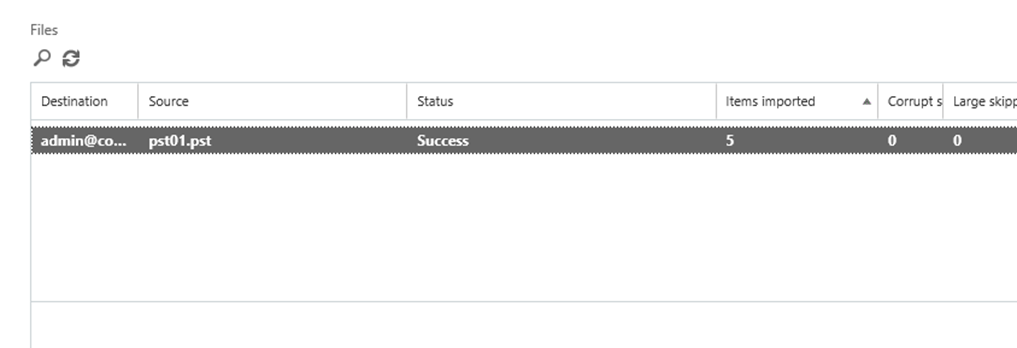

Comments
One response to “How To Upload A PST File To Office 365 And Import It To A Mailbox On Exchange Online”
Hi,
I have been using the PST import feature from Office 365 for last 14 months.
Have managed to ingest about 12 TB of PST !!!
Earlier, one was able to delete the PST’s upon completion from the Blob storage but now not possible.
The keys are changed, now it uses SAS tokens. The tokens has expiry date.
As per Microsoft, the completed JOBS and PST’s will be deleted after 90 days.
Rikin