In this article I’ll show how I configure Windows Nano Server as a Container Host and run Windows Containers.
To get started first Install the Hyper-V role on the Nano Server using the article How To Install Hyper-V On Windows Nano Server.
When done, Connect to the Nano Server using WinRM and Install the Windows Nano Server package provider using the cmdlet below for Information about Package Management In Nano Server see the article Package Management With Windows Nano Server 2016:
Install-PackageProvider NanoServerPackage
Import-PackageProvider NanoServerPackage
To view all rules and features available type:
Find-NanoServerPackage -name *
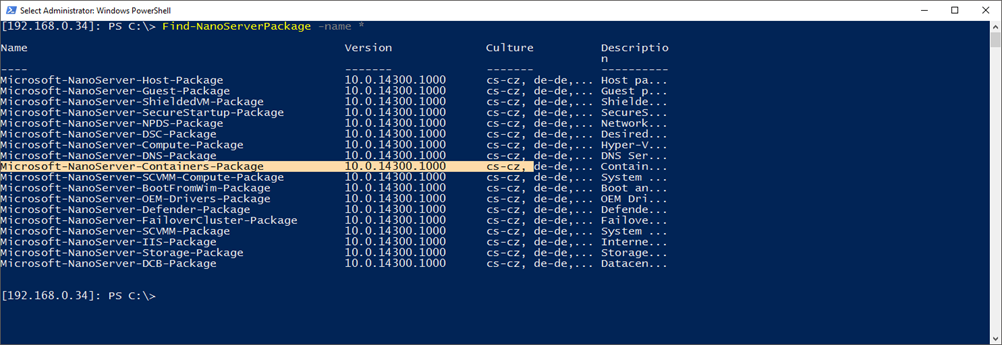
To Install the Containers Role type:
Install-NanoServerPackage microsoft-nanoserver-containers-package

Once done I’ll Install the Containers Package Provider
Install-PackageProvider -name ContainerProvider
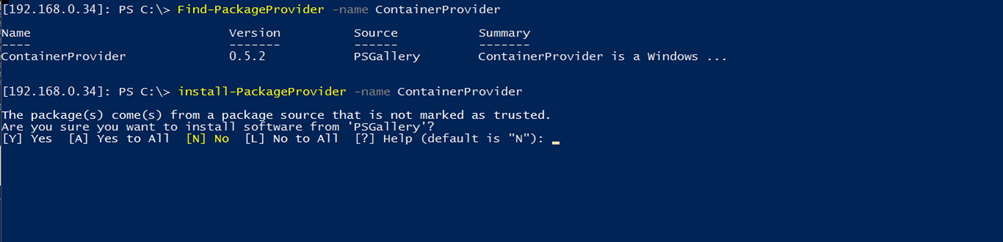
Next I’ll Install the ContainerImage Provider that will allow me to download Images for the Windows Containers
Install-packegeprovider containerimage -force

To Install a Container Image I’ll the cmdlet below:
Find-ContainerImage

Than Install the Nano Server Image:
Install-containerimage -name nanoserver
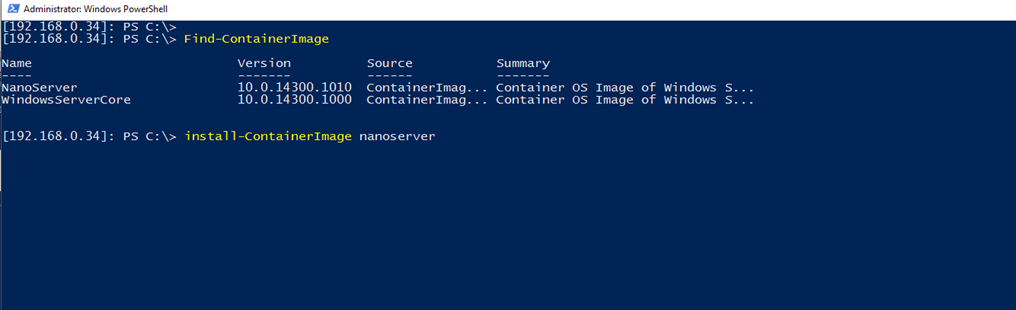
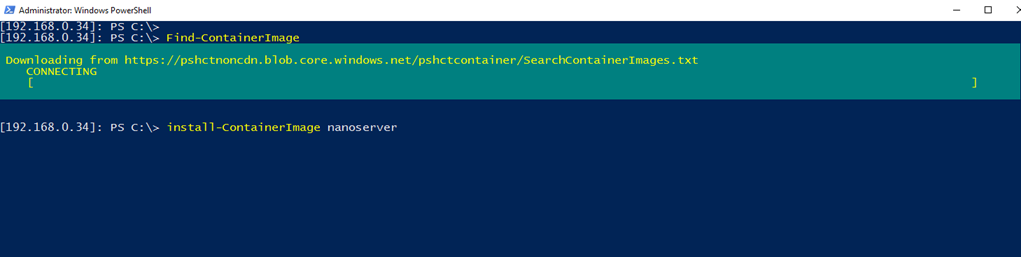
To view Images:
Get-containerimage

to create a new Container type:
New-Container -Name Nano01 -ContainerImageName NanoServer

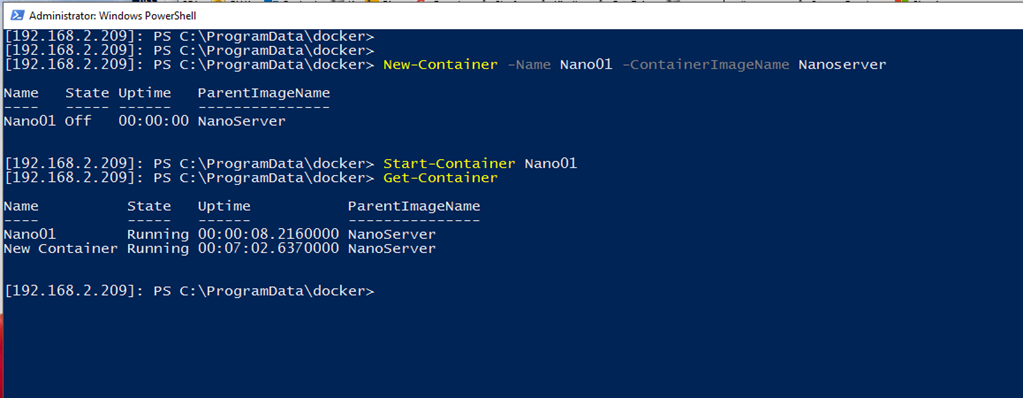
Now that I have a Windows Container running I’ll show you In the next article how to connect to it In my next article How To Connect To A Windows Container Using PowerShell

Comments
One response to “Install And Configure Windows Nano Server As A Container Host”
Hi, Thanks for great articles
I add container package using dism to image.
There are any method to enable container feature(like DNS feature) on nano server without internet access?