As part of Administrative Templates series, I decided to write another article on how to Install Administrative Templates for Internet Explorer 11.
Note If you already Installed Administrative Templates for Windows 10 there is no need to Install these template.
Like always download the templates from:
https://www.microsoft.com/en-au/download/details.aspx?id=40905
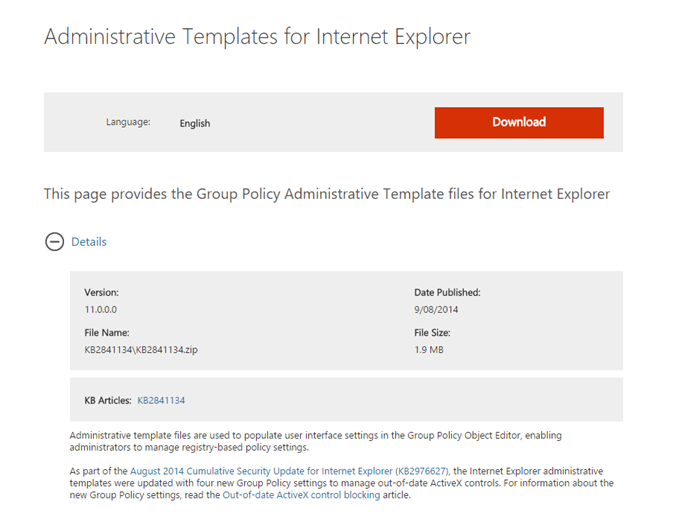
Extract the files
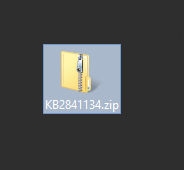
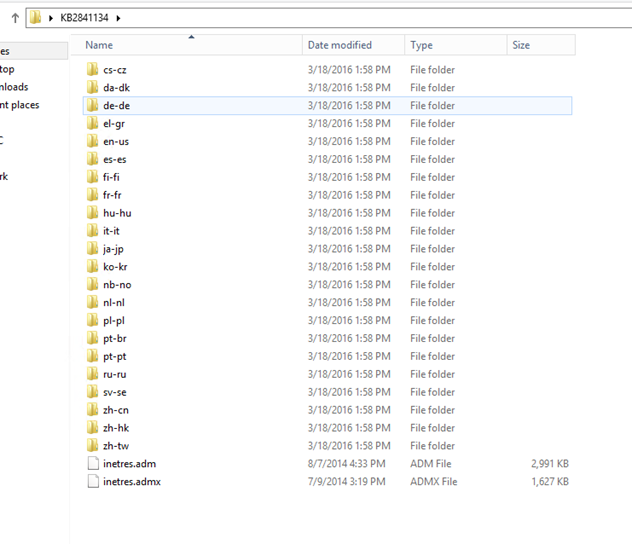
Copy the inetres.admx to C:\Windows\PolicyDefinitions\
Note: If you are using Central store Use your SYSVOL folder.
To learn how to deploy Administrative Templates see:
4 Good Habits To Manage Administrative Templates Like A Professional
Implement Central Store Group Policy Windows Server 2012
How To Deploy Administrative Templates Windows Server 2012
Next copy inetres.adml language file to C:\Windows\PolicyDefinitions\en-US
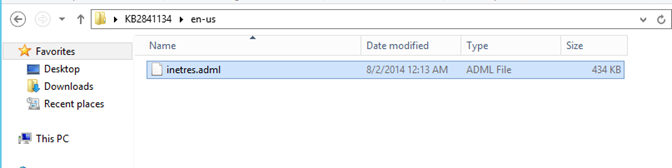
Next when you setup the policy you will see option for Internet 10 which also supports IE 11
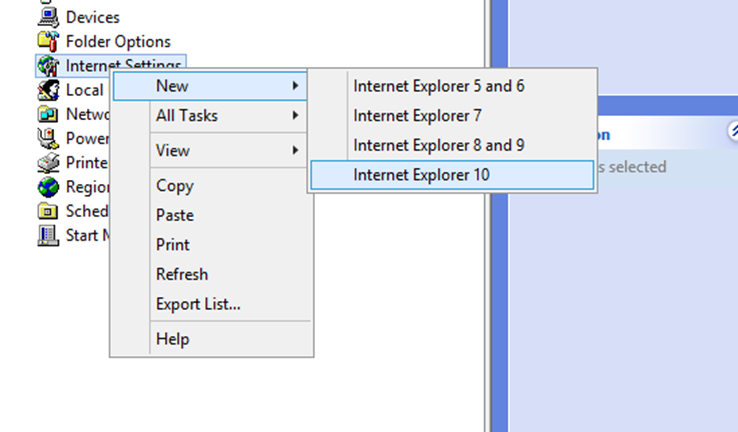
To see how to configure IE 11 via group Policy visit Configure Internet Explorer Proxy Settings Using Group Policy Server 2012 and IE 10 and 11

Comments
2 responses to “Install Internet Explorer 11 Administrative Templates”
Nice article, thank you. A big help would be some links to explain what to do, when copying the template files, to either the central store or the local policydefinitions folder, to help us through the permissions crap fight that ensues. Copying to the CS, appears to only be achievable, using an elevated rights command prompt and you need to wrangle read/write permissions for the policydefinitions folder in the local Windows directory…
Now I’ve got the admx and adml files installed, I still can’t see the Internet Settings options for IE10 or IE11. Still only IE 5 to 8!?