Microsoft Exchange Server 2013 and 2010 comes with a great feature that allows you to control the life cycle of emails Inside users mailbox.
In this KB I’m going to create a retention policy that is configured to Delete emails that are older than 90 days from the Deleted Items Folder.
The components of Retention Policies are:
Retention Tags
Retention Policies
The Retention Tags are object within the Retention Policy.
To get started Open EMS and go to Compliance Management -> Retention Tags

Create a new Tag with the settings below.
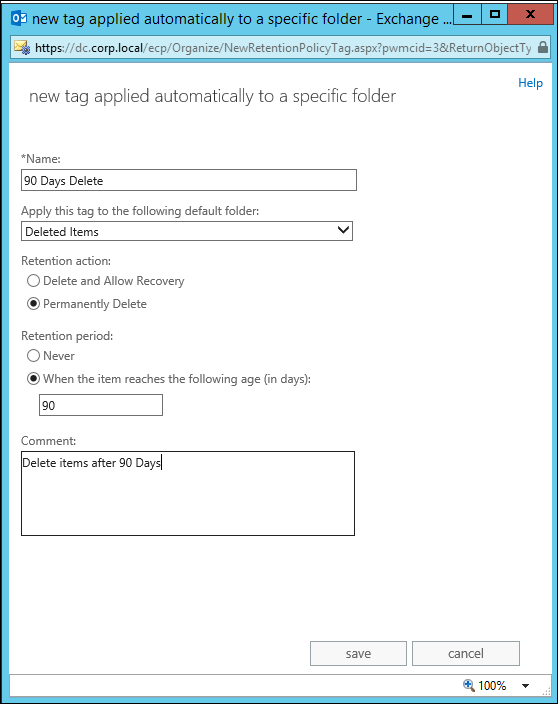
When complete to go Retention Polices page and configure New retention policy In the Retention Tags Include the Tag you created below.
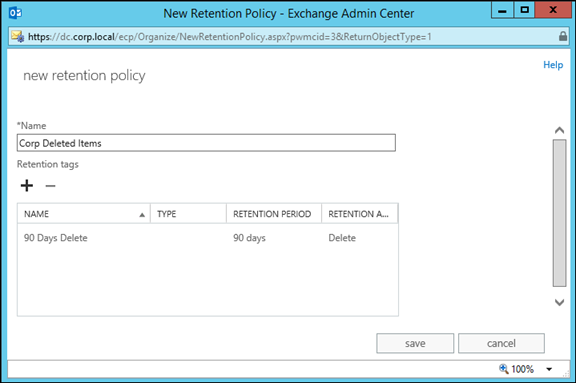
Next step is to apply the policy to a user mailbox by opening the mailbox settings and going to Mailbox Features – > Retention Policy
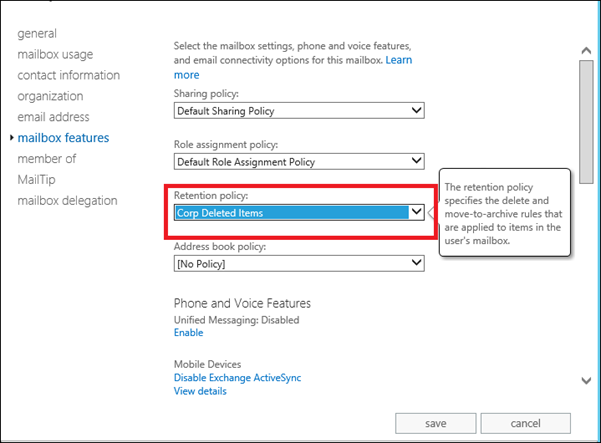
You can also use the EMS to view, edit and apply Retention Polices to multiple users.
To view all Retention policies type:
Get-Retentionpolicy
To apply Retention policy type:
Get-Mailbox -ResultSize unlimited | Set-Mailbox -RetentionPolicy “corp deleted items”
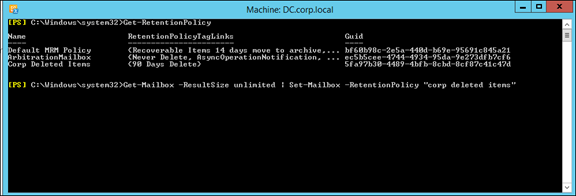
To view all users and their applied retention policy type:
Get-Mailbox -ResultSize unlimited | select name, retentionp*
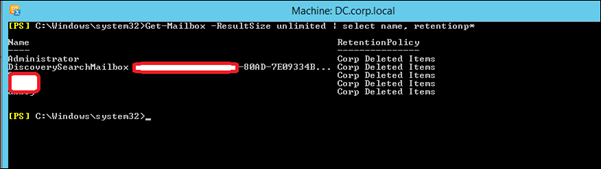
If you need to view users without a Retention policy type:
Get-Mailbox -ResultSize unlimited | where{$_.retentionpolicy -eq $null} | select name, retentionp*
To count the number of mailboxes without a retention policy type:
Get-Mailbox -ResultSize unlimited | where{$_.retentionpolicy -eq $null} | select name, retentionp* | Measure-Object
