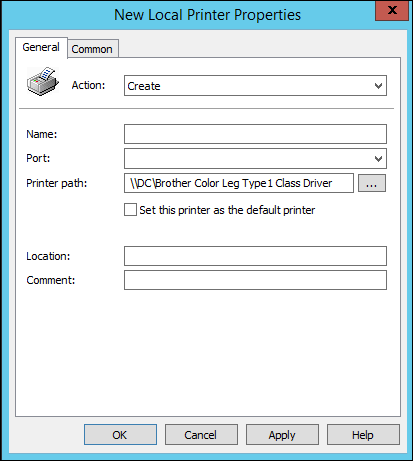This article will show how to publish and push a network printer to all clients computer with out using login scripts that slow down th login process.
This method will work on Windows Server 2008 domain controllers as well.
Before you start make sure your printer is listed on active directory, to check open the printer properties go to to the sharing tab and tick List in the directory.
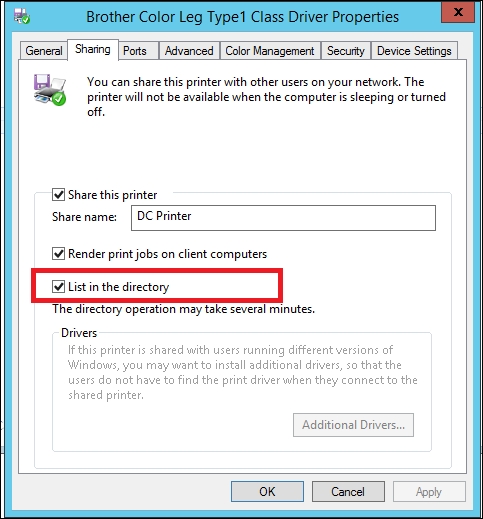
Once configured open Group Policy Editor and edit or create a new GPO.
Go to User Configuration -> Preferences -> control Panel Settings -> Printers -> New
Select which printer type you need to publish.
In my case I’m selecting local to make the printer look as local printer to the client but it actually a network printer.
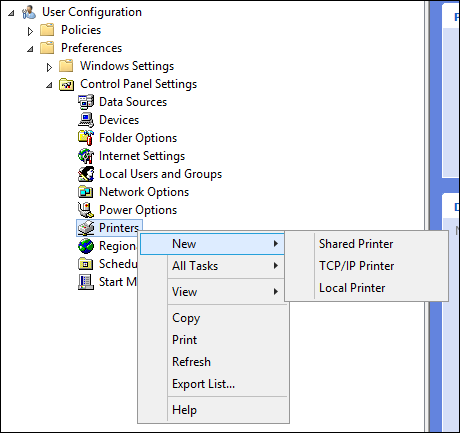
In the New printer menu select the action the printer from the printer path page.