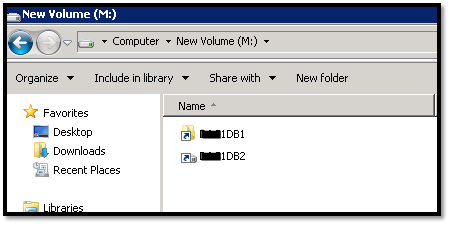In Windows Server 2008 \ R2 Volume Mount Points allows us to link Volumes to folders and when necessary increase the size of the volumes or adding more storage without effecting the applications, this Is a very common practice with Exchange Server 2016.
The First step in creating a Volume Mount Point is to create a small Disk Volume that will store all the Mount Points to all the volumes \ Drives.
In my case I’m using an M Drive which only has 5GB of storage.
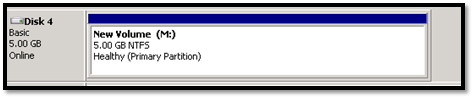
Next we need to initialize a new LUN or disk drive that the Mount Point will link to.

Once the LUN is ready, we will create a New Simple Volume using the New Simple Volume Wizard by right clicking on the volume.
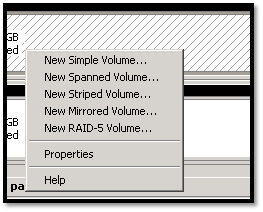
When the wizard starts click next and in the second screen set the Size of the volume and click Next
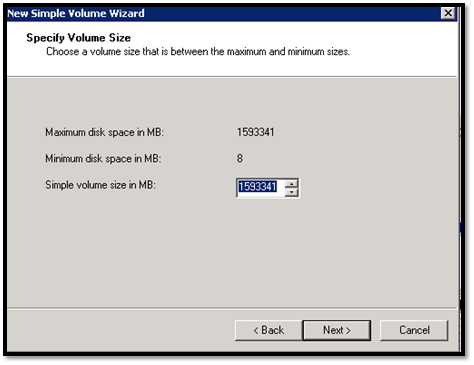
In the screen below you select the Mount Point option, so tick the box and click on browse to select the M folder and give the folder a name.
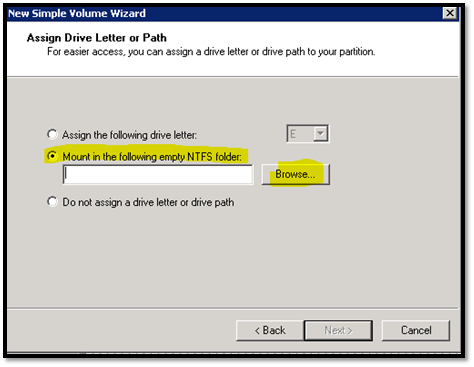
Select the M Drive and create a new folder, Click OK
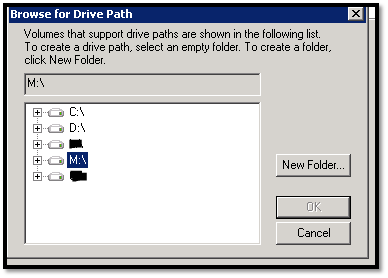
Click Next
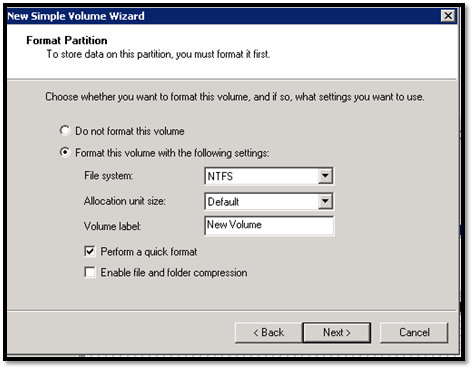
Once Finish you can go to your M drive and you will see the Mount Points you created before.