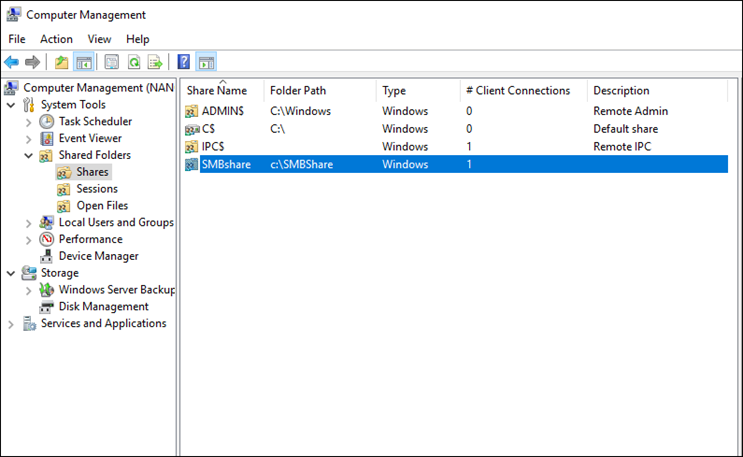In this article, I’ll show you how I create a Share Folder \ SMB Share on a Windows Nano Server 2016 and assign permissions to It.
The first step, In this process, Is to Install the Windows Server Storage Package that will allow us to turn the Nano Server Into a File Server.
If you already Installed the Nano Server Package Provider us the cmdlet below to Install the File Server role:
Install-NanoServerPackage Microsoft-NanoServer-Storage-Package
Next, I’ll create a Directory on my root C:\ drive.
New-Item -Name SMBshare -Path c:\ -Type directory
Once, I have the Directory I’ll create an SMB Share using the cmdlet below.
New-SmbShare -Name SMBshare -Path c:\SMBShare

To check that the SMB share was created OK I use:
Get-SMBShareAccess smbshare
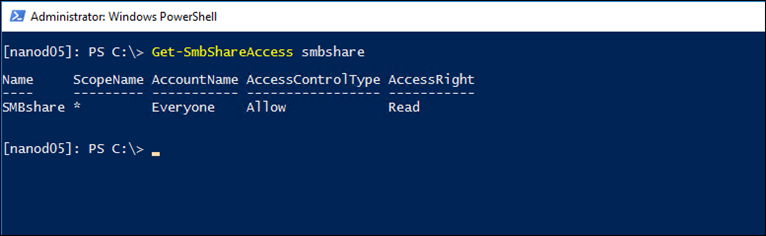
To assign permission I’ll use the line below
Grant-SmbShareAccess -Name smbshare -AccountName test\administrator -AccessRight full
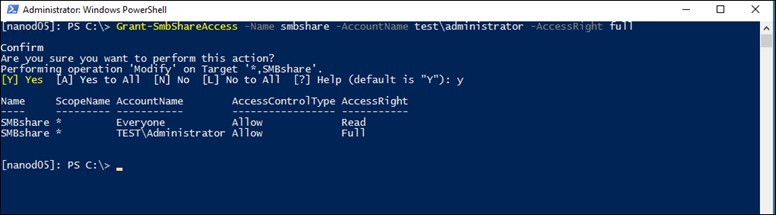
Below, You will see the new permissions
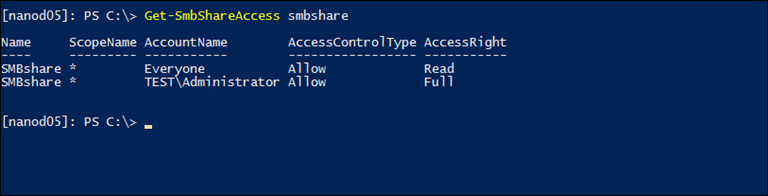
To revoke \ remove permissions I’m using:
revoke-SmbShareAccess -Name smbshare -AccountName test\administrator
If you don’t want to use PowerShell you could use the Computer Management MMC to assign and manage SMB shares