This article will show you how to connect to Exchange Online subscription using PowerShell and set an Out Of Office Message On a user mailbox.
To get started you will need to Install all the necessary components and PowerShell modules to connect to Office 365.
Once done, Using ISE paste the 3 line to connect and Import all Exchange Online cmdlet:
$Credential = Get-Credential admin@comanyname.onmicrosoft.com
$exchangeSession = New-PSSession –ConfigurationName Microsoft.Exchange –ConnectionUri https://ps.outlook.com/powershell -Credential $credential -Authentication "Basic" -AllowRedirection
Import-PSSession $exchangeSession
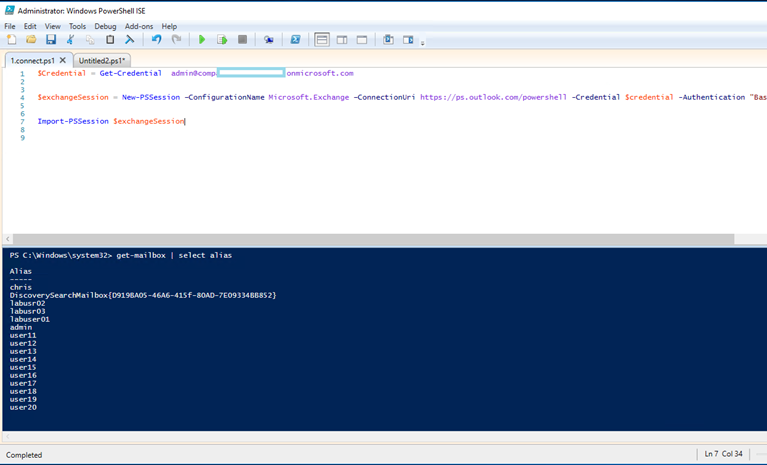
To set the OOF you will need to use the user’s Alias, to find it use:
Get-mailbox | select alias
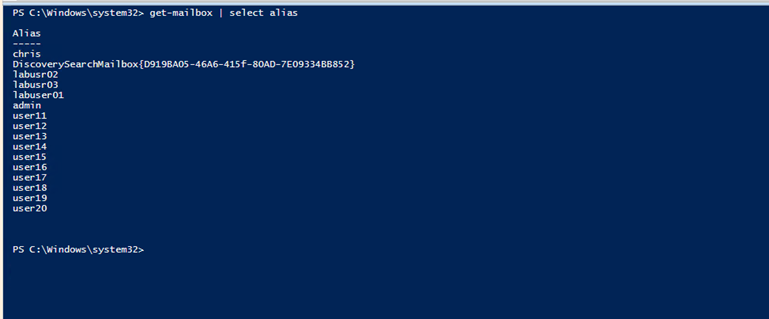
Once you have the Alias use the cmdlet below to set the Out Of Office Message on the selected User
Set-MailboxAutoReplyConfiguration admin -AutoReplyState enabled -ExternalAudience all -InternalMessage "Message" -ExternalMessage "Message"
If I log In to the mailbox I will see the message


Comments
One response to “Set Out Of Office Message Using PowerShell On Exchange Online Mailbox”
How can I select specified users and set message only for them with powershell?