This article will show how to reset a user or multiple user password using PowerShell.
To change the password, you will need to load the Active Directory module or run the script below from a Domain Controller.
The script below will change the password to one user name test01:
$newPassword = (Read-Host -Prompt "Provide New Password" -AsSecureString)
Set-ADAccountPassword -Identity test01 -NewPassword $newPassword -Reset
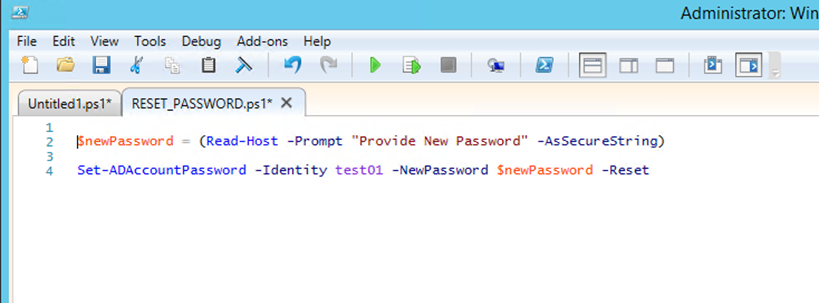
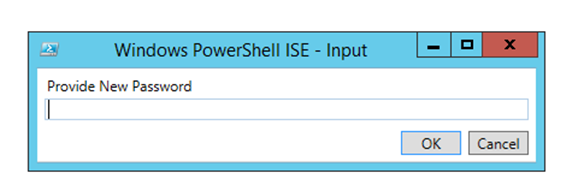
You can also use the line below without the prompt and set the password In the cmdlet:
Set-ADAccountPassword test01 -Reset -NewPassword (ConvertTo-SecureString -AsPlainText "p@ssw0rd" -Force)
You can also reset the password for multiple users using a text file as shown below:
$newPassword = (Read-Host -Prompt "Provide New Password" -AsSecureString)
Get-Content C:\Files\users.txt | Set-ADAccountPassword -NewPassword $newPassword -Reset
