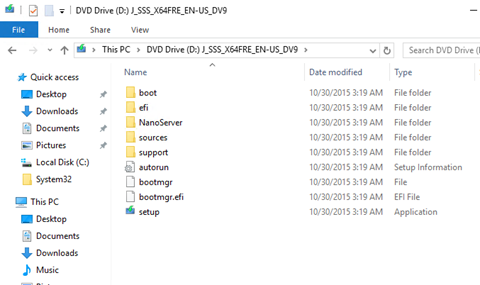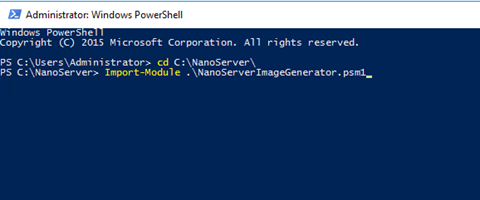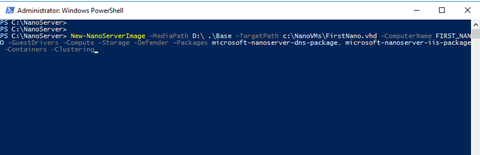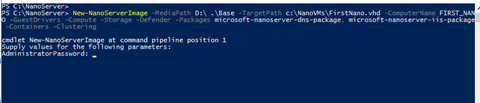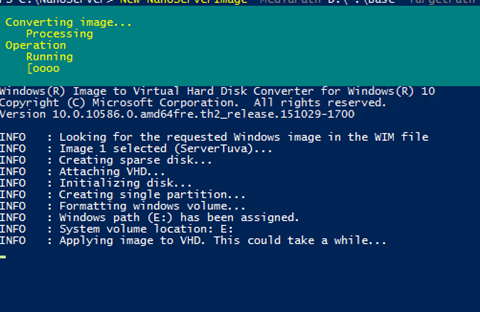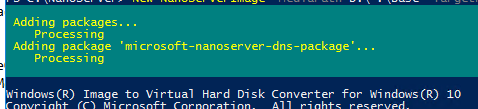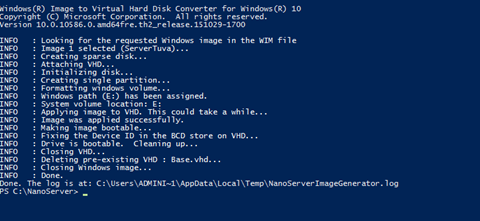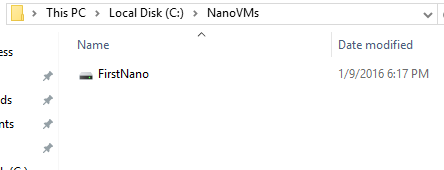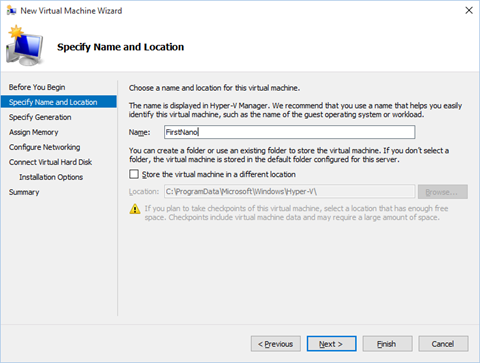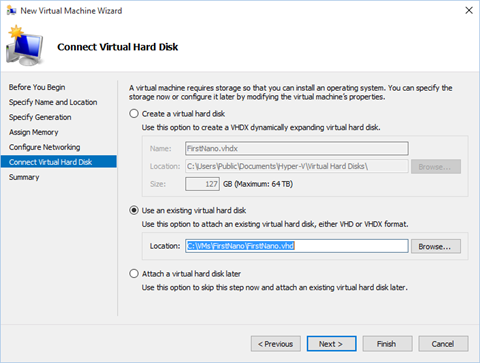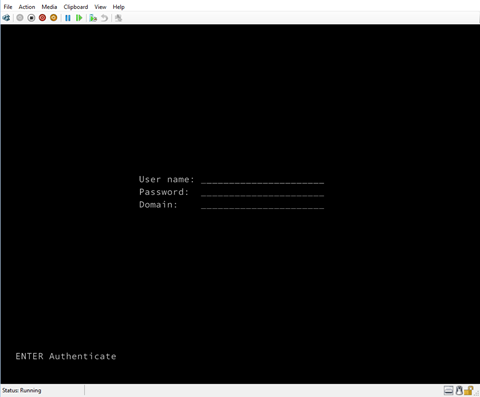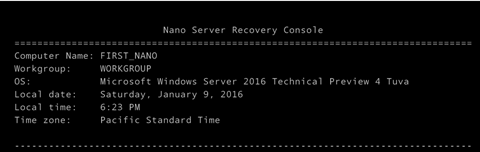With the release of Windows Server 2016 TP4 I decided to show you how to create a Nano Server 2016 TP4.
You might be Interested In:
Just Released Nano Server 2016 ISO VHD Only
How To Manage Nano Server 2016
Add Package To Existing Windows Server 2016 TP4 Nano Server
Set Static IP Address Windows Nano Server 2016
Join Windows Server 2016 Nano Server To A Domain
If you followed the release of TP3 you will notice that this process Is not the same and you no longer create Nano Server with the scripts used In TP3.
To complete this task you will need to Install Windows Server 2016 TP4 with full GUI before you can create a Nano Server.
Once you have your Windows Server 2016 TP4 Installed open the Installation ISO Image and copy the NanoServer Folder to your HDD.
Next open PowerShell and go to the c:\nanoserver folder and type:
Import-Module .\NanoServerImageGenerator.psm1
At this stage the Nano Server PowerShell Module Is loaded and you can start using It to create Nano Servers.
Using the cmdlet below, I will create a Nano Server with all the packages (Make sure the Installation media Is mounted to D: or another Drive and make sure the cmdlet match it):
New-NanoServerImage -MediaPath D:\ .\Base -TargetPath c:\NanoVMs\FirstNano.vhd -ComputerName FIRST_NANO -GuestDrivers -Compute -Storage -Defender -Packages microsoft-nanoserver-dns-package, microsoft-nanoserver-iis-package -Containers -Clustering
Type your administrator password and make sure you remember It.
At this stage Windows will load all the files and configure the O/S.
Done
When done you will see the VHD.
To run the Nano Server you will need Hyper-V server, If you have one copy the VHD to your Hyper-V server and setup a VM with the Disk
Now that you have the Server ready you can join It to the domain, manage It, Install packages and run IIS.