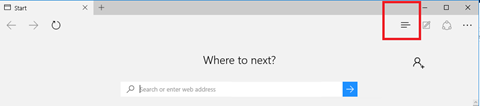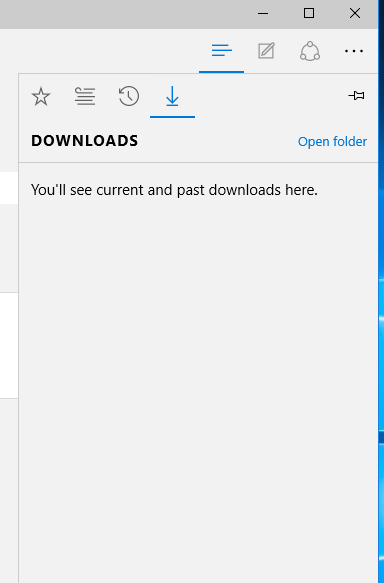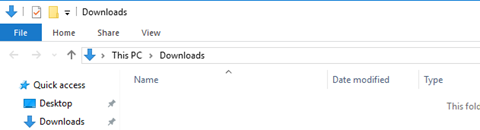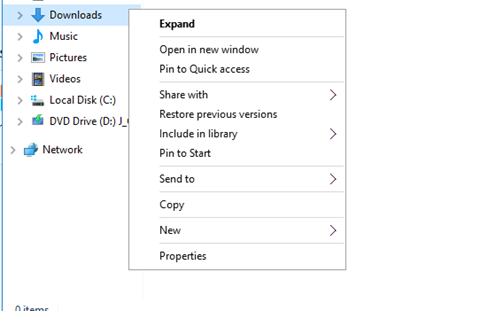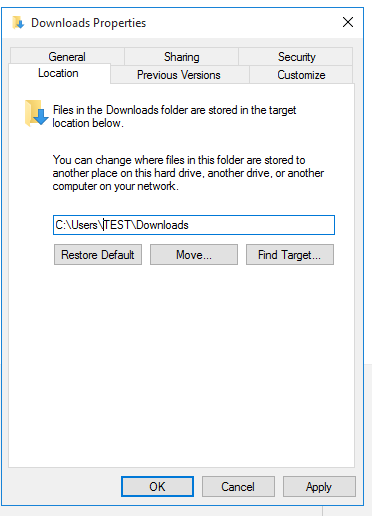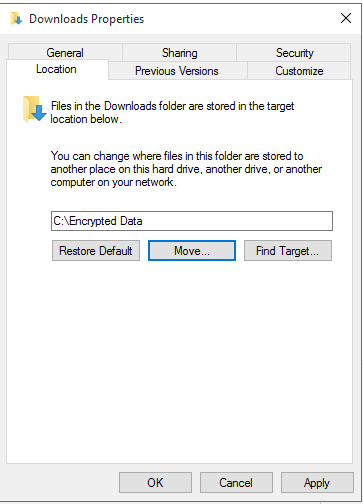This blog post will show you how to change the downloads folder location Microsoft Edge Is using to download files.
By default Microsoft Edge Is downloading all files to the Default Downloads Folder Inside the user profile which Is:
%userProfile%\Downloads
To change the location we need to change the actual location of the Downloads directory Inside the user profile.
To start open Edge and click on the Reading List Hub -> Downloads and click on open folder
Windows will open the Downloads folder
To change the location right click on the Downloads folder and click on Properties
Click on the location tab and change the location by clicking on Move
Click Apply to save changes
- To read more about Windows 10 please visit our windows 10 coverage page