This article will show you how to disable Internet Explorer 11 from a Windows 10 machine using PowerShell.
You can also see my previous article on how to enable Internet Explorer 11 using the GUI.
With the release of Windows Edge browser you don’t have to use Internet Explorer 11 and If you are not using It there is no point having It enabled and keep patching it with security updates and new features
In this article I’ll use the cmdlets:
Get-WindowsOptionalFeature
Enable-WindowsOptionalFeature
Disable-WindowsOptionalFeature
All 3 cmdlets allows us to enable and disable windows features.
To view all available features type:
Get-WindowsOptionalFeature -Online | Sort-Object state | ft
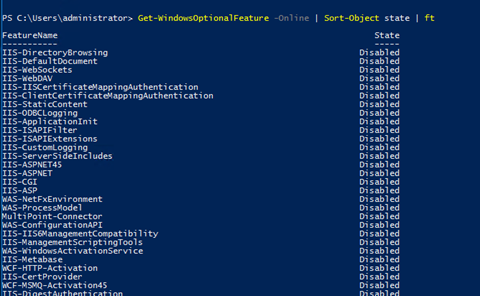
You can also type:
Get-WindowsOptionalFeature -Online | ft
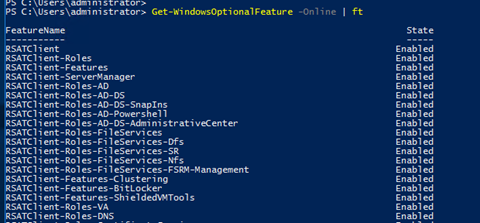
To see Internet Explorer 11 status type:
Get-WindowsOptionalFeature -Online -FeatureName Internet*
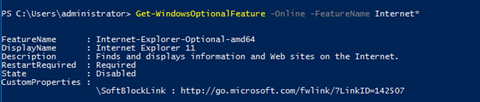
To disable Internet Explorer 11 type:
Disable-WindowsOptionalFeature -online -FeatureName internet-explorer-optional-amd64
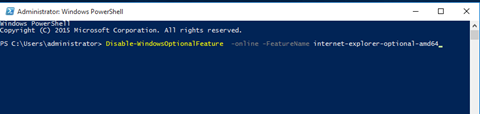
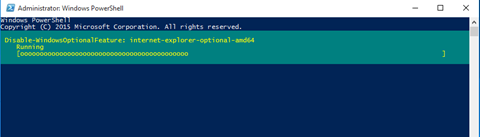
To enable Internet Explorer 11 type:
Enable-WindowsOptionalFeature -online -FeatureName internet-explorer-optional-amd64

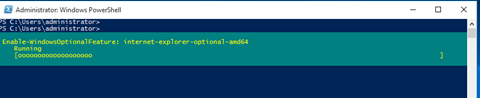

Comments
One response to “How Disable Internet Explorer 11 In Windows 10 Using PowerShell”
Thanks! Is there anyway to automate the response “Y” or “N” in this case?