In this blog post, I will show you how to create a billing alert in Microsoft Azure cloud platform.
Alerts can help keep an eye over our Microsoft Azure spending and waste.
Billing Alert and Budgets
In Microsoft Azure, a billing alert is configured by first settings a monthly budget.
The monthly budget is the max amount you think you would spend in Azure.
After we set the budget, we set an alert that is based on the percentage spent from the budget.
Create a Budget
To create a billing alert lets create a budget by clicking on the Subscriptions icon from the Azure portal.
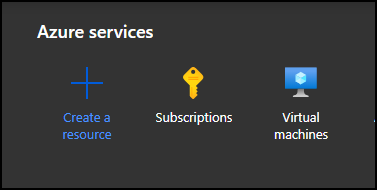
From the subscription page, Click on Budgets.
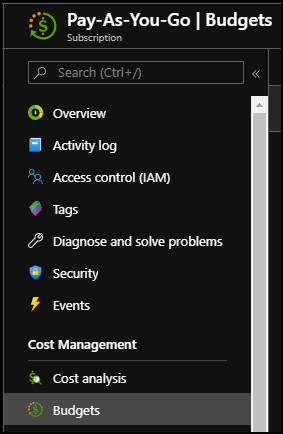
From the budget page, click on Add.

In the Create a budget page, give the budget a name and set an expiration date for the alert.
Next to the budget amount, set the max monthly budget.
Note: No services will stop of you pass the budget, everything will continue after the budget amount reached.
Click next to set the alert.
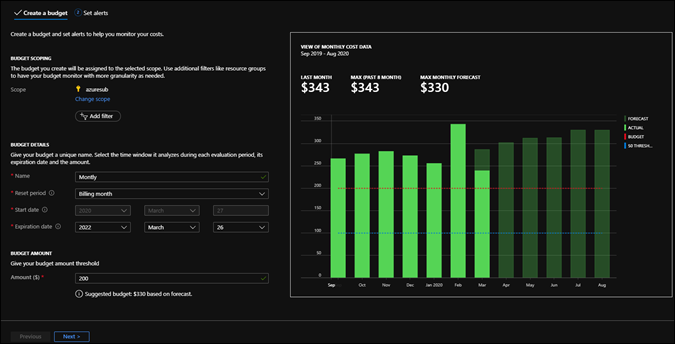
In the set alerts page, we set the alert settings that are a percent of the full budget.
Go ahead and fill in your email address to receive the alerts.
It takes 24 hours for the first alert to go out.

Tips for keeping Azure costs down
- There are a few tips I always recommend to keep Azure costs down, and they are:
- Auto-shutdown Azure virtual machines that don’t need to me on 24 hours a day.
- A Virtual machine that is shut down 6 hours a day every day can save 30% of the cost a month.
- Don’t over-spec your virtual machines, use b series VM which give excellent performance at optimized cost.
- Delete resources that are not actively using a monthly checkup task.
- Use tags to add information about resources
