In this blog post, I will show you how I move a Microsoft Azure Virtual Machine to another region from its original location.
About Moving Resources
There can be many reasons to move Azure VM between the region that can range from cost to performance.
Regardless of the reason, Azure made this process smooth and fast.
Move VM
To move a VM, we need to locate the resource group the VM is using and click on it.
So, the first step is to find the VM is in and click on it.

From the Resource Group page, click on Move.
From the move drop-down menu, you will see two option to move to another RG or another subscription.
In my case, I will move to another subscription that is also in another region.
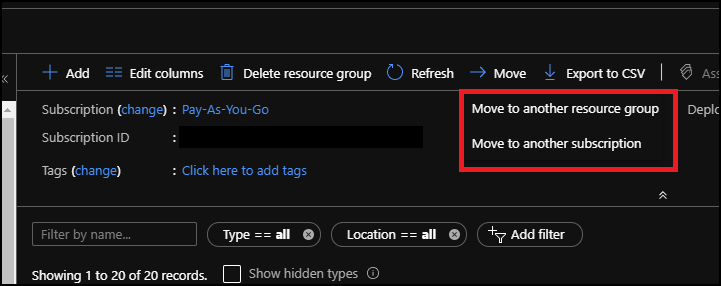
From the Move resource page, you have to option to select only the resource you would like to move.
Note: if you are moving a VM, make sure you are selecting all the resources that belong to the VM.
Ideally, you want to move all the resources in the RG in one go.
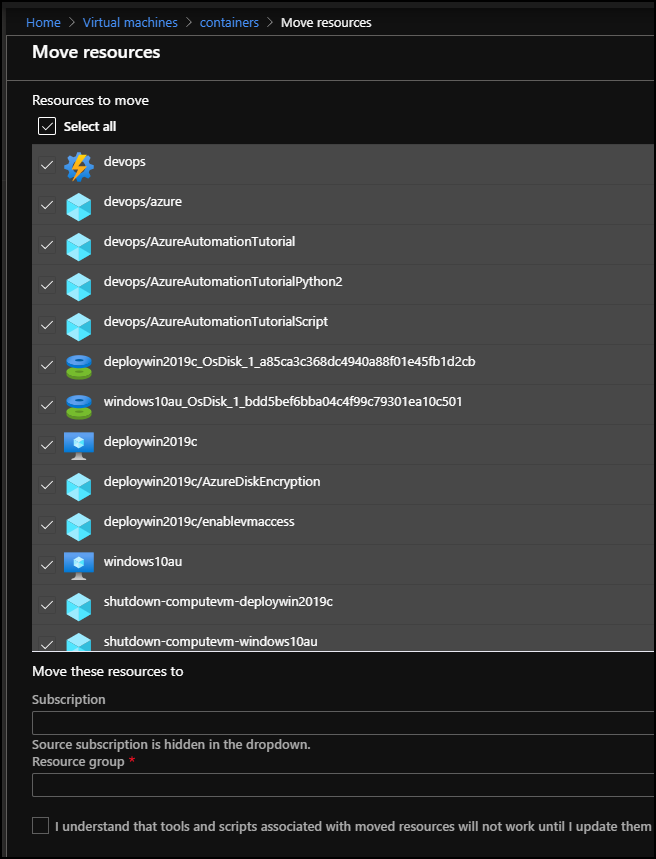
Once you select the resource, you will need to select a target subscription and resource group.

After you select the target resource group and subscription, click OK to start the process which will take around 30 minutes.

