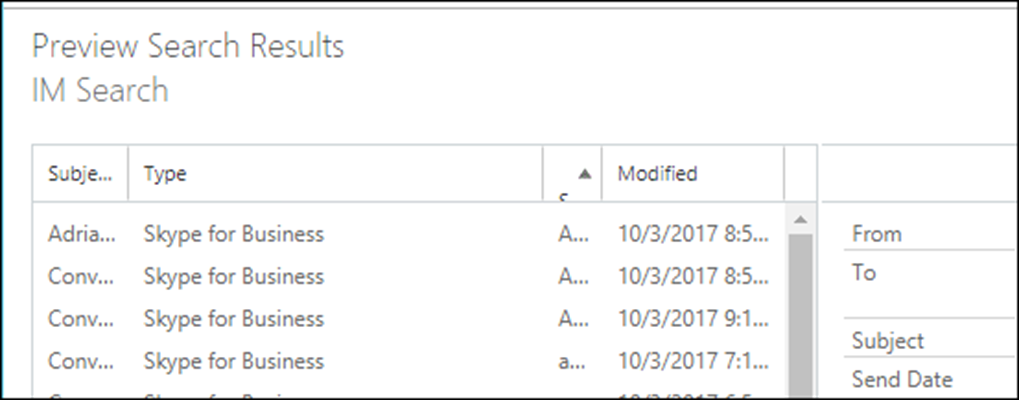In this blog post, I’ll show you how to configure Skype For Business Online conversation archiving for users and search them regardless if the user deleted the history or not.
Step By Step Guide
Archiving in Skype For Business Online allows us to keep all conversation history between users and view them at a later stage if needed.
This can be a very useful tool in case there is an HR issue. SFB conversations should be treated the same way we treat emails.
Prerequisites
In order to use archiving In Office 365 and Exchange Online we need to meet two important requirements:
- Exchange Online Mailbox – the user must have an Exchange Online mailbox
-
In-Place Hold (litigation hold) enabled on the mailbox – Skype For Business Online keeps the conversation history the Exchange Online, By turning In place hold all items in the mailboxes are kept even if the user deletes them (They become hidden).
Permissions
In order for an Administrator to have the right permission to view conversation history, we need to add them to the eDiscovery Managers group and to the eDiscovery Administrator group.
To add the Administrator to the Security Groups, Open Security & Compliance -> Permissions
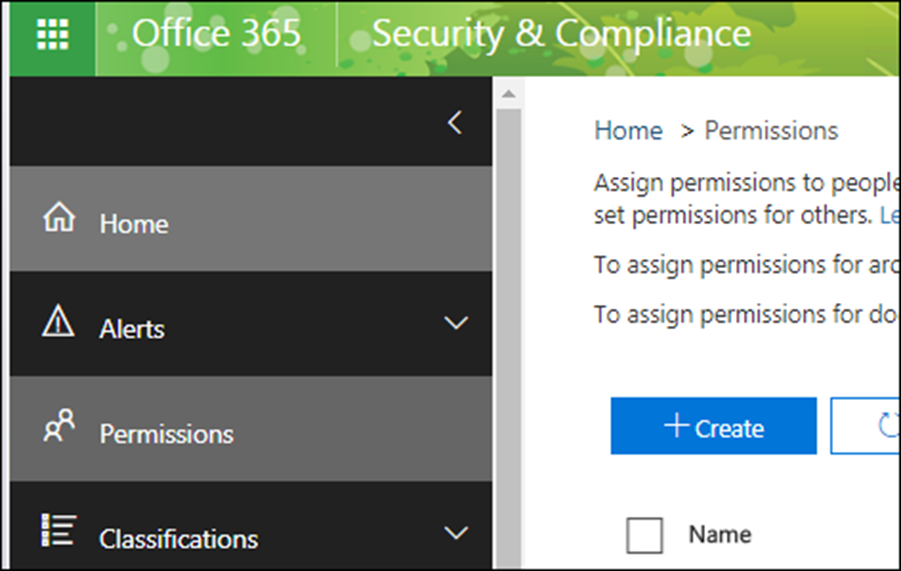
Click on the eDiscovery Manager group

In the Security roles, click Edit and add the users to the group
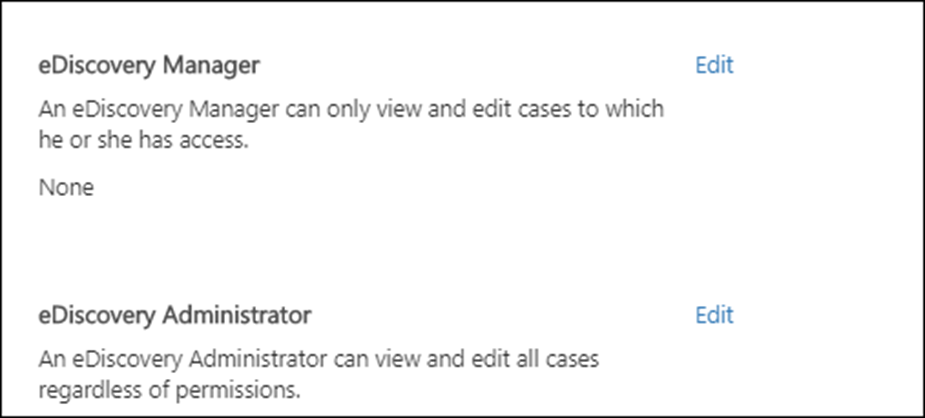
Search For Skype For Business Conversion history
To view conversation history login to Office 365 and from the main page click on Security & Compliance

From Search & Investigation click on Content Search
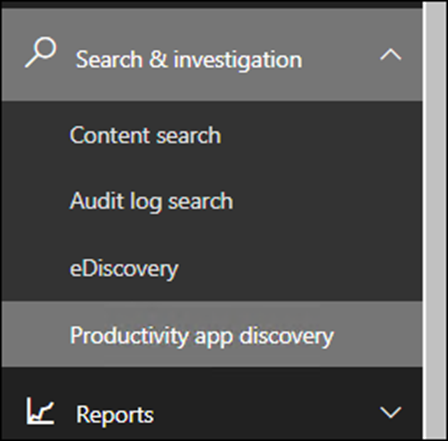
Click on the Plus sign and to run a search
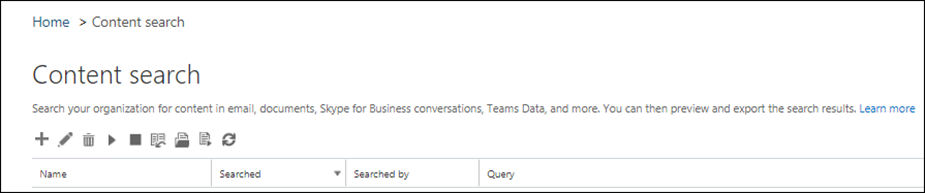
Name the search and then select the mailbox of the user you view his or her conversation history
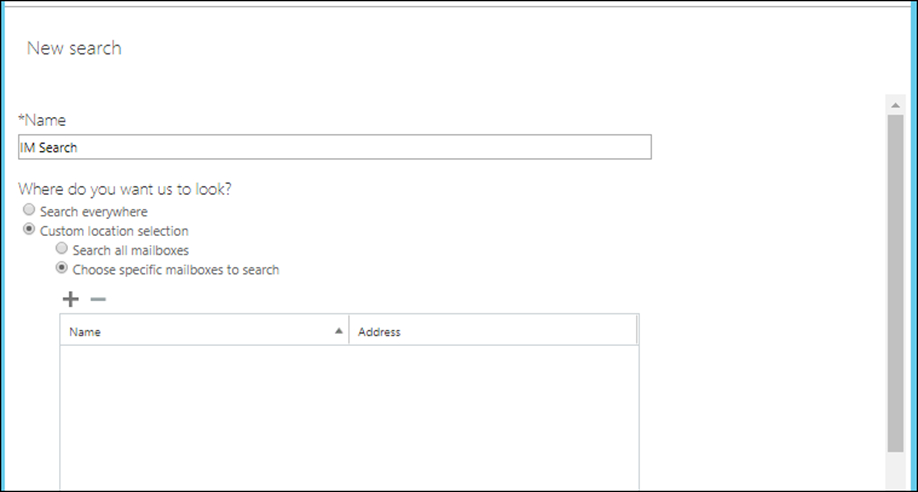
Click on Add condition

To search for Skype For Business conversation only, select Message type and use it (see below) as the type.
You can also add dates, names, etc.
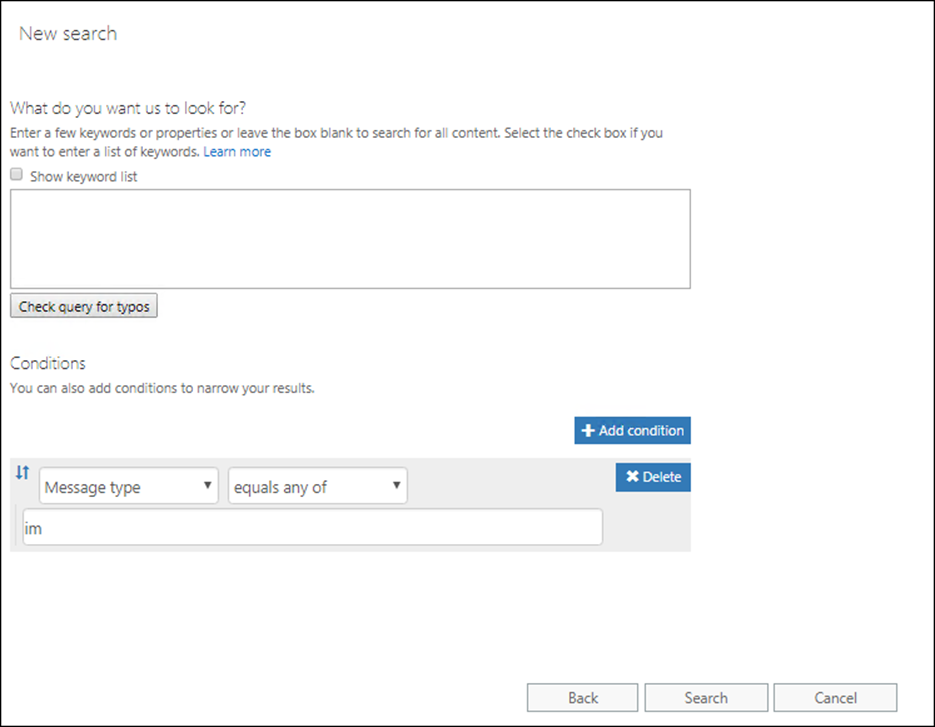
When completed, click on Preview search results to view

Click on the conversation to view the content