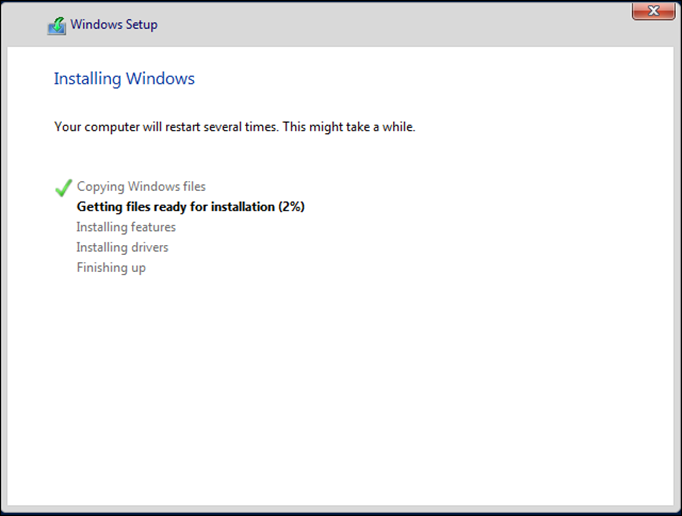In this article, I’ll show you how to add a Windows 10 latest Image to Windows Deployment Services 2016 Server.
Using WDS, we could easily automate the deployment of Windows 10 and automatically join into the domain and place it in a specific OU.
We could also create WDS gold Image with specific applications and settings.
To get this done, I’ll we need the latest Windows 10 ISO Image.
To get started, Open the WDS console -> Install Images
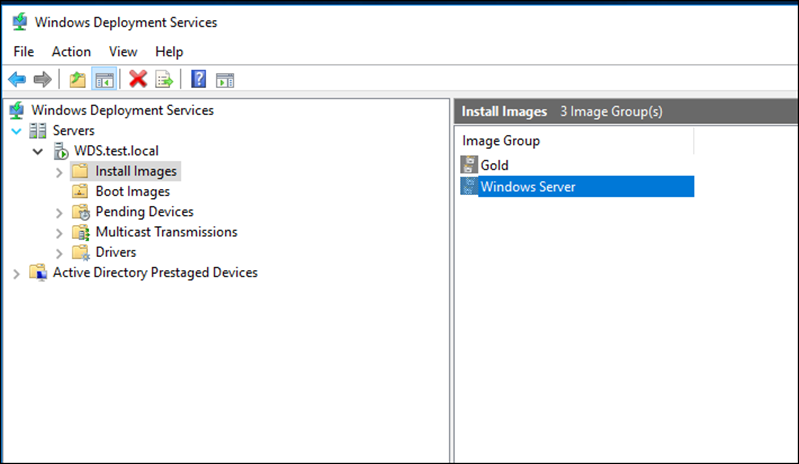
Right click -> Add and an Image group for Windows 10
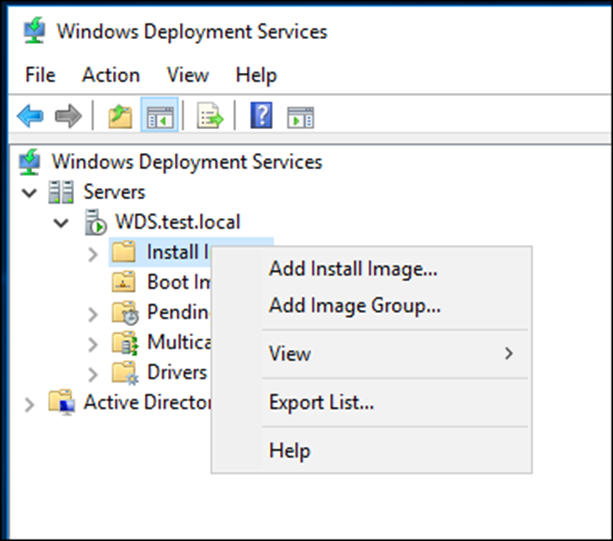
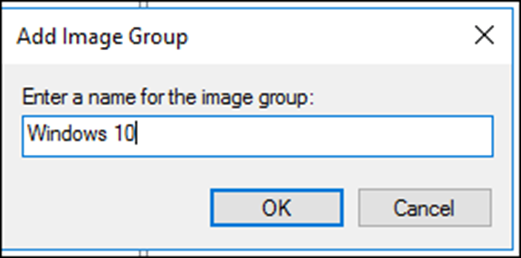
Once you have the Image group set, right Click on it and click on Add Install Image…
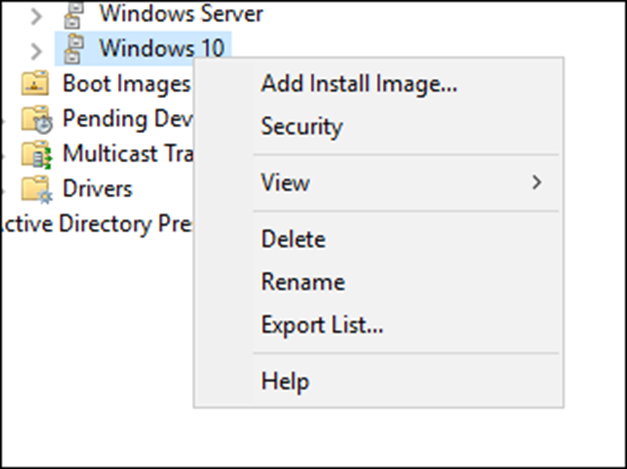
Go to the Windows 10 ISO Image
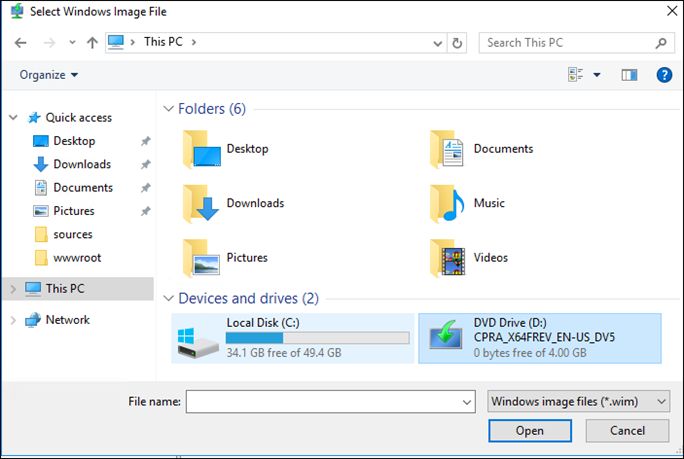
Select Install.win from the Source folder
D:\sources\install.win
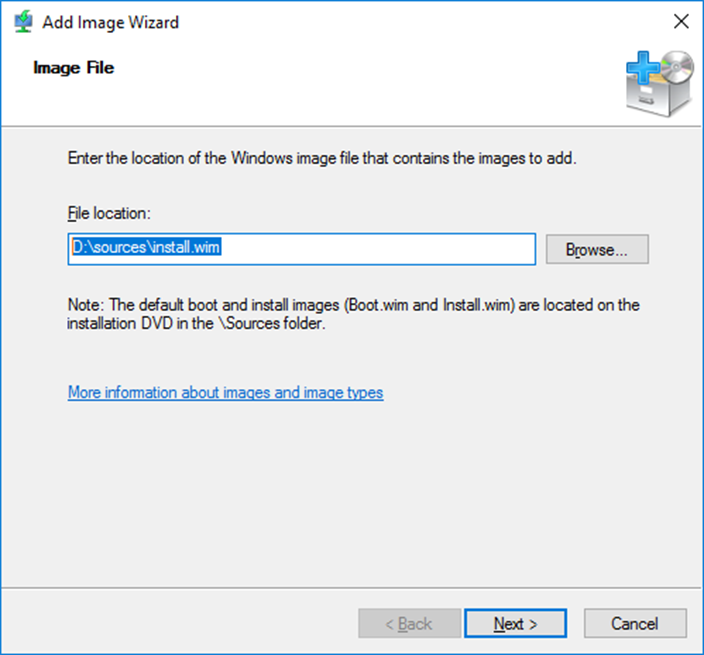
Select the Windows 10 Image
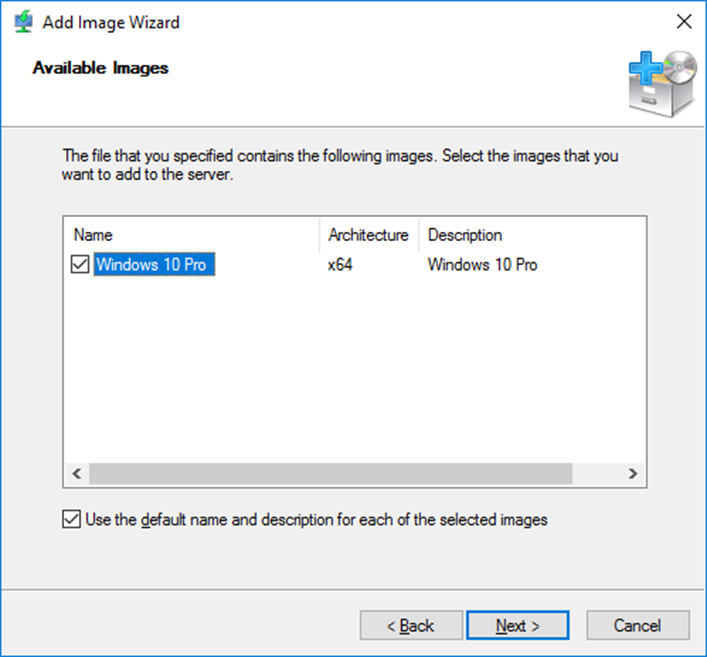
Click Next
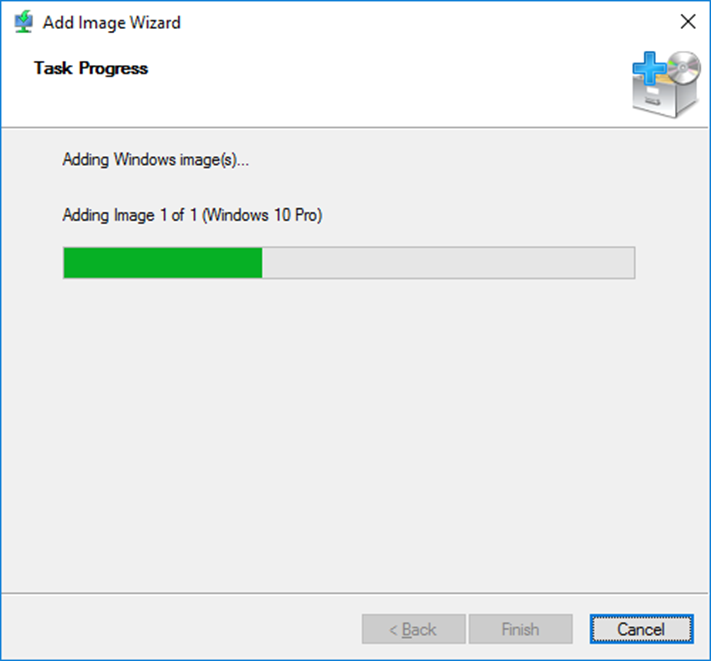
Click Finish
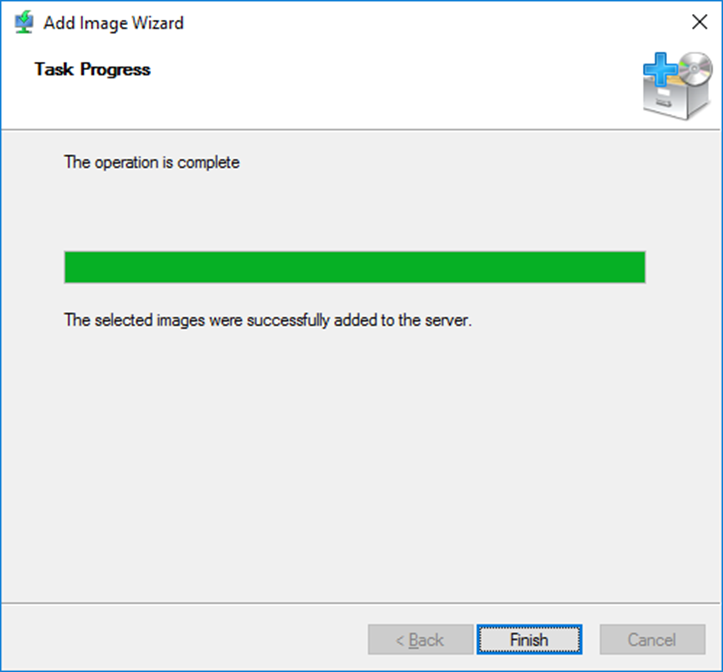
Next, I’ll boot a new VM from WDS Server


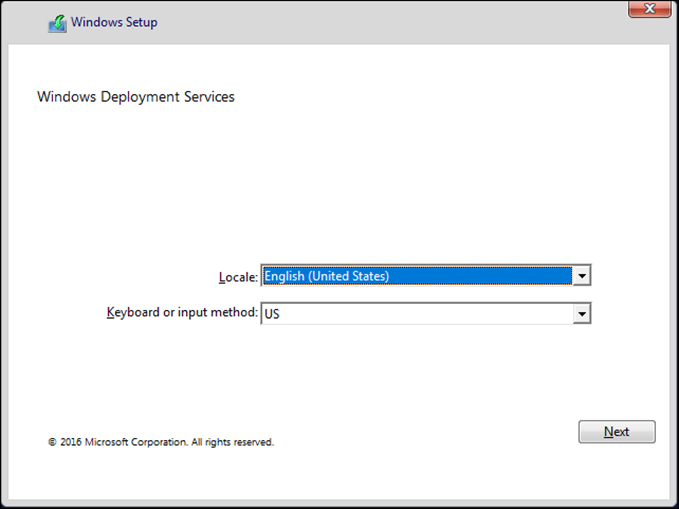
Now I can see my Windows 10 Image available for selection
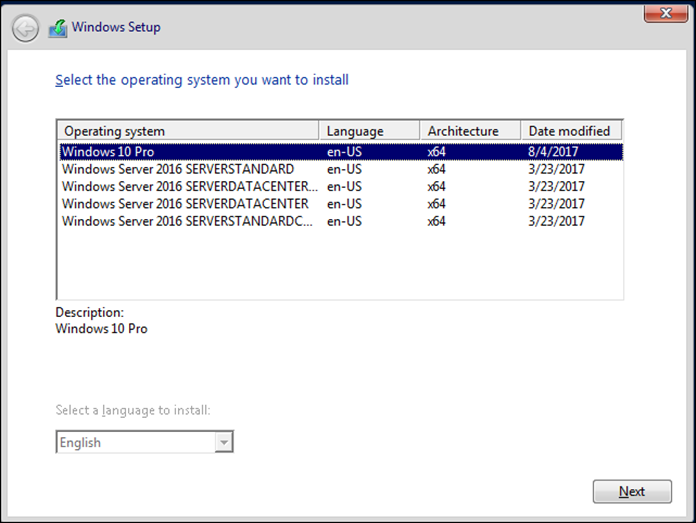
Done