This article will show you how to change a User UPN for a single user and for multiple users using Windows PowerShell.
Before Change
In the below screenshot you can see my user before.
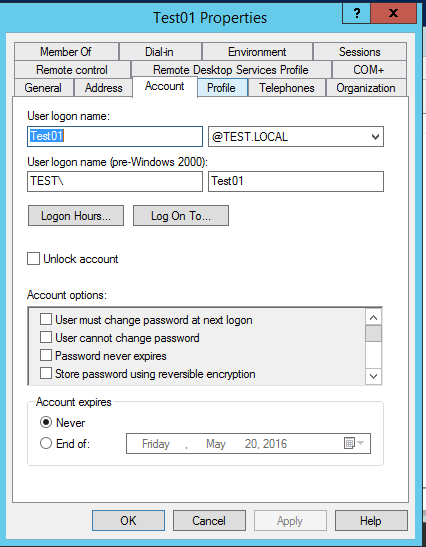
Set-User
To change the UPN, Open PowerShell from the Domain Controller (use run as administrator) and type the cmdlet below.
Set-User -UserPrincipalName test01@test.local -Identity test01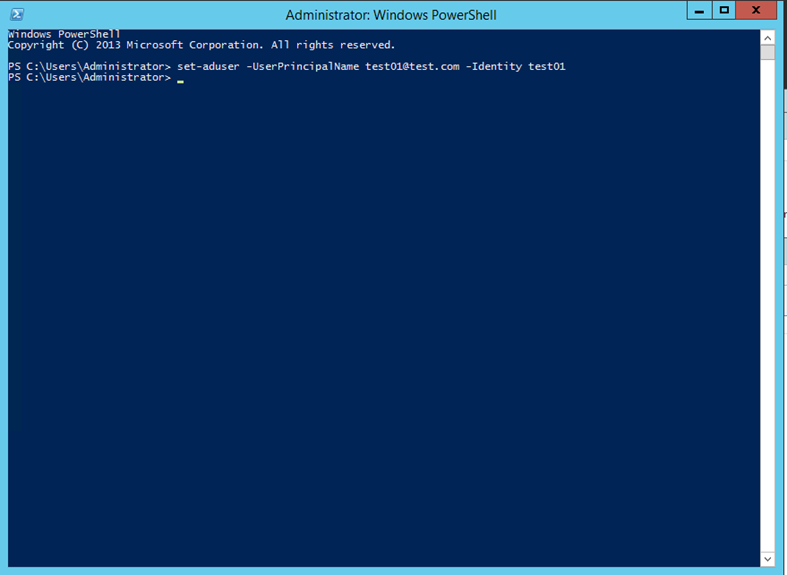
You can see the result below
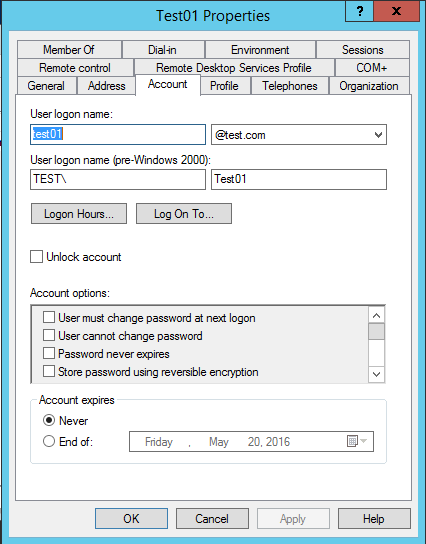
Multiple Users
You can also do a bulk change using a text file with usernames.
Import-Module ActiveDirectory
$oldSuffix = "test.local"
$newSuffix = "test.com"
Get-Content "C:\files\users.txt" | Get-ADUser | ForEach-Object {
$newUpn = $_.UserPrincipalName.Replace($oldSuffix,$newSuffix)
$_ | Set-ADUser -UserPrincipalName $newUpn
}
Or do a bulk change to all the users In Active Directory
Import-Module ActiveDirectory
$oldSuffix = "test.local"
$newSuffix = "test.com"
$ou = "DC=test,DC=local"
Get-ADUser -SearchBase $ou -filter * | ForEach-Object {
$newUpn = $_.UserPrincipalName.Replace($oldSuffix,$newSuffix)
$_ | Set-ADUser -UserPrincipalName $newUpn
}
Processing…
Success! You're on the list.
Whoops! There was an error and we couldn't process your subscription. Please reload the page and try again.

Comments
One response to “Change User UPN Address Using PowerShell For Single Or Multiple Users”
command should be set-aduser and not set-user